Add map link – ACTi NVR 2.3 Enterprise V2.3.04.07 User Manual
Page 88
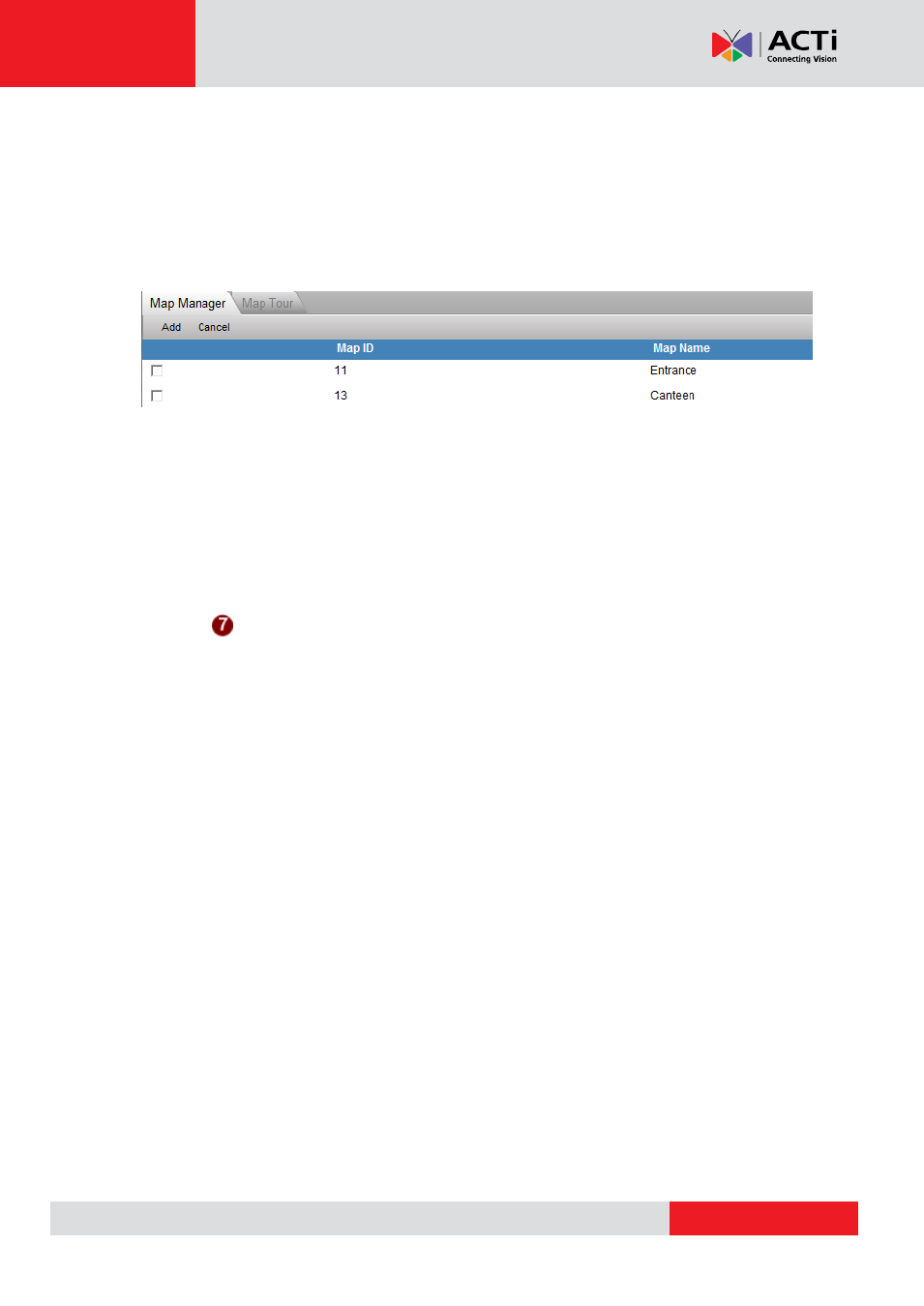
NVR 2.3 (V2.3.05.11) User’s Manual
Add Map Link
If you want to have convenient hyperlinks to switch between the current map and other maps
with a single click, then you have to add Map Link. Press [Add MapLink] button and check the
map you want to link to.
NOTE:
[Add MapLink] button will only appear after you
’ve created more than one map.
Fig. 66 Map Setup - Selecting Map
Check the maps you want to create links for, and press [Add]. Only maps you
’ve already added
to the e-Map system will be shown here. Camera groups that are not represented by maps will
not be available for selection.
An icon representing map link will appear on the map information page once you
’ve added the
MapLink. Occasionally the MapLink icon may appear outside the actual map image. In
that case, please use scroll down to find the map link icon and drag it to your desired location.
Press [Apply] to save the changes.
You can delete the Map Links by pressing [Delete MapLink] button if necessary.
The typical situation where the map link is needed is when there is one map for the large area
(for example a school
’s campus) and several other maps containing floor plans of each
building in the area. Map link can also be used when the area is too big so that it has to be
divided into several smaller maps.