ACTi NVR 2.3 Enterprise V2.3.04.07 User Manual
Page 77
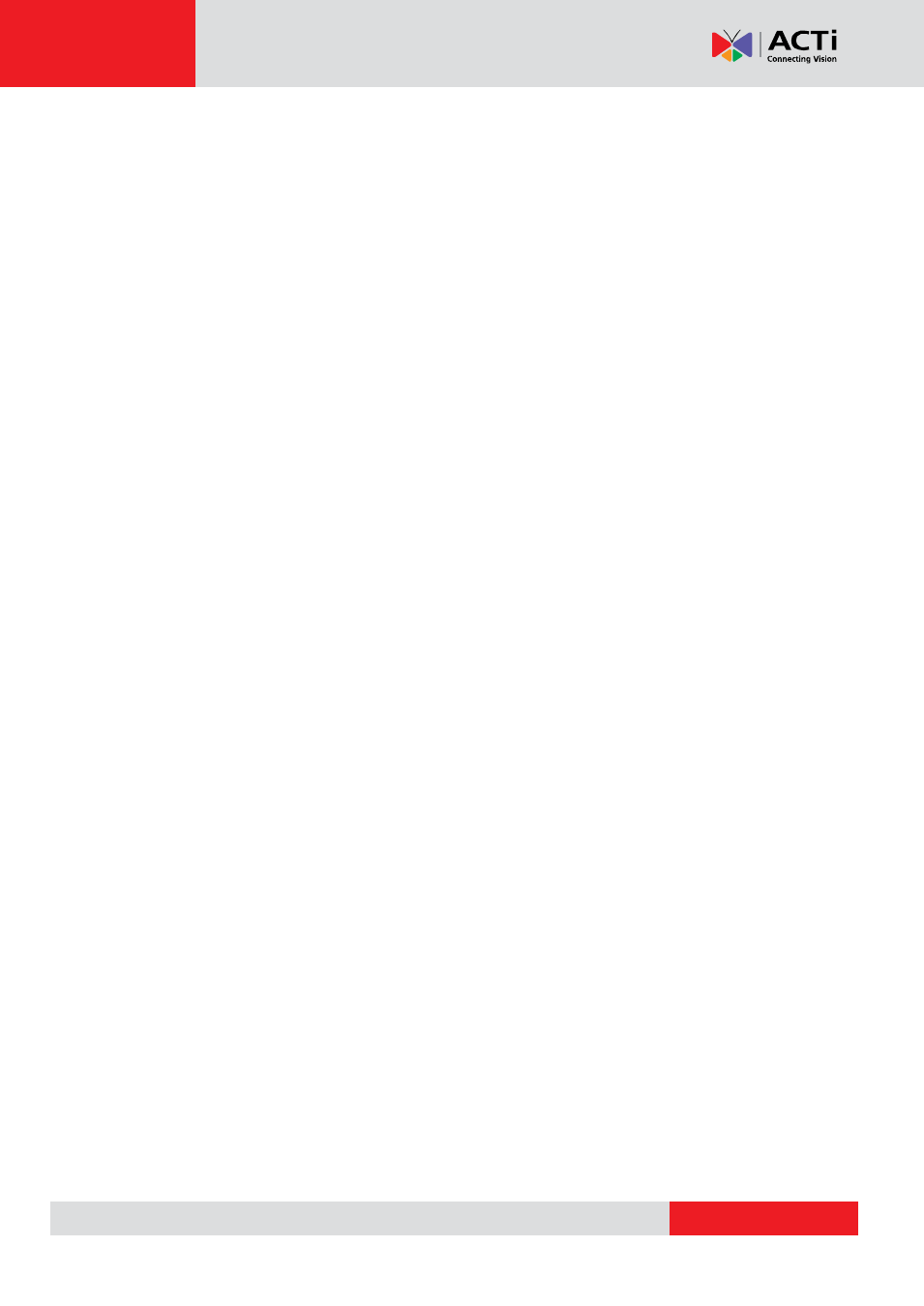
NVR 2.3 (V2.3.05.11) User’s Manual
4. Delete Layout: Click this button to delete layouts from a layout tour.
5. Tour Information: Each layout tour has a unique view layout ID stored in the system. The
column ID is assigned automatically by the system. Each tour also has a tour name and
description.
6. Layouts in This Tour: All the layouts included in this tour are listed here. Click on the
appropriate row to edit that layout.
7. Layout Tour Sequence Control panel: You may rearrange the layout sequence here.
First click on the row of the Layout Tour you wish to move, then click the buttons to move to
top, move up, move down or move to bottom of list.
8. Dwell Time: You may setup how long should Active Monitor stay in each layout by
selecting from the drop down Dwell time list. Default dwell time is 30 seconds. You may
change the value here, but do not use dwell time smaller than 15 seconds unless
absolutely necessary.
9. Tour List: All layout tours currently configured are listed here. You may select each tour to
edit the details.
10. Apply: Click this button to save all current settings. If you are editing an existing tour, you
may change the tour name, description and Layout Tour
setting. If you just clicked “New
tour”, then pressing apply will add the new tour to the tour list. Be sure to click Apply
after you finished setup, before configuring something else.
Note: If you remove a camera that is part of a layout, the window for that removed camera will
display a black video when viewed.