Configuring access rights, Defining camera groups, Setup camera group basic info – ACTi NVR 2.3 Enterprise V2.3.04.07 User Manual
Page 29: Setup which groups does each camera belong
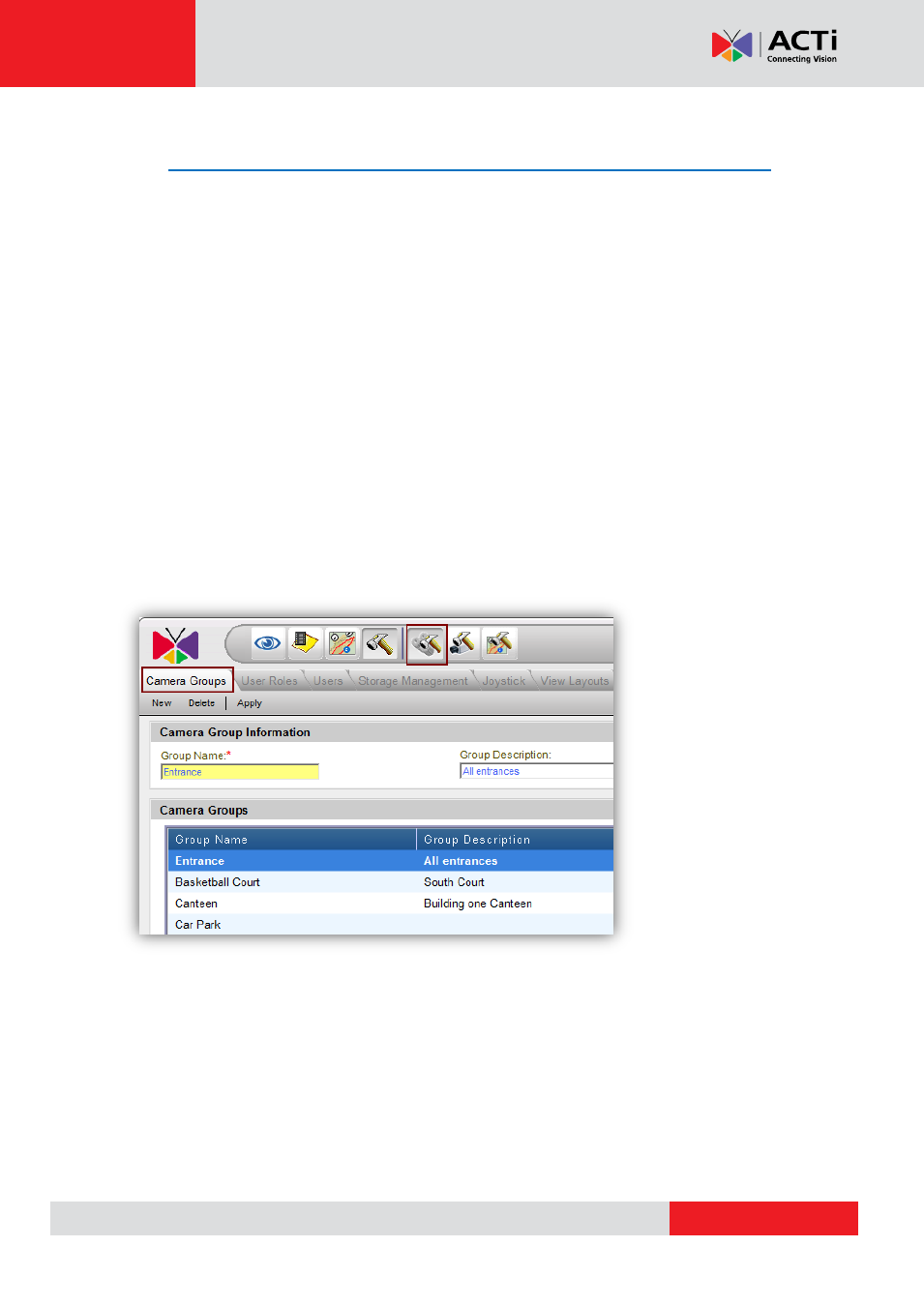
NVR 2.3 (V2.3.05.11) User’s Manual
Configuring Access Rights
In NVR, the access rights are managed by a combination of Camera Groups and User Roles.
User Roles define what functions are allowed for each user. Camera Groups define to what
cameras the user may apply these functions upon.
This means that different users may be able to use the same set of functions on different
groups of cameras. An example will be the guards located at building one and building two of a
business complex. They will belong to the same user role, but have access to different camera
groups. Both will be allowed to see live view, perform PTZ operations, take snapshots and
export evidence. But they may perform these functions only to the cameras in the building they
are responsible for. They will not be able to change the camera or system settings, which are
reserved for the system administrators.
Defining Camera Groups
Setup Camera Group Basic Info
1. Please go to Active Setup → System Setup → Camera Groups
2. Type in the Group name and the Group Description. The Group name is mandatory, while
the description may be omitted.
3. Click
“Apply” to save the currently typed group name/description as a new camera group.
Camera groups already in the system will be displayed below in the camera groups table.
Setup which groups does each camera belong
Each Camera may belong to multiple groups. This is configured in Active Setup → Camera
Setup → Camera → Detailed description setting → Camera Groups.