Frame rate setting, Dual stream enabled, Single stream with constant frame rate – ACTi NVR 2.3 Enterprise V2.3.04.07 User Manual
Page 43
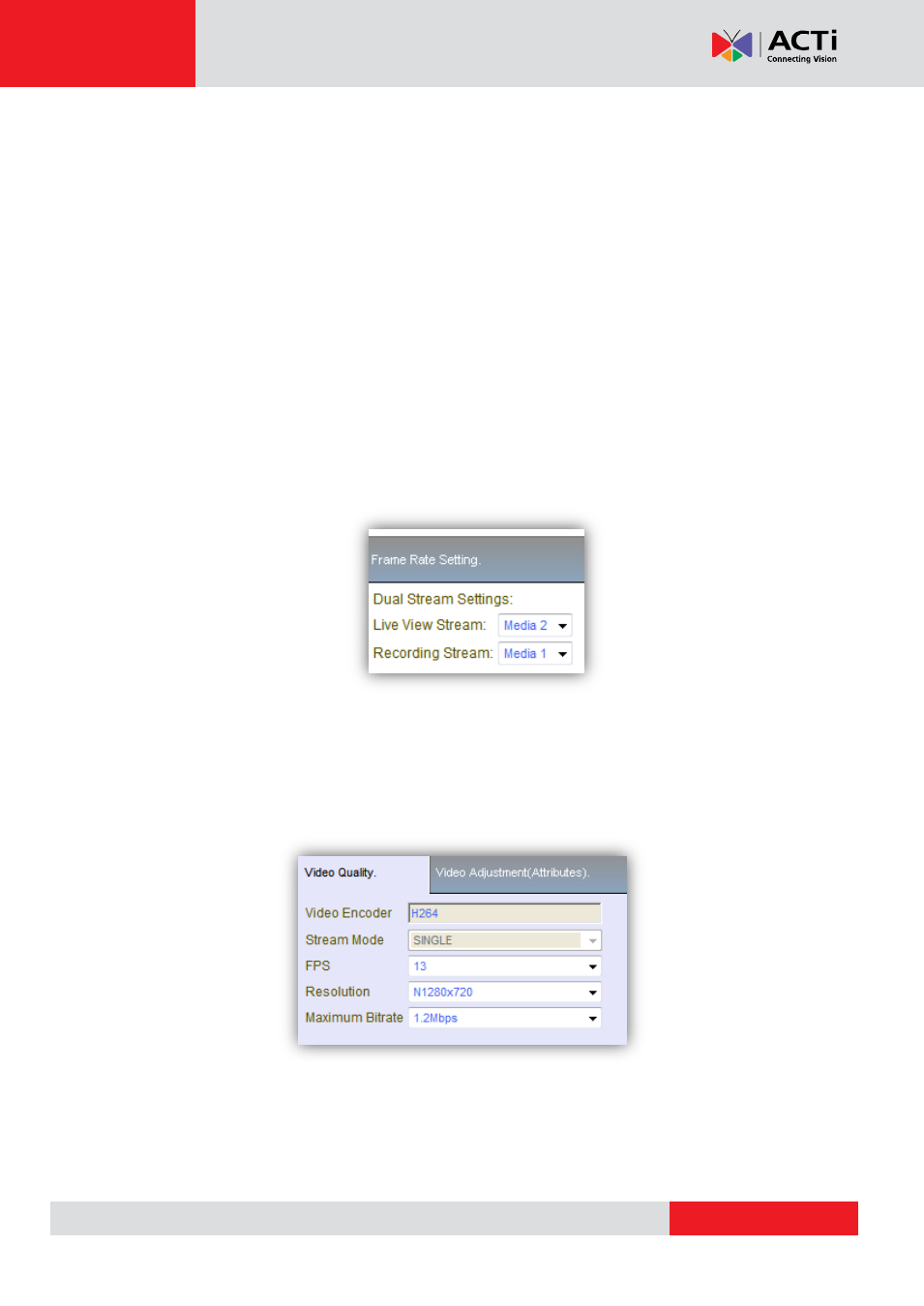
NVR 2.3 (V2.3.05.11) User’s Manual
Frame Rate Setting
– Dual Stream enabled
By using different streams for recording and live view, you may use different values so that the
live view stream is smaller in size with lesser frame rate to save decoding CPU power and
bandwidth. Meanwhile the recording stream can be larger and have more FPS so that if you
have clear images when you need to retrieve evidence. For devices with dual stream
functionality, use the following steps to access settings in both streams.
1. Add camera into NVR
2. Go to Web Configurator via NVR UI or by directly typing in the ip address.
3. Go to setup → Video & Audio → Video → compression → Stream 2 enabled (Check)
4. In NVR Camera Setup, get device setting.
5. Configurations for both streams will appear in advanced section. Edit and apply to camera
from here.
6. You may now select which stream to do live / record with.
Frame Rate Setting
– Single Stream with constant frame rate
For Dual stream devices with only stream one enabled, the frame rate will be selected in the
video quality section in Advanced setting, after Get Device Setting.
Fig. 20 Camera Setup
– Frame Rate Setting – Stream 1 only
Frame Rate Setting
– Single Stream with constant and variable frame rate
For devices without dual streaming and variable frame rate option, you may check the
“Use