To build remote communication, To build remote communication -2 – RIGOL DSG3000 Series User Manual
Page 16
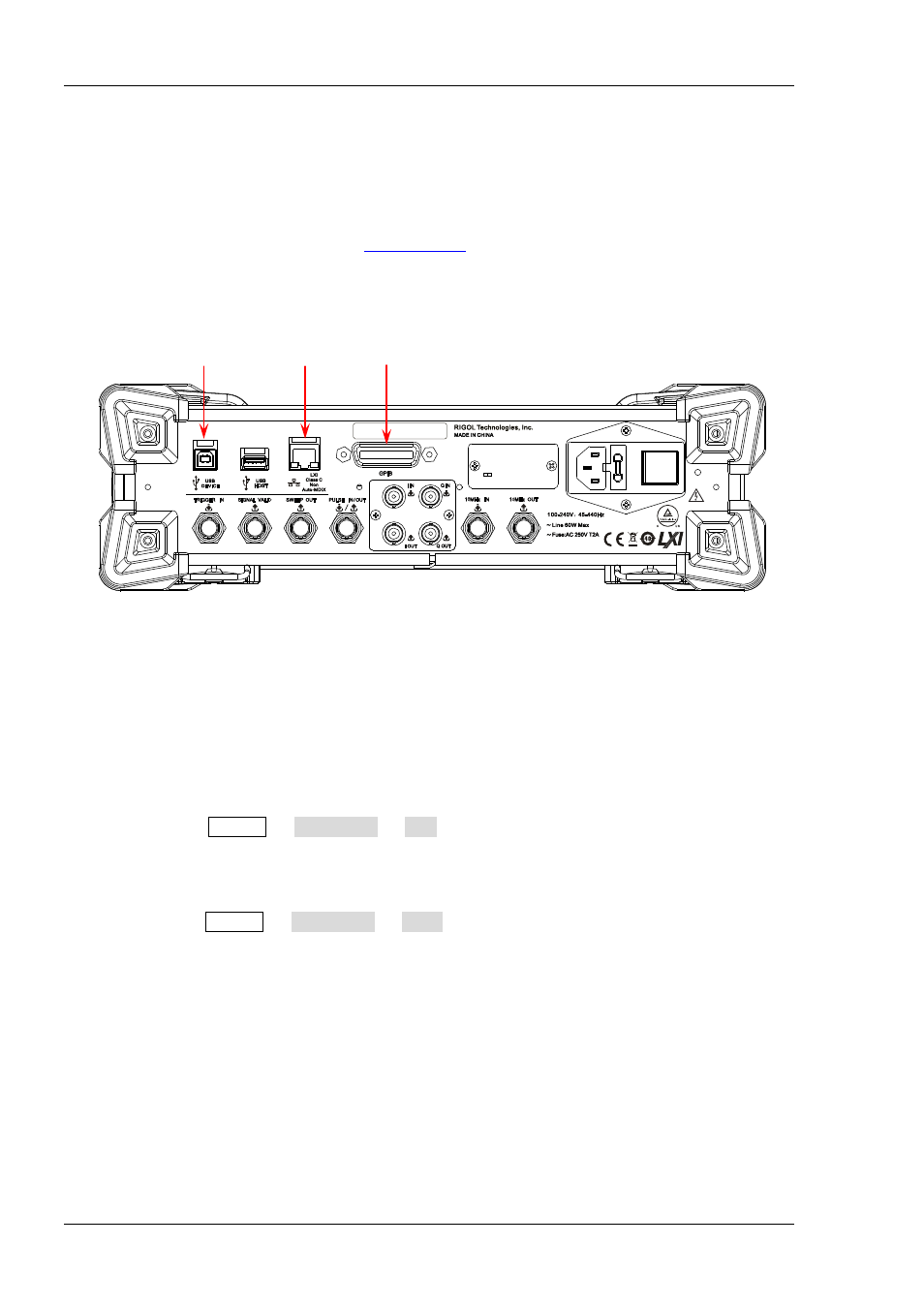
RIGOL
1-2
DSG3000 Programming Guide
To Build Remote Communication
You can build the remote communication between DSG3000 and PC over USB, LAN or GPIB interface.
Operating Steps:
1. Install the Ultra Sigma common PC software
Acquire the Ultra Sigma software form
or the resource CD in the standard accessories
and then install it according to the instructions.
2. Connect the instrument and PC and configure the interface parameters of the instrument
DSG3000 supports USB, LAN and GPIB communication interfaces, as shown in the figure below.
USB Device LAN GPIB
Figure 1-1 DSG3000 Communication Interfaces
(1) Use the USB interface:
Connect the USB Device interface at the rear panel of DSG3000 and the USB Host interface of the
PC using USB cable.
(2) Use the LAN interface:
Make sure that your PC is connected to the local network.
Check whether your local network supports DHCP or auto IP mode. If not, you need to
acquire the network interface parameters available, including the IP address, subnet mask,
gateway and DNS.
Connect DSG3000 to the local network using network cable.
Press System I/O Config LAN to configure the IP address, subnet mask, gateway
and DNS of the instrument.
(3) Use the GPIB interface:
Connect the RF signal generator to the PC using GPIB cable.
Press System I/O Config GPIB to set the GPIB address of the instrument.
3. Check whether the connection is successful
Start-up Ultra Sigma, search for the RF signal generator resource, right-click the resource name and
then select "SCPI Panel Control" from the pop-up menu. Enter the correct command in the pop-up
SCPI control panel and click Send Command, Read Response or Send&Read to check whether
the connection is successful, as shown in the figure below (take the USB interface as an example).