RIGOL DSG3000 Series User Manual
Page 161
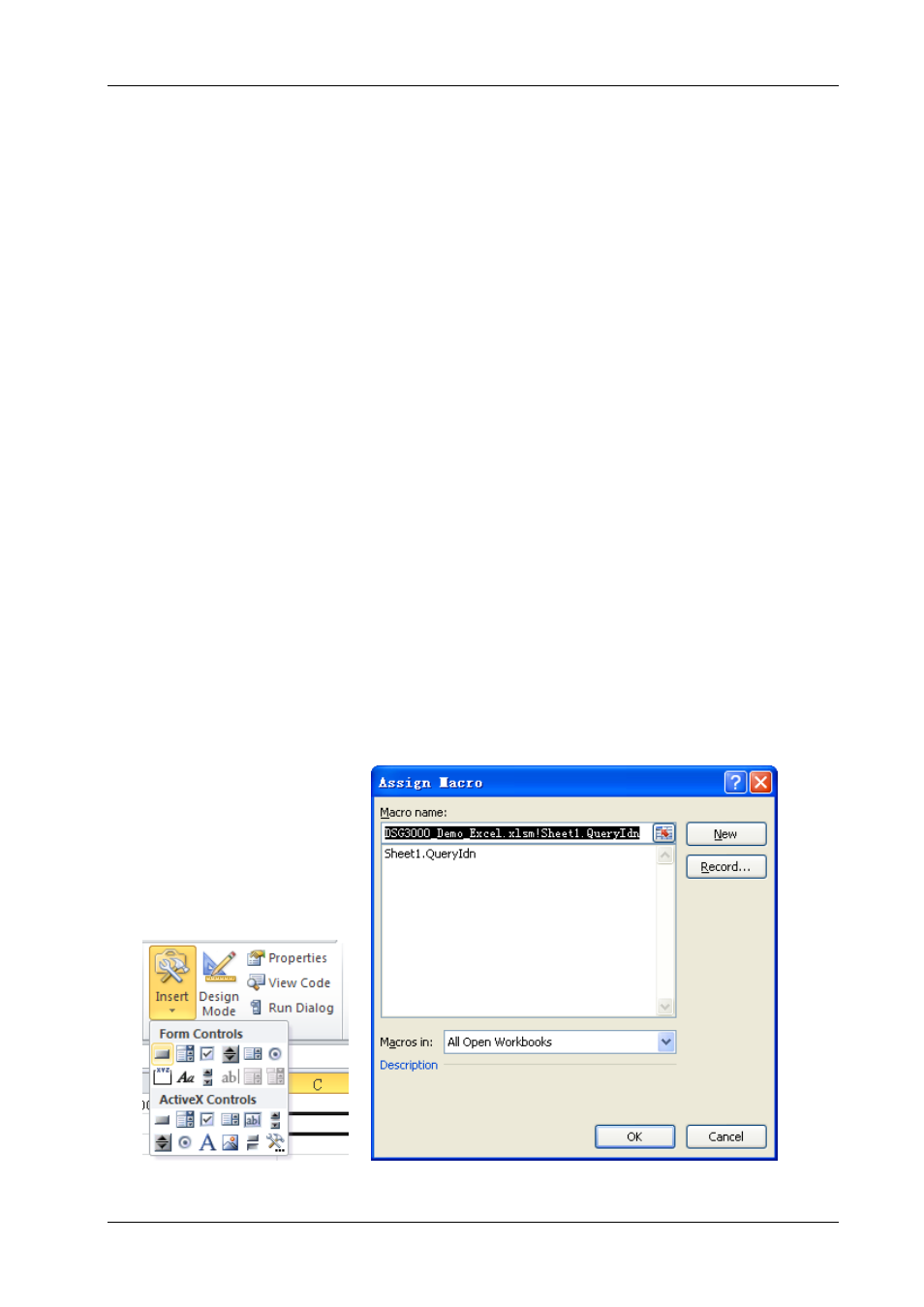
RIGOL
DSG3000 Programming Guide
4-5
5. Click View Code in the Developer menu to enter the Microsoft Visual Basic interface. Add the
following codes and save the file.
Note: If the Excel file created at step 2 does not enable the Macros, at this point, the prompt message
"The following features cannot be saved in macro-free workbooks" will be displayed. In this situation,
please save the Excel file as a file using the Macros.
Sub QueryIdn()
Dim viDefRm As Long
Dim viDevice As Long
Dim viErr As Long
Dim cmdStr As String
Dim idnStr As String * 128
Dim ret As Long
‘Turn on the device. The device descriptor is in CELLS(1,2) of SHEET1’
viErr = visa.viOpenDefaultRM(viDefRm)
viErr = visa.viOpen(viDefRm, Sheet1.Cells(1, 2), 0, 5000, viDevice)
‘Send request to read data. The return value is in CELLS(2,2) of SHEET1’
cmdStr = "*IDN?"
viErr = visa.viWrite(viDevice, cmdStr, Len(cmdStr), ret)
viErr = visa.viRead(viDevice, idnStr, 128, ret)
Sheet1.Cells(2, 2) = idnStr
‘Turn off the device’
visa.viClose (viDevice)
visa.viClose (viDefRm)
End Sub
6. Add button control: click Insert in the Developer menu, select the desired button in Form Controls
and put it into the cell of the Excel. At this point, the Assign Macro interface is displayed, select
"Sheet1.QueryIdn" and click OK.