Basler Electric DGC-2020ES User Manual
Page 111
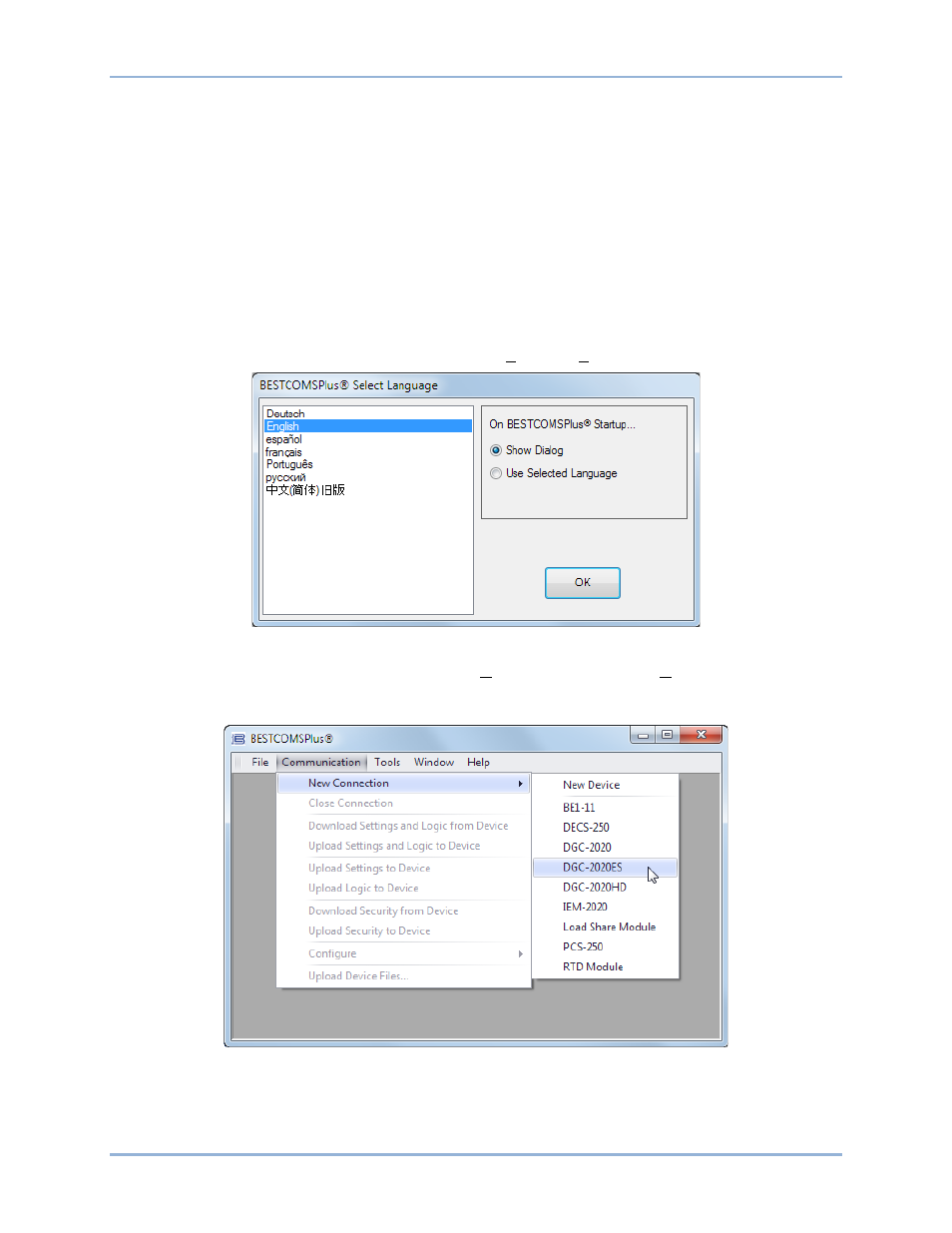
9469200990 Rev C
103
Connect a USB Cable
The USB driver was copied to your PC during BESTCOMSPlus installation and is installed automatically
after powering the DGC-2020ES. USB driver installation progress is shown in the Windows taskbar area.
Windows will notify you when installation is complete.
Connect a USB cable between the PC and your DGC-2020ES. Apply operating power to the DGC-
2020ES. Wait until the boot sequence is complete.
Start BESTCOMSPlus
®
and Activate the DGC-2020ES Plugin Automatically
To start BESTCOMSPlus, click the Windows Start button, point to Programs, Basler Electric, and then
click the BESTCOMSPlus icon. During initial startup, the BESTCOMSPlus Select Language screen is
displayed (Figure 57). You can choose to have this screen displayed each time BESTCOMSPlus is
started, or you can select a preferred language and this screen will be bypassed in the future. Click OK to
continue. This screen can be accessed later by selecting Tools and Select Language from the menu bar.
Figure 57. BESTCOMSPlus Language Selection Dialog
The BESTCOMSPlus platform window opens. Select New Connection from the Communication pull-down
menu and select DGC-2020ES. See Figure 58. The DGC-2020ES plugin is activated automatically after
connecting to a DGC-2020ES.
Figure 58. Communication Pull-Down Menu
The DGC-2020ES Connection screen, shown in Figure 59, appears.
DGC-2020ES
BESTCOMSPlus
®