Programming bestlogic ™plus – Basler Electric DGC-2020ES User Manual
Page 146
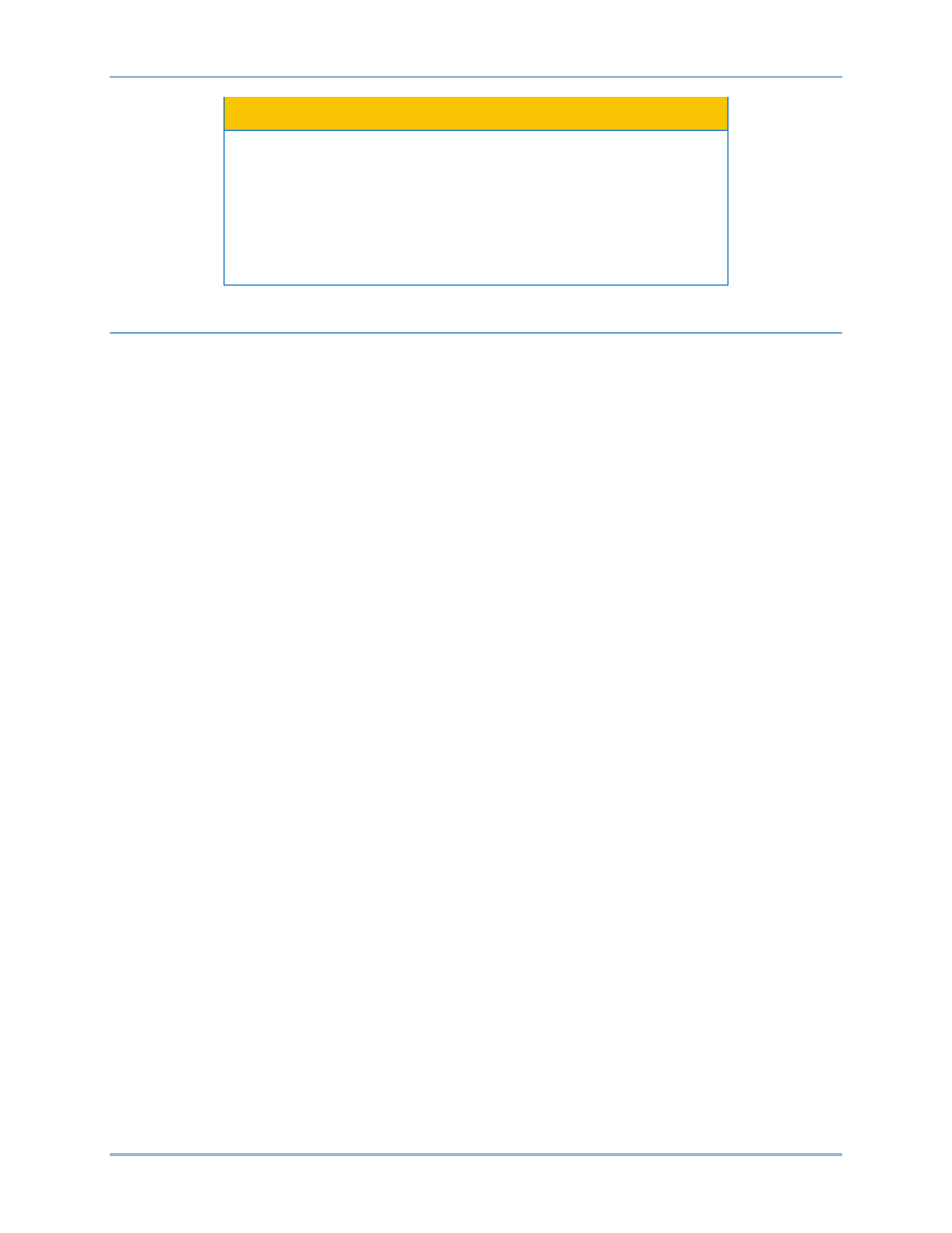
138
9469200990 Rev C
Caution
Always remove the DGC-2020ES from service prior to changing or
modifying the active logic scheme. Attempting to modify a logic
scheme while the DGC-2020ES is in service could generate
unexpected or unwanted outputs.
Modifying a logic scheme in BESTCOMSPlus does not automatically
make that scheme active in the DGC-2020ES. The modified scheme
must be uploaded into the DGC-2020ES.
Programming BESTlogic
™Plus
Use BESTCOMSPlus to program BESTlogicPlus. Using BESTCOMSPlus is analogous to physically
attaching wire between discrete DGC-2020ES terminals. To program BESTlogicPlus, use the Settings
Explorer within BESTCOMSPlus to open the BESTlogicPlus Programmable Logic tree branch as shown
in Figure 68.
The drag and drop method is used to connect a variable or series of variables to the logic inputs, outputs,
components, and elements. To draw a wire/link from port to port (triangles), click the left mouse button on
a port, pull the wire onto another port, and release the left mouse button. A red port indicates that a
connection to the port is required or missing. A black port indicates that a connection to the port is not
required. Drawing wires/links from input to input or output to output is not allowed. Only one wire/link can
be connected to any one output. If the proximity of the endpoint of the wire/link is not exact, it may attach
to an unintended port.
If an object or element is disabled, it will have a yellow X on it. To enable the element, navigate to the
settings page for that element. A red X indicates that an object or element is not available per the style
number of the DGC-2020ES.
The view of the Main Logic, Physical Outputs, Remote Outputs, and LCR Outputs can be automatically
arranged by clicking the right mouse button on the window and selecting Auto-Layout.
The following must be met before BESTCOMSPlus will allow logic to be uploaded to the DGC-2020ES:
•
A minimum of two inputs and a maximum of four inputs on any multi-port (AND, OR, NAND,
NOR, XOR, and XNOR) gate.
•
A maximum of five logic levels for any particular path. A path being an input block or an output
side of an element block through gates to an output block or an input side of an element block.
This is to include any OR gates on the Physical Output or Remote Output tab/pages, but not the
matched pairs of Physical Output blocks or Remote Output blocks.
•
Only 20 gates per logic level. All output blocks and input sides of element blocks are at the
maximum logic level of the diagram. All gates are pushed forward/upwards in logic levels and
buffered to reach the final output block or element block if needed. A maximum of 50 gates
allowed per diagram.
•
At all levels there can only be 64 used link/wired or endpoints. Endpoints being inputs, outputs,
both sides of element blocks.
Three status LEDs are located in the lower right corner of the BESTlogicPlus window. These LEDs show
the Logic Save Status, Logic Diagram Status, and Logic Layer Status. Table 26 defines the colors for
each LED.
BESTlogic
™Plus
DGC-2020ES