Display operation and navigation – Basler Electric DGC-2020ES User Manual
Page 14
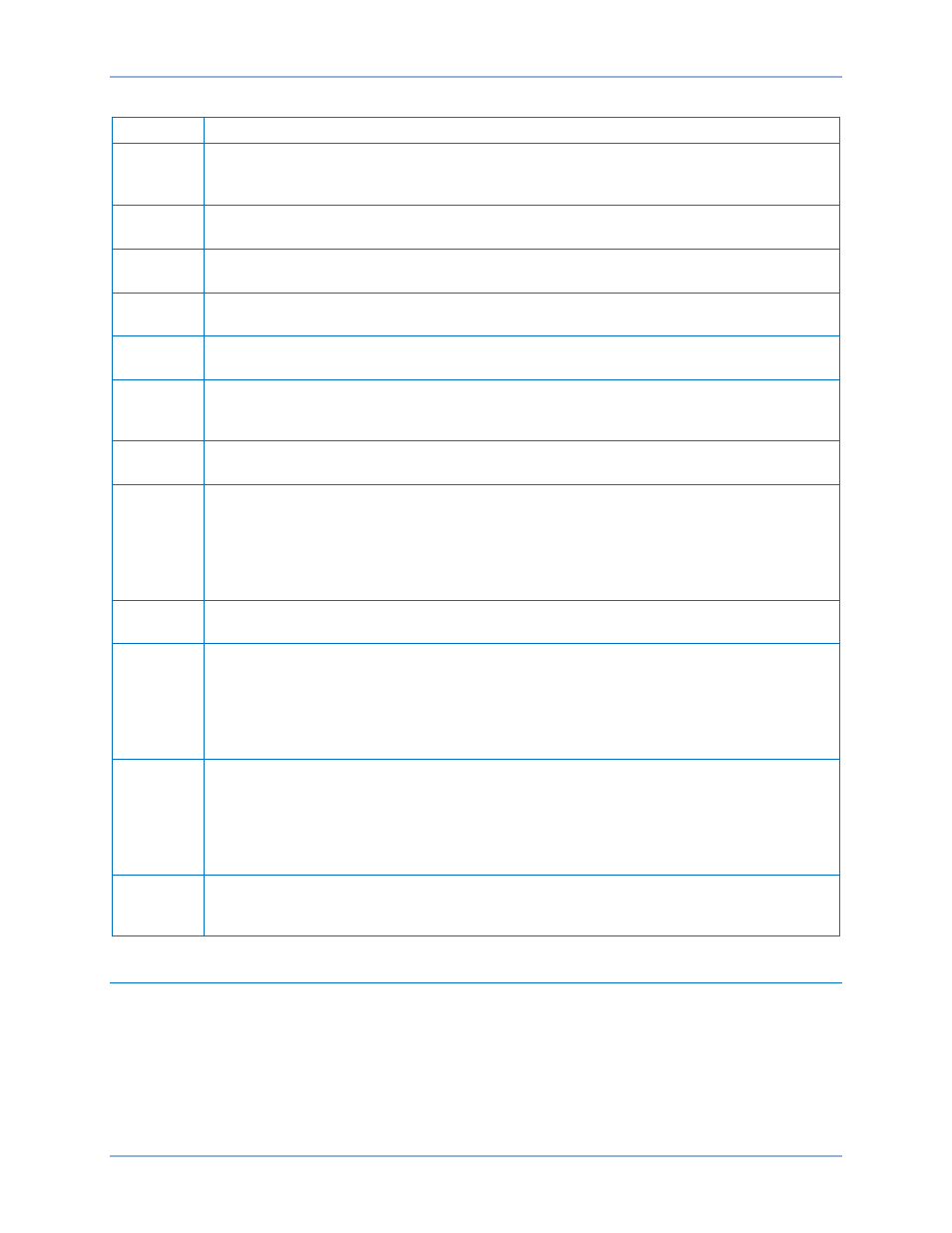
6
9469200990 Rev C
Table 1. Front Panel HMI Descriptions
Locator
Description
A
Liquid Crystal Display. The backlit, 64 by 128 pixel LCD serves as the local information
source for metering, alarms, pre-alarms, and protective functions. Display operation is
maintained at
−40°C.
B
Supplying Load Indicator. This green LED lights when the generator current is greater
than Emergency Power Supply (EPS) threshold current.
C
Alarm Indicator. This red LED lights continuously during alarm conditions and flashes
during pre-alarm conditions.
D
Not in Auto Indicator. This red LED lights when the DGC-2020ES is not operating in Auto
mode. When the DGC-2020ES is operating in Run or Off mode, this LED is on.
E
Run Pushbutton and Mode Indicator. Pressing this button places the DGC-2020ES in
Run mode. The green Run mode LED lights when Run mode is active.
F
Off Pushbutton and Mode Indicator. Pressing this button places the DGC-2020ES in Off
mode. The red Off mode LED lights when the DGC-2020ES is in Off mode. This button
also resets the Breaker Management Pre-Alarms and all MTU ECU Alarms.
G
Auto Pushbutton and Mode Indicator. Pressing the Auto button places the DGC-2020ES
in Auto mode. The green Auto mode LED lights when Auto mode is active.
H
Back Pushbutton. This button is pressed to cancel a settings editing session and discard
any settings changes. When navigating through menus, pressing this button moves
upward a level. When pressed momentarily, this button also resets the Breaker
Management Pre-Alarms and all MTU ECU Alarms. This button is also used to reset the
Maintenance Interval when pressed for 10 seconds while viewing Hours Until
Maintenance or Maintenance Due Pre-Alarm.
I
Alarm Silence Pushbutton Combination. Simultaneously pressing both the Back and Edit
buttons opens the relay output programmed as the horn output.
J
Edit Pushbutton. Pressing this button starts an editing session and enables changes to
DGC-2020ES settings. At the conclusion of an editing session, the Edit pushbutton is
pressed again to save the setting changes. When navigating through menus, pressing
this button moves downward one level. When entering a string, such as a password, this
button locks the selected character and moves to the next position. When finished, press
Edit twice to submit the string.
K
Arrow Pushbuttons. These two buttons are used to navigate through the front panel
display menus and modify settings. Within a level, the up- and down-arrow buttons are
used to move among items within the menu level. Pressing the down-arrow button moves
to items lower in the list. Pressing the up-arrow button moves to items higher in the list.
During a settings editing session, the up- and down-arrow buttons are used to raise and
lower the value of the selected setting.
L
Lamp Test Pushbutton Combination. Simultaneously pressing both the Up- and Down-
arrow buttons tests the DGC-2020ES indicators by exercising all LCD pixels and lighting
all LEDs for as long as both buttons are held.
Display Operation and Navigation
The front panel display is used to make settings changes and display metering values. Refer to locators
H, J, and K in Table 1 for information on changing settings through the front panel and navigating through
the Metering screens.
Login and Permissions
To login, navigate to the SETTINGS, ENTER PASSWORD screen and press the Edit key. Use the
Up/Down arrow keys to scroll through the characters. Use the Edit key to accept a character and move to
Controls and Indicators
DGC-2020ES