Bestcomsplus, Updates – Basler Electric DGC-2020ES User Manual
Page 121
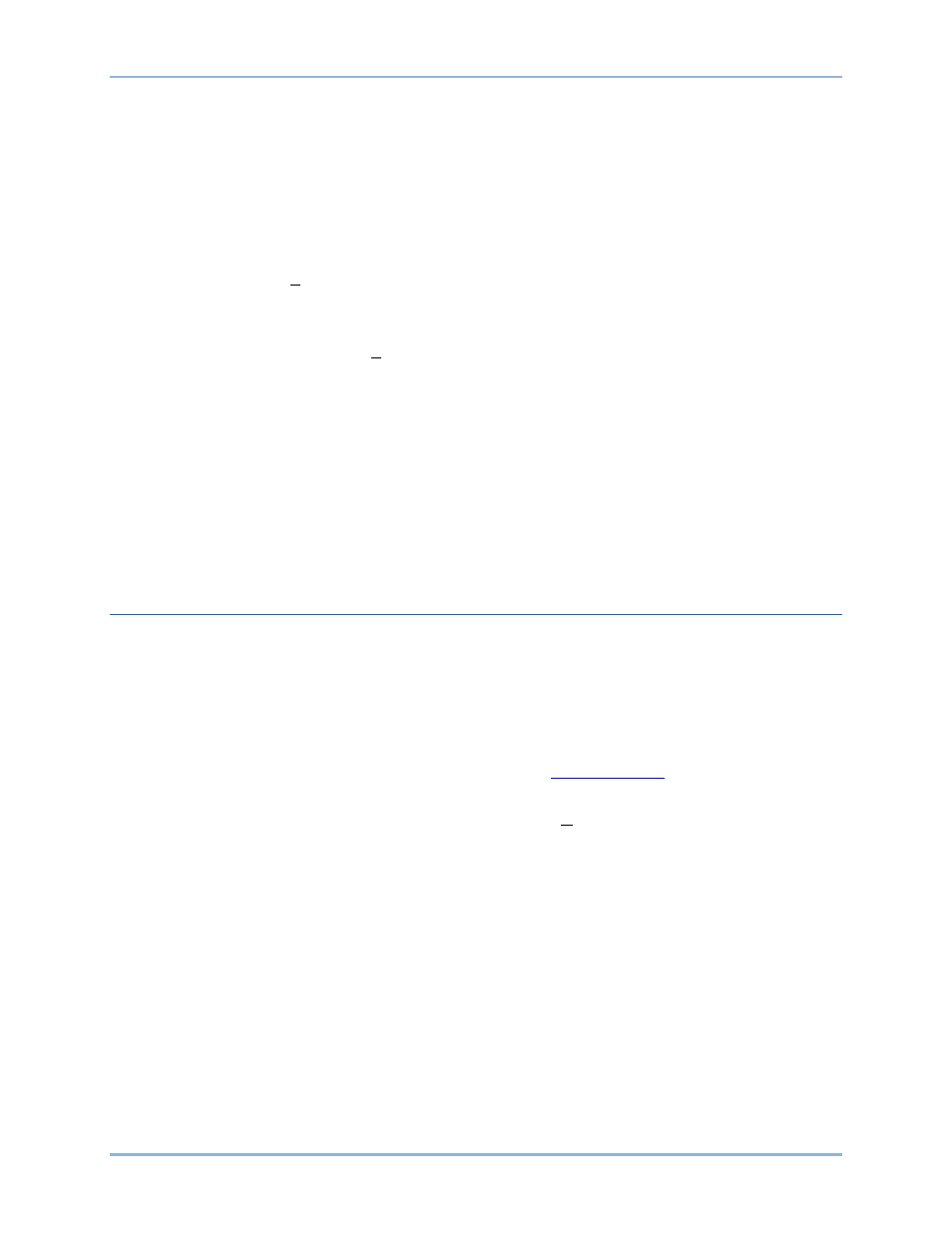
9469200990 Rev C
113
version of the package file that is contained in the fields xx.yy.zz in the package file
name.
e.
Click the Upload button and follow the instructions that appear to begin the upgrade
process.
f.
After the upload is complete, disconnect communication to the DGC-2020ES.
2.
Load the saved settings file into the DGC-2020ES.
a.
Close all settings files.
b.
From the File pull-down menu, select New, DGC-2020ES.
c.
Connect to the DGC-2020ES.
d.
Once all settings have been read from the DGC-2020ES, open the saved settings file by
selecting the file with File, Open File in the BESTCOMSPlus menu.
e.
When BESTCOMSPlus asks if you wish to upload settings and logic to the device, click
Yes.
f.
If you are receiving upload failures and indications that the logic is incompatible with the
firmware version, check that the DGC-2020ES style number in the saved file matches
that of the DGC-2020ES into which the file is being uploaded. The style number in the
settings file is found under GENERAL SETTINGS > STYLE NUMBER in
BESTCOMSPlus.
g.
If the style number of the settings file does not match that of the DGC-2020ES into which
it is to be loaded, disconnect from the DGC-2020ES, then modify the style number in the
settings file. Then repeat the steps titled Load the Settings File into the DGC-2020ES.
BESTCOMSPlus
®
Updates
Ongoing DGC-2020ES functionality enhancements may make future DGC-2020ES firmware updates
desirable. Enhancements to DGC-2020ES firmware typically coincide with enhancements to the DGC-
2020ES plugin for BESTCOMSPlus. When a DGC-2020ES is updated with the latest version of firmware,
the latest version of BESTCOMSPlus should also be obtained.
•
If you obtained a CD-ROM containing a firmware update from Basler Electric, then that CD-ROM
will also contain the corresponding version of BESTCOMSPlus software.
•
You can check for BESTCOMSPlus updates by visitin
•
You can use the manual “check for updates” function in BESTCOMSPlus to ensure that the latest
version is installed by selecting Check for Updates in the Help drop-down menu. (An internet
connection is required.)
DGC-2020ES
BESTCOMSPlus
®