Basler Electric DGC-2020ES User Manual
Page 179
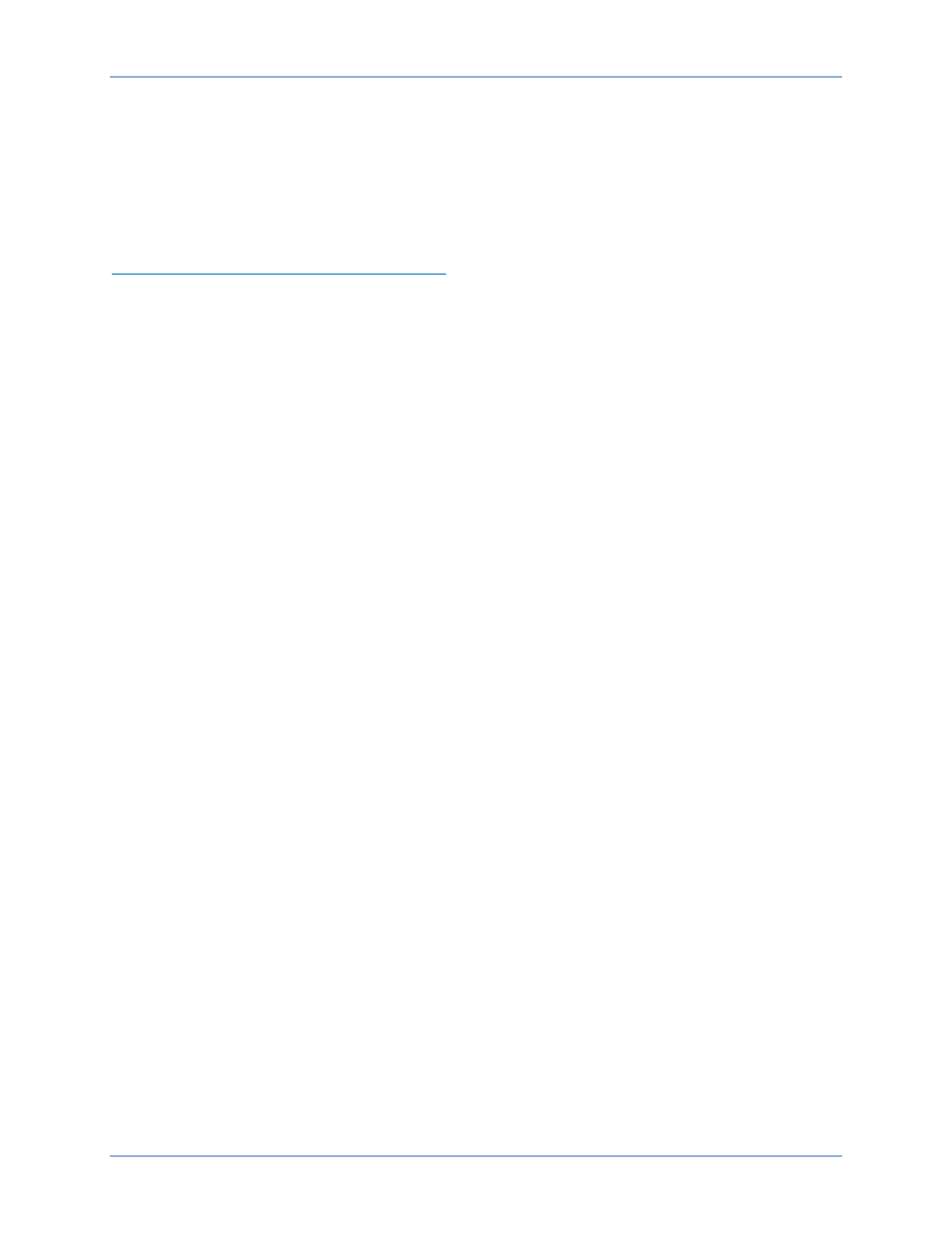
9469200990 Rev C
171
Step 1.
Start BESTCOMSPlus
®
. Use the top pull-down menu and select FILE > NEW > DGC-2020ES.
Step 2.
Select COMMUNICATIONS > UPLOAD DEVICE FILES and select the device package file that
contains the firmware and language you want to upload.
Step 3.
Check the boxes for DGC-2020ES Firmware and DGC-2020ES Language Module. Click the
UPLOAD button to start the upload process.
Generator Breaker and Mains Breaker
Generator Breaker Will Not Close to a Dead Bus
Step 1:
Review the description of how the generator breaker logic element functions contained in the
GENBRK logic element description in the BESTlogic™Plus chapter.
Step 2:
Review the section on breaker close requests in the Breaker Management chapter.
Step 3:
Navigate to the SETTINGS > BREAKER MANAGEMENT > BREAKER HARDWARE > GEN
BREAKER screen and set DEAD BUS CL ENBL to ENABLE.
Step 4:
Verify that the Generator status is stable. The breaker will not close if the generator status is
not stable. Check status by using the Metering Explorer in BESTCOMSPlus and verify that
when the generator is running, the GEN STABLE status LED is lit. If necessary, modify the
settings on the SETTINGS > BREAKER MANAGEMENT > BUS CONDITION DETECTION
screen.
Step 5:
Verify the bus status is DEAD. Check status by using the Metering Explorer in BESTCOMSPlus
and verify that when the generator is running, the BUS DEAD status LED is lit. If necessary,
modify the settings on the SETTINGS > BREAKER MANAGEMENT > BUS CONDITION
DETECTION screen.
Step 6:
Verify the connections in BESTlogicPlus Programmable Logic to the generator breaker logic
element. The Status input must be driven by an “A” or normally open contact from the generator
breaker. The OPEN and CLOSE command inputs on the left side of the logic block are inputs
for open and close commands. These can be wired to physical inputs if it is desired to have
open and close command switches. If they are wired, they must either be pulsed inputs, or
some logic must be employed so that the open and close command inputs are never driven at
the same time. If these are both driven at the same time, the breaker is receiving open and
close commands simultaneously. The breaker will not change state if it is being commanded to
open and close at the same time.
Step 7:
Verify the breaker is receiving a close command. Breaker close command sources are:
•
The DGC-2020ES itself when the automatic mains fail transfer (ATS) feature is enabled.
•
The DGC-2020ES itself when the RUN WITH LOAD logic element receives a Start pulse in
the programmable logic.
•
The DGC-2020ES itself when started from the Exercise Timer and the Run with Load box
is checked in the Generator Exerciser settings.
•
Manual Breaker Close Input Contacts applied to the Open and Close inputs on the left side
of the Generator Breaker logic element in the programmable logic.
Step 8:
Verify the wiring to the breaker from the DGC-2020ES. If it seems OK, you can do a manual
close and open by modifying the programmable logic. Map some unused outputs to the OPEN
and CLOSE outputs from the Gen Breaker Block in the programmable logic. Map a virtual
switch to the logic output that would normally be the breaker open output. Map another virtual
switch to the logic output that would normally be the breaker close output. Connect with
BESTCOMSPlus, and exercise the virtual switches using the Control panel located in the
Metering Explorer. Never turn open and close on at the same time. This could damage the
breaker and/or motor operator. If everything is working as expected, restore the logic to its
original diagram.
DGC-2020ES
Maintenance and Troubleshooting