Basler Electric DGC-2020ES User Manual
Page 173
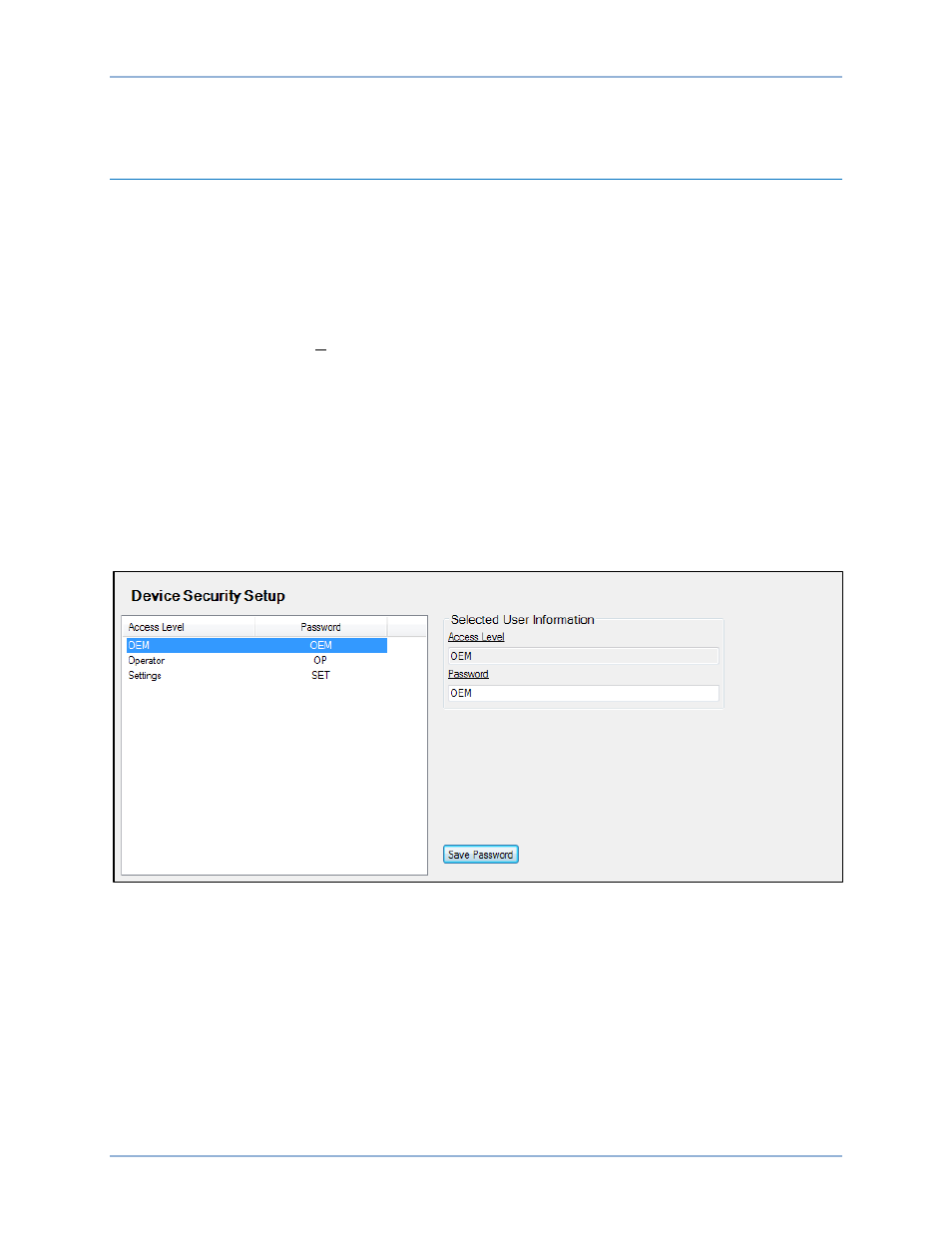
9469200990 Rev C
165
16.
At this point the password information has been successfully saved in the settings file. The process of
saving the passwords into the settings file is complete.
Loading Passwords from a Settings File into the DGC-2020ES
1.
Connect to the DGC-2020ES with BESTCOMSPlus.
2.
Once connected, click the “Open File” button that is used to load a settings file into the DGC-2020ES.
3.
You will be prompted asking if you wish to load settings and logic into the DGC-2020ES. Select Yes if
you need to upload settings logic. Select No if all you need to do is update security. If you select No,
the settings file opens into BESTCOMSPlus memory.
4.
Whether you have loaded settings and logic to the DGC-2020ES or not, the next step is to select
Upload Security from the Communications pull-down menu.
5.
DO NOT try to view the passwords before performing step 4. This would download the existing
passwords from the DGC-2020ES and they will overwrite the new passwords that were loaded into
BESTCOMSPlus memory from opening the settings file.
6.
If you are prompted for a password, enter a password of a level equal to that of the highest level
password you wish to modify.
7.
The passwords are uploaded to the DGC-2020ES.
8.
After you have uploaded the new passwords, select GENERAL SETTINGS > DEVICE SECURITY
SETUP in the settings explorer of BESTCOMSPlus. Verify the passwords are correct.
9.
This concludes loading passwords from a settings file into the DGC-2020ES.
Figure 85. Settings Explorer, General Settings, Device Security Setup Screen
DGC-2020ES
Security