Settings explorer, Metering explorer, Bestspace – Basler Electric DGC-2020ES User Manual
Page 115
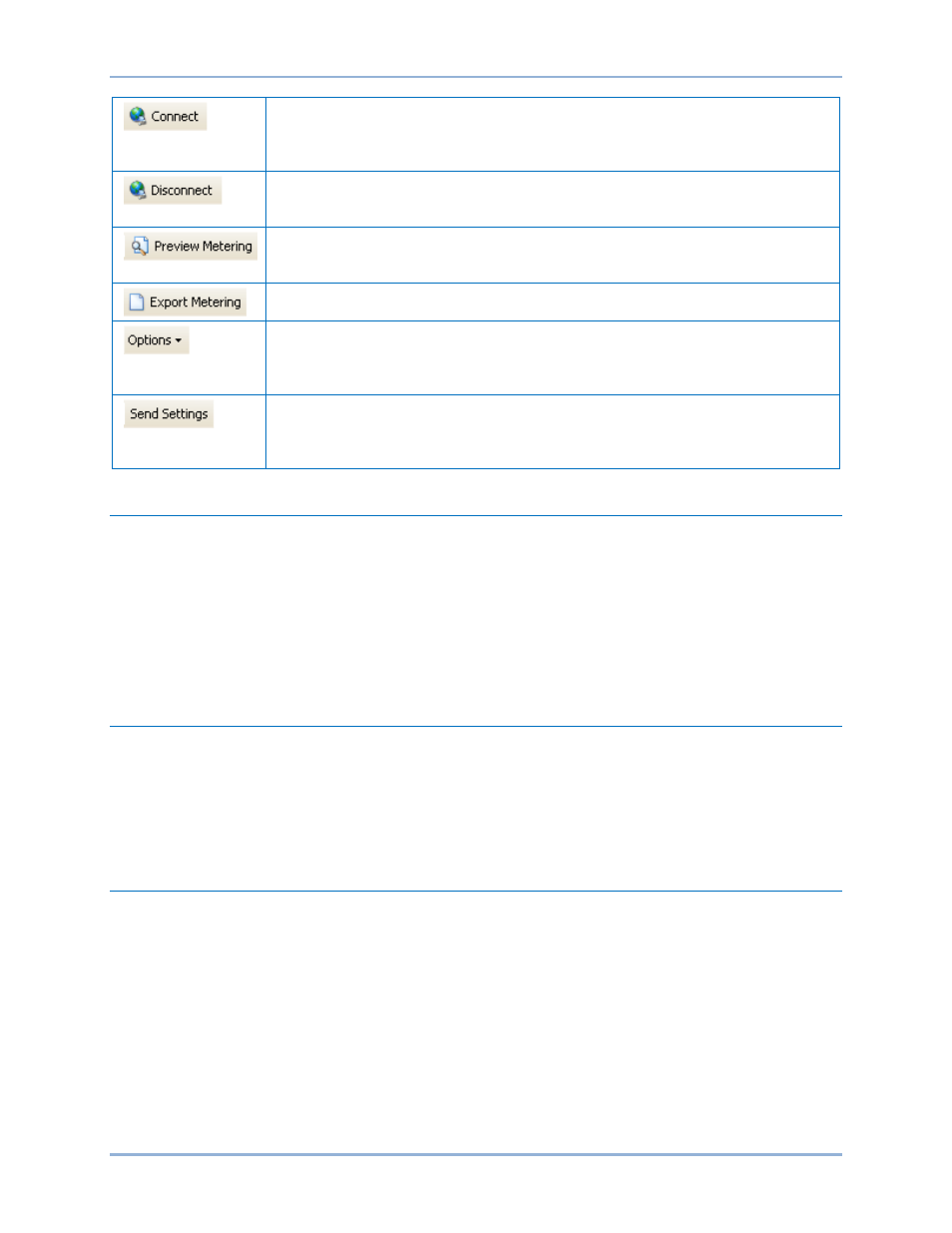
9469200990 Rev C
107
Connect: Opens the DGC-2020ES Connection screen which enables you to
connect to the DGC-2020ES via USB or a modem. This button only appears
when a DGC-2020ES is not connected.
Disconnect: Used to disconnect a connected DGC-2020ES. This button only
appears when a DGC-2020ES is connected.
Displays the Print Preview screen where a preview of the Metering printout is
shown. Click on the printer button to send to a printer.
Enables all metering values to be exported into a *.csv file.
Displays a drop-down list entitled Live Mode Settings which enables Live mode
where settings are automatically sent to the device in real time as they are
changed.
Sends settings to the DGC-2020ES when BESTCOMSPlus is not operating in
Live Mode. Click this button after making a setting change to send the modified
setting to the DGC-2020ES.
Settings Explorer
The Settings Explorer is a convenient tool within BESTCOMSPlus used to navigate through the various
settings screens of the DGC-2020ES plugin.
These screens allow the user to edit general settings, communications, system parameters,
programmable inputs, programmable outputs, alarm configuration, generator protection, breaker
management, programmable senders, and BESTlogicPlus programmable logic.
Logic setup will be necessary after making certain setting changes. For more information, refer to the
BESTlogicPlus chapter.
Metering Explorer
The Metering Explorer is a convenient tool within BESTCOMSPlus used to navigate through the various
metering screens of the DGC-2020ES plugin.
These screens allow the user to view real-time system data including generator voltages and currents,
input/output status, alarms, reports, and other parameters. Refer to the Metering chapter for more
information on the Metering Explorer.
BESTspace™
BESTspace provides the ability to manage customized workspaces. A workspace consists of the position
and size of all open screens within BESTCOMSPlus. Pre-saved workspaces can be quickly loaded to fit
the specific task at hand. Any number of different workspaces can be saved including a default
workspace which loads when the DGC-2020ES plug-in is started. The Metering Explorer screens and the
Settings Explorer screens can be saved independently into the workspace file. A Comments box is
provided for writing a description or leaving notes for each saved workspace. To access BESTspace, click
View (on the lower menu bar) and hover over BESTspace. Figure 62 illustrates the BESTspace options
found under the View pull-down menu. Figure 63 illustrates the options included in the Load/Save
Workspace File screen.
DGC-2020ES
BESTCOMSPlus
®