Basler Electric DGC-2020ES User Manual
Page 181
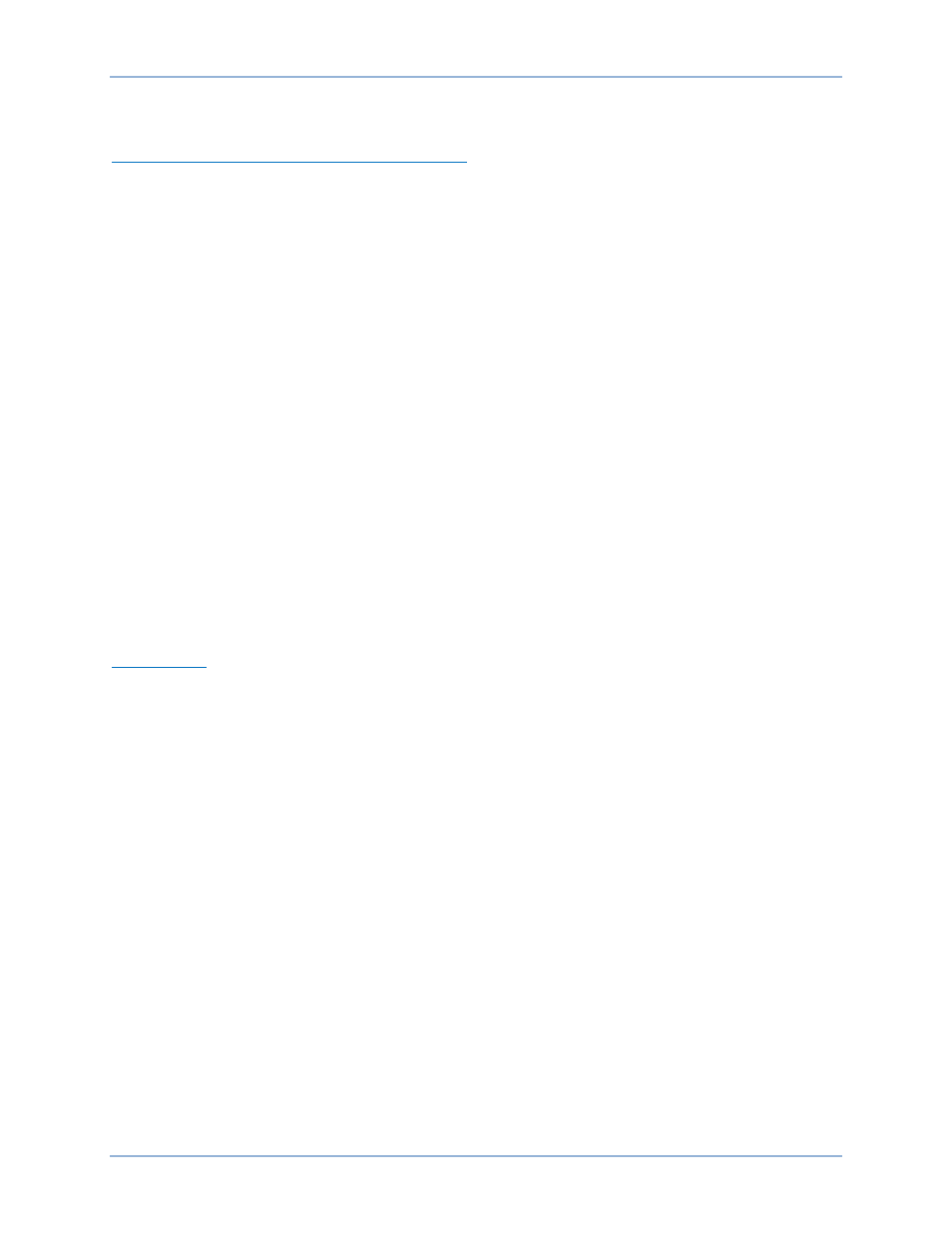
9469200990 Rev C
173
breaker and/or motor operator. If everything is working as expected, restore the logic to its
original diagram.
Mains Breaker Does Not Close After Mains Returns
Step 1:
Verify that a Mains Breaker has been configured by examining the settings on the SETTINGS >
BREAKER MANAGEMENT > BREAKER HARDWARE screen.
Step 2:
Verify the mains breaker has been correctly included in the programmable logic.
Step 3:
Verify that the MAINS FAIL TRANSFER parameter is set to ENABLE on the SETTINGS >
BREAKER MANAGEMENT > BREAKER HARDWARE screen.
Step 4:
Verify that stable mains power is detected by the DGC-2020ES. Check status using the
Metering Explorer in BESTCOMSPlus and verify that the MAINS STABLE status LED is lit
when the power on the DGC-2020ES bus voltage input is good. If necessary, modify the
settings on the SETTINGS > BREAKER MANAGEMENT > BUS CONDITION DETECTION
screen to achieve correct detection.
Step 5:
Verify the wiring to the breaker from the DGC-2020ES. If it seems OK, you can do a manual
close and open by modifying the programmable logic. Map some unused outputs to the OPEN
and CLOSE outputs from the Gen Breaker Block in the programmable logic. Map a virtual
switch to the logic output that would normally be the breaker open output. Map another virtual
switch to the logic output that would normally be the breaker close output. Connect with
BESTCOMSPlus, and exercise the virtual switches using the Control panel located in the
Metering Explorer. Never turn open and close on at the same time. This could damage the
breaker and/or motor operator. If everything is working as expected, restore the logic to its
original diagram.
DGC-2020ES Front Panel Debug Screen
There is one debug screen in the DGC-2020ES that can be useful for debugging I/O module related
issues. The following debug screen is available: CEM DEBUG
CEM DEBUG
This screen shows the binary data that is being sent between the CEM-2020 (Contact Expansion Module)
and the DGC-2020ES.
The CEM DEBUG screen is located on the front panel at SETTINGS > SYSTEM PARAMS > REMOTE
MODULE SETUP > CEM SETUP > CEM DEBUG MENU.
The following parameters are visible on the CEM DEBUG screen:
•
DGC TO CEM BP: DGC-2020ES to CEM-2020 Binary Points. This is the status of the CEM-2020
output relays being transmitted from the DGC-2020ES to the CEM-2020. This is a 32-bit, bit packed
number representing the desired states of the CEM-2020 outputs. The left most bit is the first output,
etc.
•
CEM TO DGC BP: CEM-2020 to DGC-2020ES Binary Points. This is the status of the CEM-2020
inputs being transmitted from the CEM-2020 to the DGC-2020ES. This is a 32-bit, bit packed number
representing the metered states of the CEM-2020 inputs. The left most bit is the first input, etc.
DGC-2020ES
Maintenance and Troubleshooting