Basler Electric DGC-2020ES User Manual
Page 119
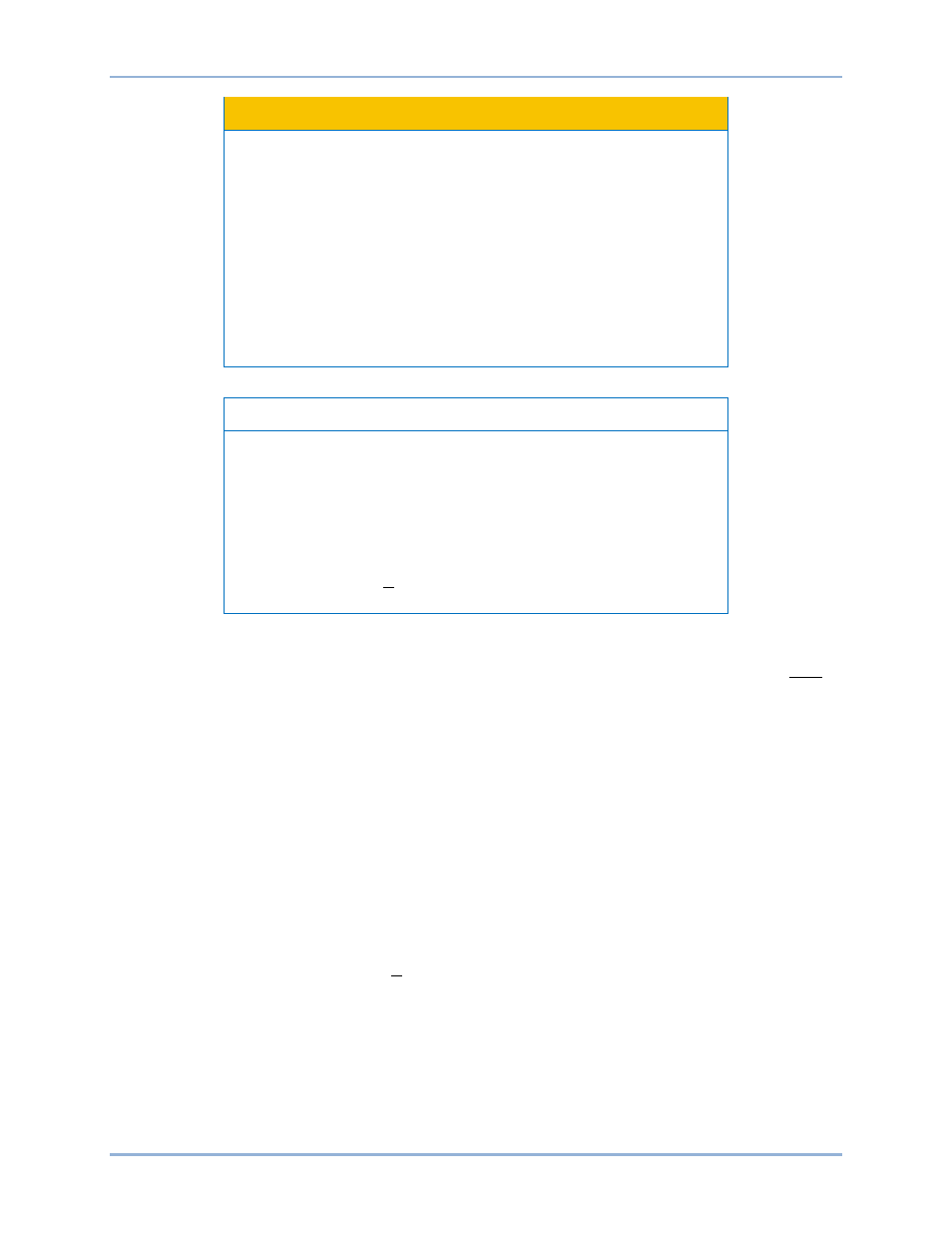
9469200990 Rev C
111
Caution
The order in which the components are upgraded is critical. Assuming
a system of a DGC-2020ES and expansion module is in a state where
the DGC-2020ES is communicating with the system expansion
module, the expansion module must be upgraded before the
DGC-2020ES. This is necessary because the DGC-2020ES must be
able to communicate with the expansion module before the DGC-
2020ES can send firmware to it. If the DGC-2020ES were upgraded
first, and the new firmware included a change to the expansion
module communication protocol, it is possible that the expansion
module could no longer communicate with the upgraded DGC-
2020ES. Without communications between the DGC-2020ES and the
expansion module, upgrading the expansion module is not possible.
Note
If power is lost or communication is interrupted during file transfer to
the DGC-2020ES, it will cease to operate and will not recover
automatically. If this occurs or if the front panel HMI becomes blank
and all LEDs are flashing at a two-second rate, the DGC-2020ES will
not have valid firmware installed and the firmware must be uploaded
again. To accomplish this, cycle power to the DGC-2020ES and
activate the DGC-2020ES plugin in BESTCOMSPlus. Select Upload
Device Files from the Communication pull-down menu and proceed
normally.
Upgrading Firmware in Expansion Modules
The following procedure is used to upgrade firmware in the DGC-2020ES expansion module. This must
be completed before upgrading firmware in the DGC-2020ES. If no expansion module is present, proceed
to Upgrading Firmware in the DGC-2020ES.
1.
Place the DGC-2020ES in OFF mode. This can be accomplished by clicking the Off button on the
Control screen inside the Metering Explorer or by pressing the Off button on the DGC-2020ES front
panel.
2.
Enable the expansion module that is present in the system. If it has not already been enabled, enable
the expansion module on the SETTINGS > SYSTEM PARAMETERS > REMOTE MODULE SETUP
screen.
3.
Verify that the DGC-2020ES and the associated expansion module are communicating. This can be
verified by examining the pre-alarm status using the Metering Explorer in BESTCOMSPlus or from
the front panel by navigating to METERING > ALARMS-STATUS > PRE-ALARMS. There should be
no Loss of Comms pre-alarms in the pre-alarm status when communications are functioning properly.
4.
Connect to the DGC-2020ES through the USB port if not already connected.
5.
Select Upload Device Files from the Communication pull-down menu.
6.
You will be asked to save the current settings file. Select Yes or No.
7.
When the Basler Electric Device Package Uploader screen (Figure 66) appears, click on the Open
button to browse for the device package you have received from Basler Electric. The Package Files
along with File Details are listed. Place a check in the boxes next to the individual files you want to
upload.
DGC-2020ES
BESTCOMSPlus
®