Basler Electric DGC-2020ES User Manual
Page 120
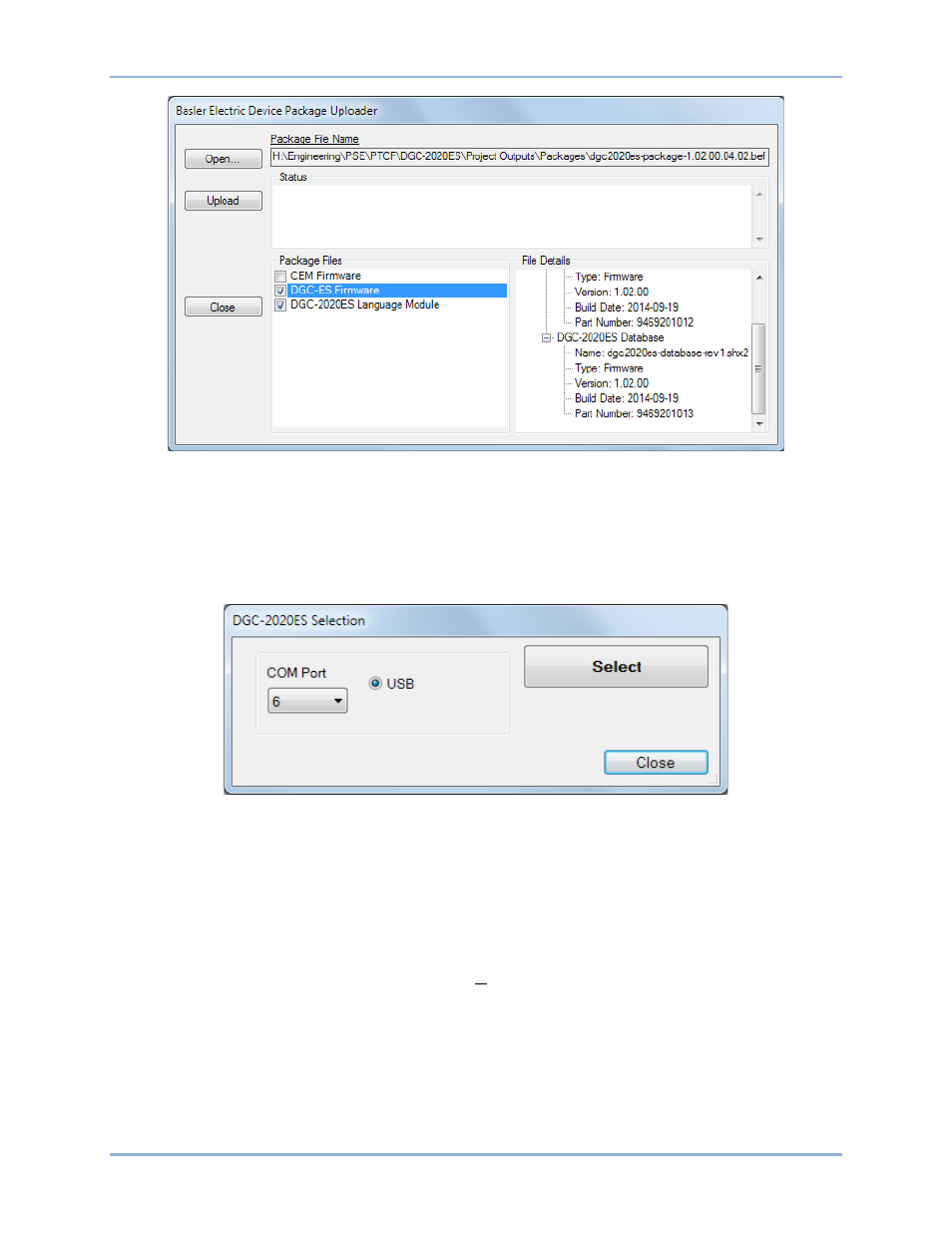
112
9469200990 Rev C
Figure 66. Basler Electric Device Package Uploader
8.
Click on the Upload button and the Proceed with Device Upload screen will appear. Select Yes or No.
9.
After selecting Yes, the DGC-2020ES Selection screen will appear. Select the communication port to
begin upload. Refer to Figure 67.
10.
After file(s) have been uploaded, click the Close button on the Basler Electric Device Package
Uploader screen and disconnect communication to the DGC-2020ES.
Figure 67. DGC-2020ES Selection
Upgrading Firmware in the DGC-2020ES
Upgrade DGC-2020ES firmware and then load a saved settings file.
1.
Upgrade the DGC-2020ES firmware and language module.
a.
Connect to the DGC-2020ES with BESTCOMSPlus. Check the firmware Application
Version on the GENERAL SETTINGS > VERSION INFO > DGC-2020ES screen.
b.
Select Upload Device Files from the Communication pull-down menu. You do not have to
be connected to the DGC-2020ES at this time. Save settings when prompted, if desired.
c.
Open the desired device package file (
∗∗∗∗DGC-2020ES-∗∗∗∗∗_xxyyzz.bef, where ∗∗∗∗
may be additional descriptive text of varying length, and xx.yy.zz is the version number of
the device package file.)
d.
Check the boxes for DGC-2020ES Firmware and DGC-2020ES Language Module. Note
the version number of the DGC-2020ES firmware; this is the version that will be used to
set the Application Version in the settings file in a later step. This is NOT the same as the
BESTCOMSPlus
®
DGC-2020ES