Basler Electric DGC-2020ES User Manual
Page 112
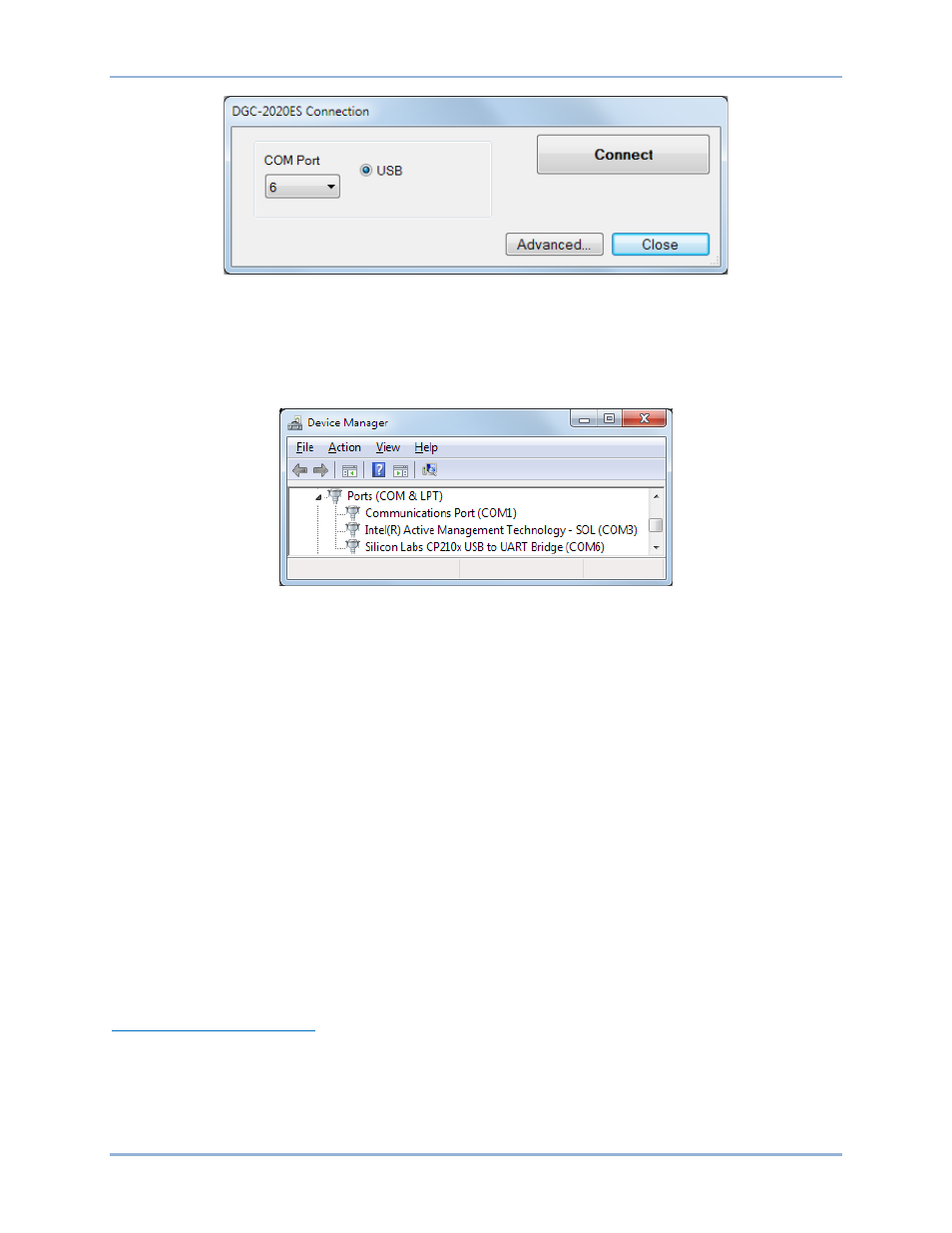
104
9469200990 Rev C
Figure 59. DGC-2020ES Connection Dialog
Select COM Port. The USB drivers are installed automatically during the BESTCOMSPlus installation
process. To select the correct COM Port, open the Windows Device Manager and expand the Ports
(COM & LPT) branch. Locate the device named CP2101 USB to UART Bridge Controller (COMx). The
COM Port number will be displayed in parenthesis (COMx). Be sure operating power is applied to the
DGC-2020ES and the USB cable is connected before opening the Device Manager. See Figure 60.
Figure 60. Device Manager
The DGC-2020ES plugin opens indicating that activation was successful. You can now configure the
DGC-2020ES communication ports and other settings.
Installing the USB Driver if Automatic Installation Fails
To install the USB driver for the DGC-2020ES:
1.
Apply operating power to the DGC-2020ES and wait for the boot sequence to complete.
2.
Connect a USB cable between the PC and DGC-2020ES.
3.
The Found New Hardware Wizard dialog box appears.
4.
Select “No, not this time” and select Next to continue.
5.
Choose to “Install from a list or specific location (Advanced)” and select Next to continue.
6.
Insert the CD-ROM labeled BESTCOMSPlus into the PC CD-ROM drive.
7.
Navigate to C:\Program Files\Basler Electric\BESTCOMSPlus\USBDeviceDrivers\ and select
Next to continue.
When installation of the driver is complete, you may be asked to restart your computer.
Manual Activation of the DGC-2020ES Plugin
Manual activation of the DGC-2020ES plugin is required only if your initial use of BESTCOMSPlus will be
on a PC that is not connected to a DGC-2020ES. Manual activation is described in the following
paragraphs.
Requesting an Activation Key
When initially running the DGC-2020ES plugin, the Activate Device Plugin pop-up appears. You must
contact Basler Electric for an activation key before you can activate the DGC-2020ES plugin. You can
request an activation key through email or the Basler Electric website. Click either the Website or Email
button. Click the Activate button when you are ready to enter the activation key you received from Basler
Electric. The Activate Device Plugin pop-up appears. Refer to Figure 61.
BESTCOMSPlus
®
DGC-2020ES