Configuration scheme, Configuration procedure, Configuration scheme configuration procedure – TP-Link Omada ER8411 VPN Router User Manual
Page 130: 2 configuration scheme, 3 configuration procedure
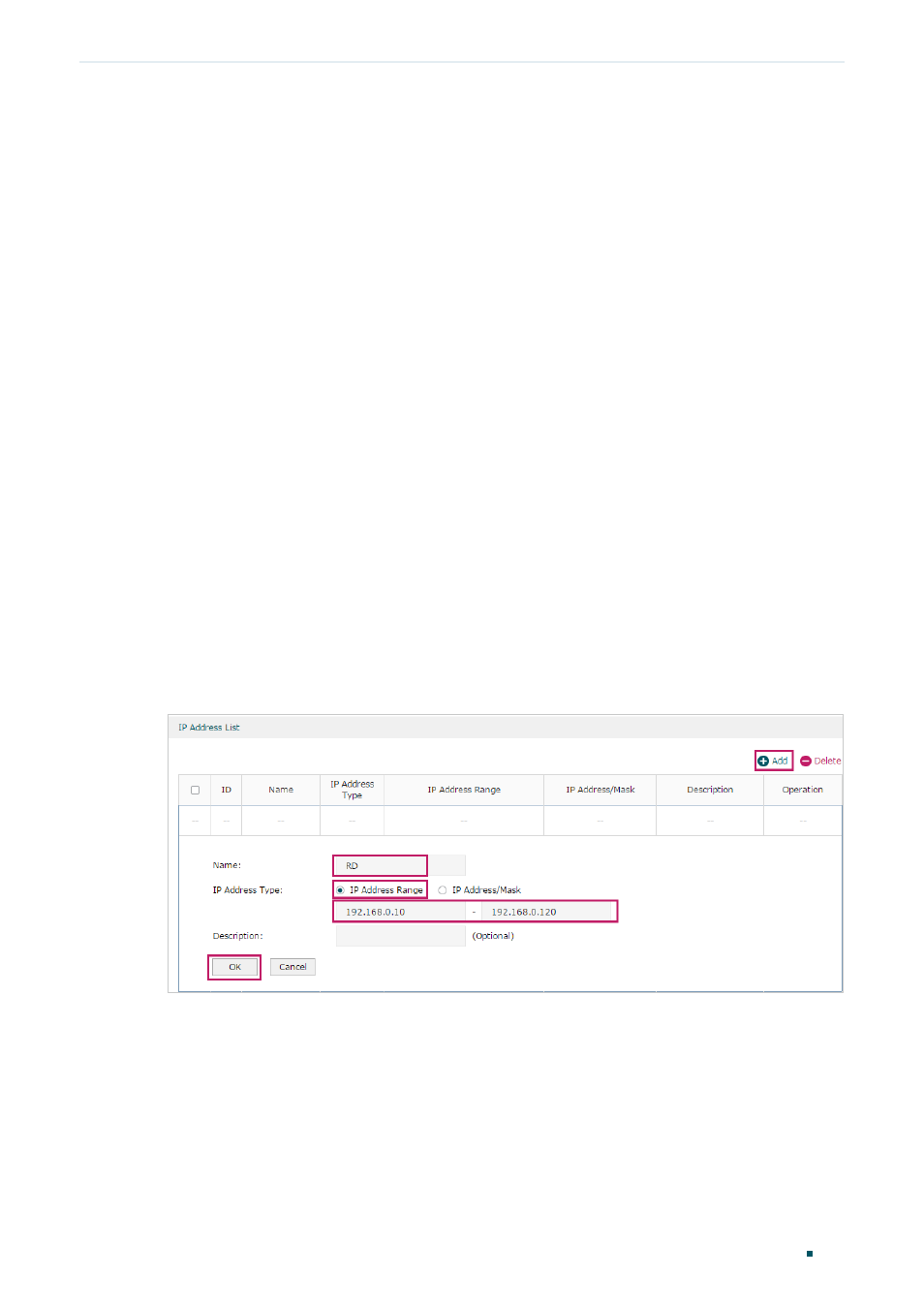
Configuring Firewall
Configuration Examples
User Guide 121
3.2.2 Configuration Scheme
To meet these requirements, we can configure Access Control rules on the router to filter
the specific types of packets from R&D department: only the HTTP and HTTPs packets
are allowed to be sent to the internet, and other types of packets are not allowed. The
configuration overview is as follows:
1) Add an IP group for the R&D department in the
Preferences
module.
2) By default, the HTTP service type already exists, and you need to add HTTPs to the
Service Type list in the
Preferences
module.
3) Create two rules to allow the HTTP and HTTPs packets from the R&D department to be
sent to the WAN.
4) Since visiting the internet needs DNS service, add a rule to allow the DNS packets to be
sent to the WAN. DNS service is already in the Service Type list by default.
5) Create a rule to block all packets from the R&D department to the WAN. This rule should
have the lowest priority among all the rules.
3.2.3 Configuration Procedure
Follow the steps below to complete the configuration:
1) Choose the menu
Preferences > IP Group > IP Address
to load the configuration page,
and click
Add
. Specify a name RD, select
IP Address Range
and enter the IP address
range of the R&D department. Click
OK
.
Figure 3-2
Configure IP Address Range
2) Choose the menu
Preferences > IP Group > IP Group
to load the configuration page,
and click
Add
. Specify a group name “RD_Dept”, select the preset address range
"
RD”
and click
OK
.