Configuring the link mode of an ethernet interface – H3C Technologies H3C S5560 Series Switches User Manual
Page 18
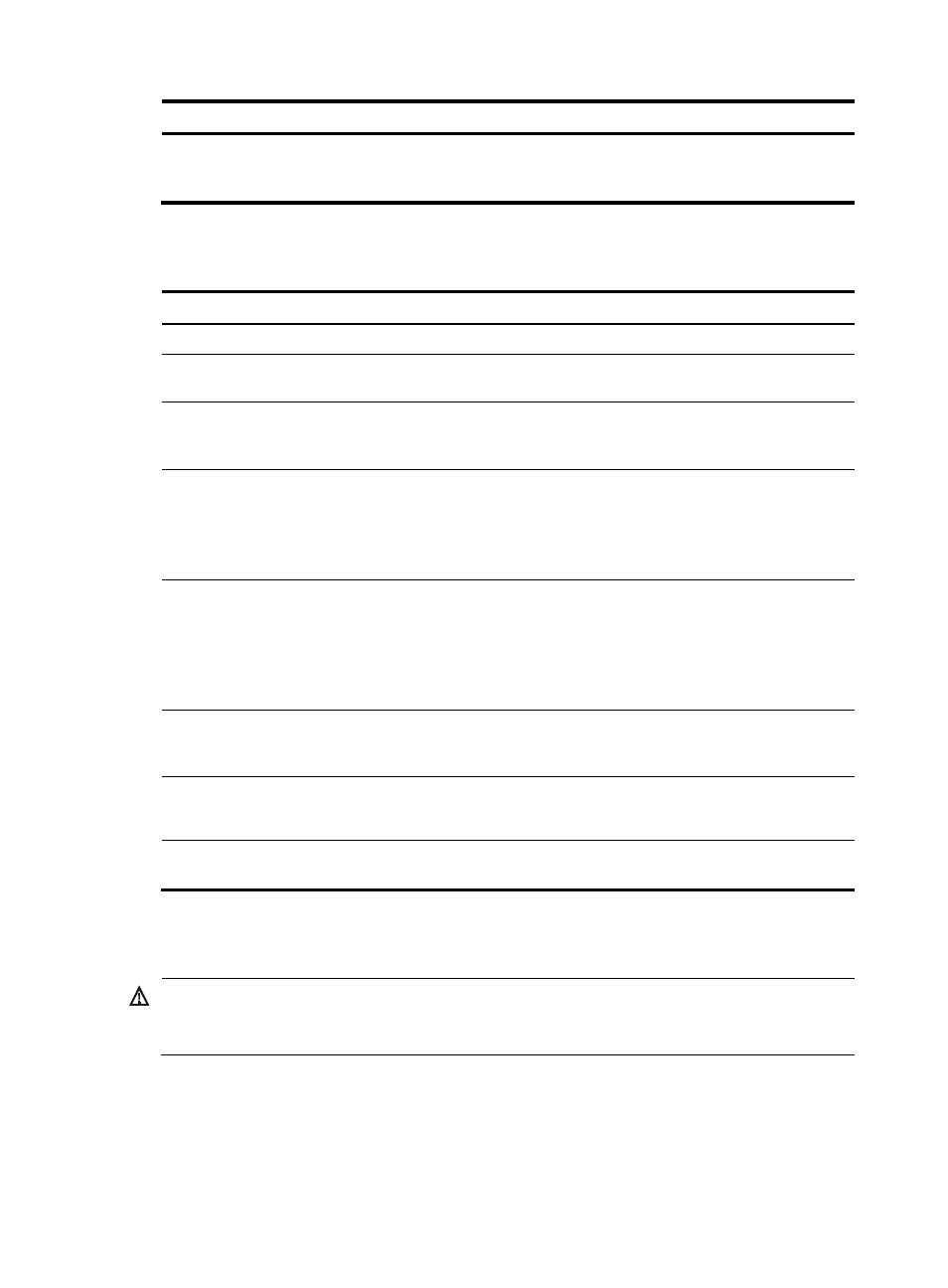
4
Step
Command
Remarks
3.
Combine the four 10-GE
breakout interfaces into a
40-GE interface.
using fortygige
By default, a 40-GE interface is not
split and operates as a single
interface.
Configuring basic settings of an Ethernet interface
Step Command
Remarks
1.
Enter system view.
system-view
N/A
2.
Enter Ethernet interface
view.
interface interface-type
interface-number
N/A
3.
Set the interface
description.
description text
The default setting is in the format of
interface-name Interface. For example,
GigabitEthernet1/0/1 Interface.
4.
Set the duplex mode of
the Ethernet interface.
duplex { auto | full | half }
The default setting is auto for Ethernet
interfaces.
Copper ports operating at 1000 Mbps or
10 Gbps and fiber ports do not support the
half keyword.
5.
Set the port speed.
speed { 10 | 100 | 1000 |
10000 | 40000 | auto }
The default setting is auto for Ethernet
interfaces.
Support for the keywords depends on the
interface type. For more information, see
Layer 2—LAN Switching Command
Reference.
6.
Configure the expected
bandwidth of the
interface.
bandwidth bandwidth-value
By default, the expected bandwidth (in
kbps) is the interface baud rate divided by
1000.
7.
Restore the default
settings for the Ethernet
interface.
default
N/A
8.
Bring up the Ethernet
interface.
undo shutdown
By default, Ethernet interfaces are in up
state.
Configuring the link mode of an Ethernet interface
CAUTION:
After you change the link mode of an Ethernet interface, all commands (except the shutdown and combo
enable commands) on the Ethernet interface are restored to their defaults in the new link mode.
The interfaces on this switch series can operate either as Layer 2 or Layer 3 Ethernet interfaces.
You can set the link mode to bridge or route.
To change the link mode of an Ethernet interface: