Configuring the lldp bridge mode – H3C Technologies H3C S5560 Series Switches User Manual
Page 275
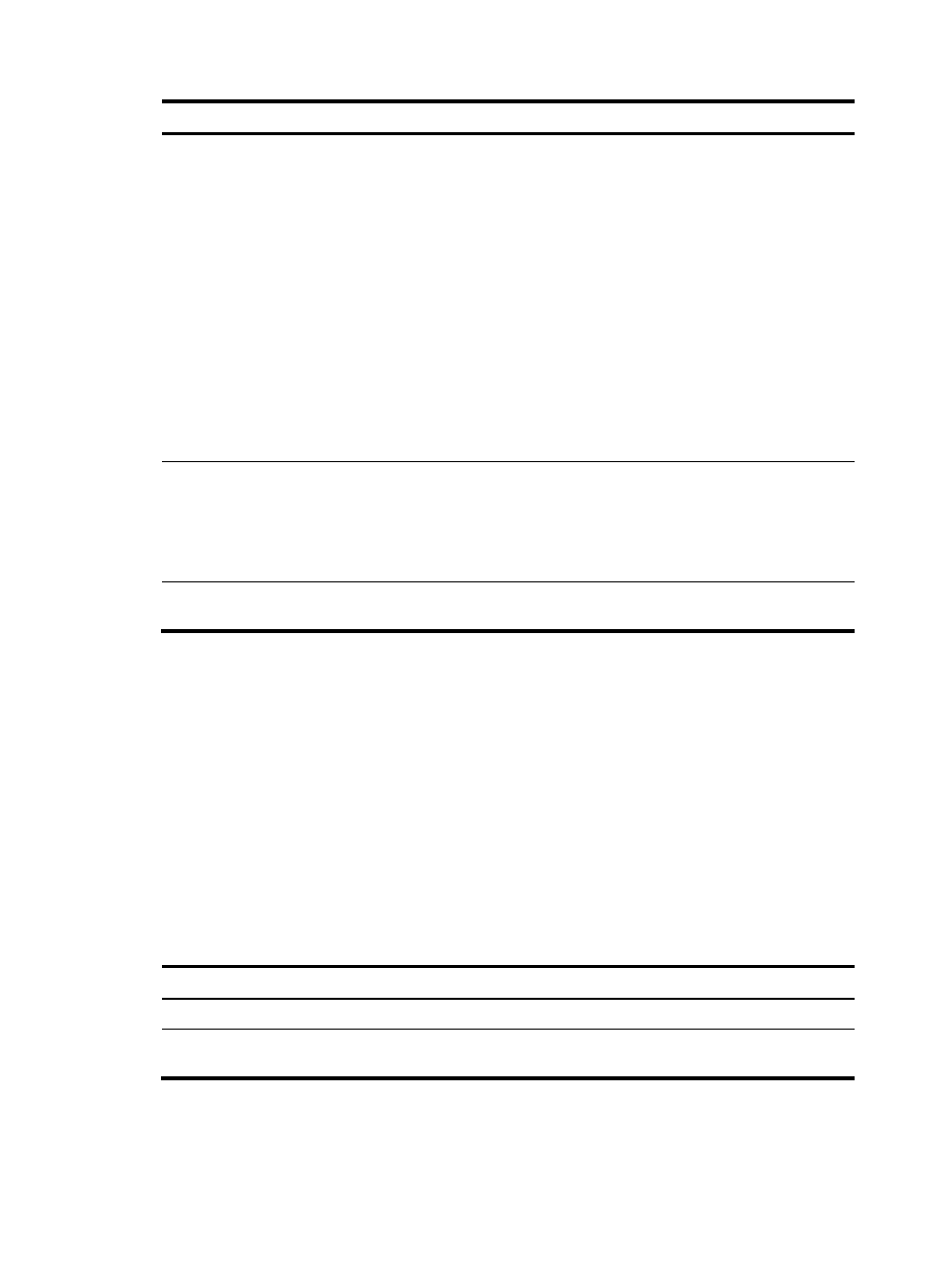
241
Step Command
Remarks
2.
Enable LLDP globally.
lldp global enable
By default:
•
If the switch starts up
with empty
configuration, LLDP is
disabled globally (initial
setting).
•
If the switch starts up
with the default
configuration file, LLDP
is enabled globally
(factory default).
For more information about
empty configuration and
the default configuration
file, see Fundamentals
Configuration Guide.
3.
Enter Layer 2/Layer 3
Ethernet interface view,
management Ethernet
interface view, or Layer
2/Layer 3 aggregate
interface view.
interface interface-type interface-number
N/A
4.
Enable LLDP.
lldp enable
By default, LLDP is enabled
on a port.
Configuring the LLDP bridge mode
The following LLDP bridge modes are available:
•
Customer bridge mode—In customer bridge mode, LLDP supports nearest bridge agents, nearest
non-TPMR bridge agents, and nearest customer bridge agents. LLDP processes the LLDP frames with
destination MAC addresses for these agents and transparently transmits the LLDP frames with other
destination MAC addresses in VLANs.
•
Service bridge mode—In service bridge mode, LLDP supports nearest bridge agents and nearest
non-TPMR bridge agents. LLDP processes the LLDP frames with destination MAC addresses for these
agents and transparently transmits the LLDP frames with other destination MAC addresses in
VLANs.
To configure the LLDP bridge mode:
Step Command
Remarks
1.
Enter system view.
system-view
N/A
2.
Configure LLDP to operate
in service bridge mode.
lldp mode service-bridge
By default, LLDP operates in
customer bridge mode.