Configuration example, Configuring ports as edge ports, Configuration procedure – H3C Technologies H3C WX6000 Series Access Controllers User Manual
Page 182
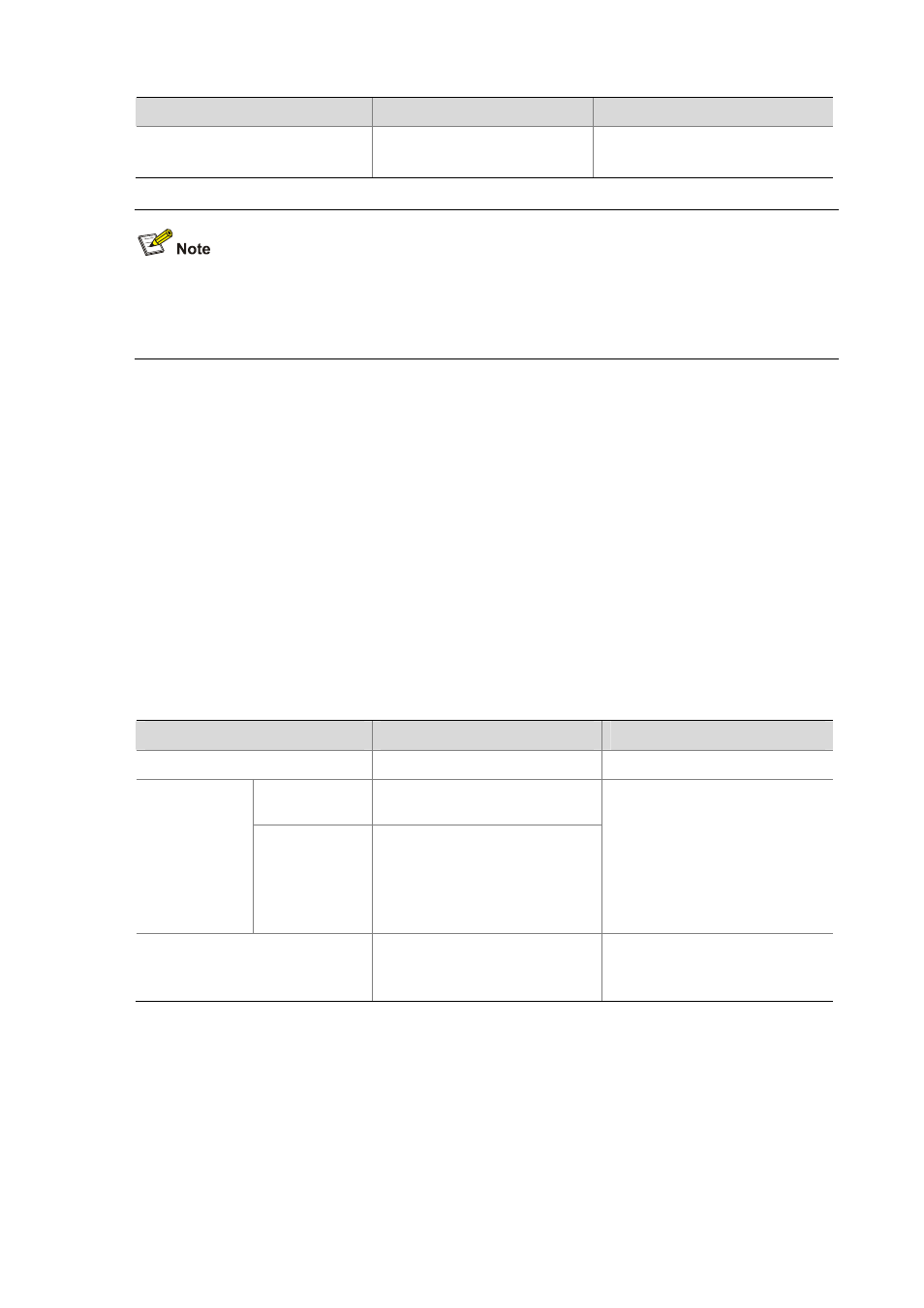
20-24
To do...
Use the command...
Remarks
Configure the maximum
transmission rate of the port(s)
stp transmit-limit
packet-number
Optional
10 by default
If the maximum transmission rate setting of a port is too big, the port will send a large number of MSTP
packets within each hello time, thus using excessive network resources. We recommend that you use
the default setting.
Configuration example
# Set the maximum transmission rate of port GigabitEthernet 0/0/1 to 5.
<Sysname> system-view
[Sysname] interface GigabitEthernet 0/0/1
[Sysname-GigabitEthernet0/0/1] stp transmit-limit 5
Configuring Ports as Edge Ports
If a port directly connects to a user terminal rather than another device or a shared LAN segment, this
port is regarded as an edge port. When a network topology change occurs, an edge port will not cause
a temporary loop. Therefore, if you specify a port as an edge port, this port can transition rapidly from
the blocked state to the forwarding state without delay.
Configuration procedure
Follow these steps to specify a port or a group of ports as edge port(s):
To do...
Use the command...
Remarks
Enter system view
system-view
—
Enter Ethernet
interface view
interface interface-type
interface-number
Enter Ethernet
interface view
or port group
view
Enter port group
view
port-group
{ manual
port-group-name | aggregation
agg-id
}
Required
Use either command.
Configurations made in Ethernet
interface view will take effect on
the current port only;
configurations made in port group
view will take effect on all ports in
the port group.
Configure the port(s) as edge
port(s)
stp
edged-port enable
Required
All Ethernet ports are non-edge
ports by default.