Synchronous information output – H3C Technologies H3C WX6000 Series Access Controllers User Manual
Page 568
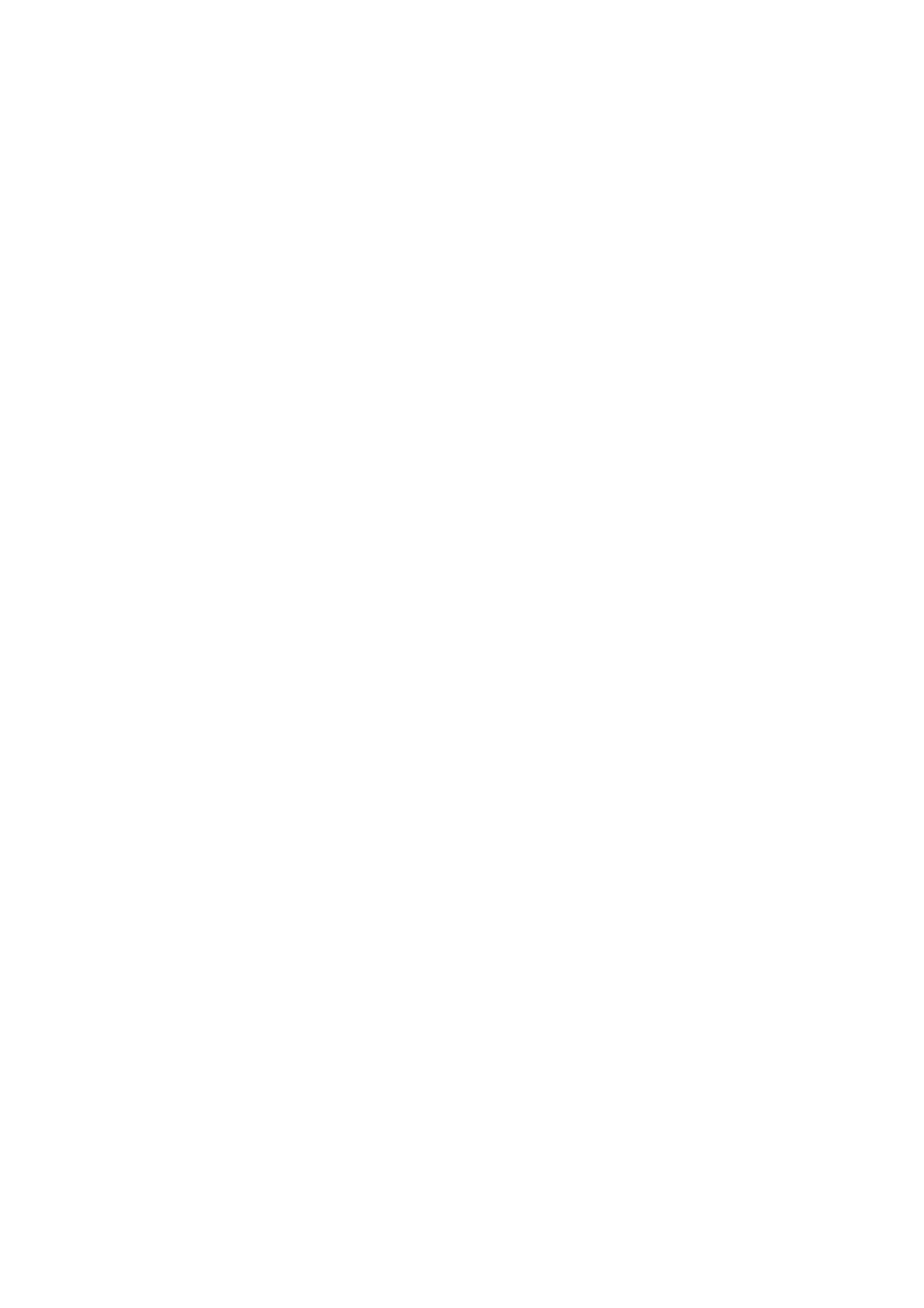
60-10
<Sysname> ?
User view commands:
backup Backup next startup-configuration file to TFTP server
boot-loader Set boot loader
bootrom Update/read/backup/restore bootrom
cd Change current directory
clock Specify the system clock
cluster Run cluster command
copy Copy from one file to another
debugging Enable system debugging functions
delete Delete a file
dir List files on a file system
display Display current system information
......omitted......
2) Enter a command and a <?> separated by a space. If <?> is at the position of a keyword, all the
keywords are given with a brief description.
<Sysname> terminal ?
debugging Send debug information to terminal
logging Send log information to terminal
monitor Send information output to current terminal
trapping Send trap information to terminal
3) Enter a command and a <?> separated by a space. If <?> is at the position of a parameter, the
description about this parameter is given.
<Sysname> system-view
[Sysname] interface vlan-interface
<1-4094> VLAN interface number
[Sysname] interface vlan-interface 1 ?
<cr>
[Sysname] interface vlan-interface 1
Where, <cr> indicates that there is no parameter at this position. The command is then repeated in the
next command line and executed if you press <Enter>.
4) Enter a character string followed by a <?>. All the commands starting with this string are displayed.
<Sysname> c?
cd
clock
copy
5) Enter a command followed by a character string and a <?>. All the keywords starting with this string
are listed.
<Sysname> display ver?
version
6) Press <Tab> after entering the first several letters of a keyword to display the complete keyword,
provided these letters can uniquely identify the keyword in this command.
Synchronous Information Output
Synchronous information output refers to the feature that if the user’s input is interrupted by system
output, then after the completion of system output the system will display a command line prompt and
your input so far, and you can continue your operations from where you were stopped.