Configuring a banner, Introduction to banners – H3C Technologies H3C WX6000 Series Access Controllers User Manual
Page 562
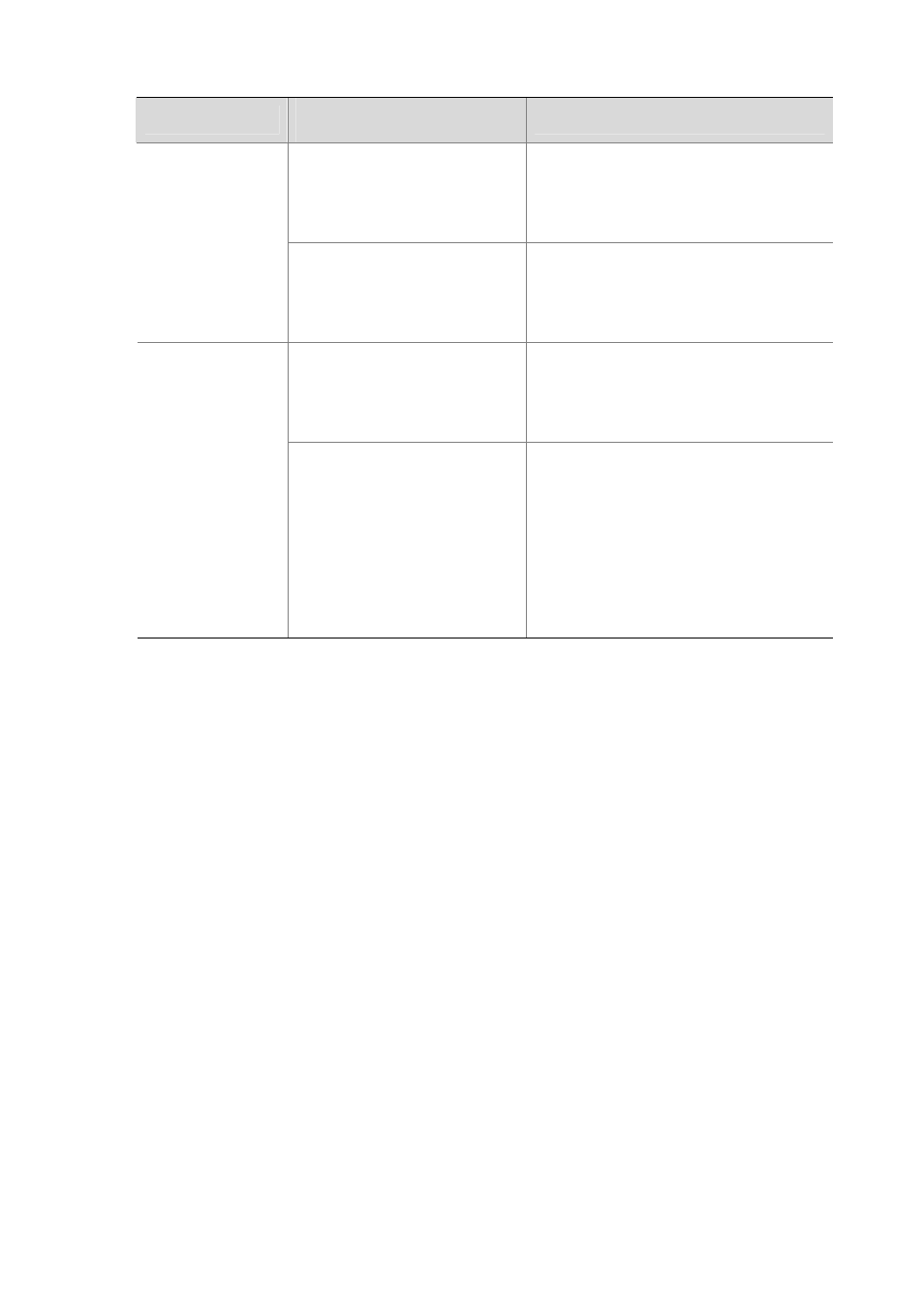
60-4
Configuration
System clock displayed by the
display clock command
Example
If the value of
"date-time"
±"zone-offset" is not in
the summer-time range,
"date-time"
±"zone-offset" is
displayed.
Configure: clock datetime 1:00 2007/1/1, clock
timezone zone-time add 1 and clock
summer-time ss one-off 1:00 2007/1/1 1:00
2007/8/8 2
Display: 04:00:00 ss Mon 01/01/2007
1, 2 and 3 or 1, 3 and
2
If the value of
"date-time"
±"zone-offset" is in the
summer-time range,
"date-time"
±"zone-offset"+”summer
-offset” is displayed.
Configure: clock timezone zone-time add 1,
clock summer-time ss one-off 1:00 2008/1/1
1:00 2008/8/8 2 and clock datetime 1:00
2007/1/1
Display: 01:00:00 zone-time Mon 01/01/2007
If date-time is not in the summer
time range, date-time is displayed.
Configure: clock timezone zone-time add 1,
clock summer-time ss one-off 1:00 2008/1/1
1:00 2008/8/8 2 and clock datetime 1:30
2008/1/1
Display: 23:30:00 zone-time Mon 12/31/2007
[1], 2, 3 and 1 or [1],
3, 2 and 1
date-time
is in the summer time
range:
If the value of
“date-time”-“summer-offset”
is not in
the summer-time range,
“date-time”-“summer-offset”
is
displayed;
If the value of
“date-time”-“summer-offset”
is in the
summer-time range, date-time is
displayed.
Configure: clock timezone zone-time add 1,
clock summer-time ss one-off 1:00 2008/1/1
1:00 2008/8/8 2 and clock datetime 3:00
2008/1/1
Display: 03:00:00 ss Tue 01/01/2008
Configuring a Banner
Introduction to banners
Banners are prompt information displayed by the system when users are connected to the device,
perform login authentication, and start interactive configuration. The administrator can set
corresponding banners as needed.
At present, the system supports the following five kinds of welcome information.
z
shell
banner, also called session banner, displayed when a non Modem user enters user view.
z
incoming
banner, also called user interface banner, displayed when a user interface is activated
by a Modem user.
z
login
banner, welcome information at login authentications, displayed when password and
scheme authentications are configured.
z
motd
banner, welcome information displayed before authentication.
z
legal
banner, also called authorization information. The system displays some copyright or
authorization information, and then displays the legal banner before a user logs in, waiting for the
user to confirm whether to continue the authentication or login. If entering Y or pressing the Enter
key, the user enters the authentication or login process; if entering N, the user quits the
authentication or login process. Y and N are case insensitive.
Configuring a banner
When you configure a banner, the system supports two input modes. One is to input all the banner
information right after the command keywords. The start and end characters of the input text must be