H3C Technologies H3C WX3000 Series Unified Switches User Manual
Page 556
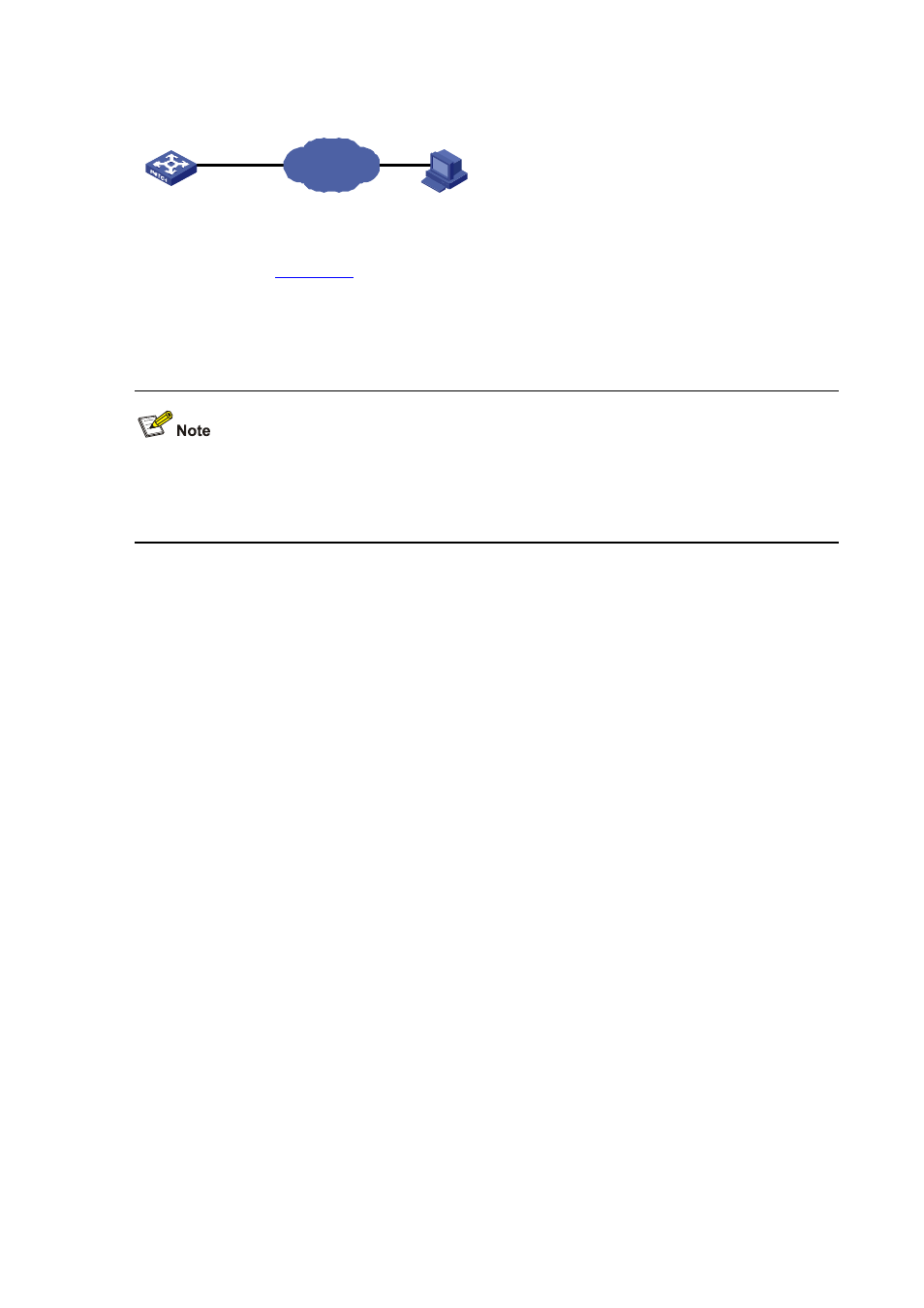
52-3
Figure 52-2
Remote loading using FTP server
Switch
PC
Ethernet port
Internet
FTP Serve
10 .1 .1.1
FTP Server
192 .168 .0.51
Step 1: As shown in
, connect Switch through an Ethernet port to the PC (whose IP address
is 10.1.1.1)
Step 2: Configure the IP address of VLAN-interface 1 on Switch to 192.168.0.51, and subnet mask to
255.255.255.0.
You can configure the IP address for any VLAN on Switch for FTP transmission. However, before
configuring the IP address for a VLAN interface, you have to make sure whether the IP addresses of
this VLAN and PC are routable.
<device> oap connect slot 0
Connected to OAP!
<device_LSW> system-view
deviceView: return to User View with Ctrl+Z.
[device_LSW]interface Vlan-interface 1
[device_LSW-Vlan-interface1]ip add 192.168.0.51 255.255.255.0
Step 3: Enable FTP service on Switch, and configure the FTP user name to test and password to pass.
[device_LSW-Vlan-interface1]quit
[device_LSW]ftp server enable
[device_LSW]local-user test
New local user added.
[device_LSW-luser-test]password simple pass
[device_LSW-luser-test]service-type ftp
Step 4: Enable FTP client software on the PC. The following takes the command line interface in
Windows for illustration.
C:\Documents and Settings\Administrator>
Step 5: Use the cd command on the interface to enter the path that the upgrade file is to be stored.
Assume the name of the path is D:\update.
C:\Documents and Settings\Administrator>d:
D:\>cd update
D:\Update>
Step 6: Enter ftp 192.168.0.51 and enter the user name test, password pass to log on to the FTP
server.
C:\Documents and Settings\Administrator>d: