35 dhcp/bootp client configuration, Introduction to dhcp client, Introduction to bootp client – H3C Technologies H3C WX3000 Series Unified Switches User Manual
Page 327: Configuring a dhcp/bootp client, 1 introduction to bootp client, 1 configuring a dhcp/bootp client, Dhcp/bootp client configuration
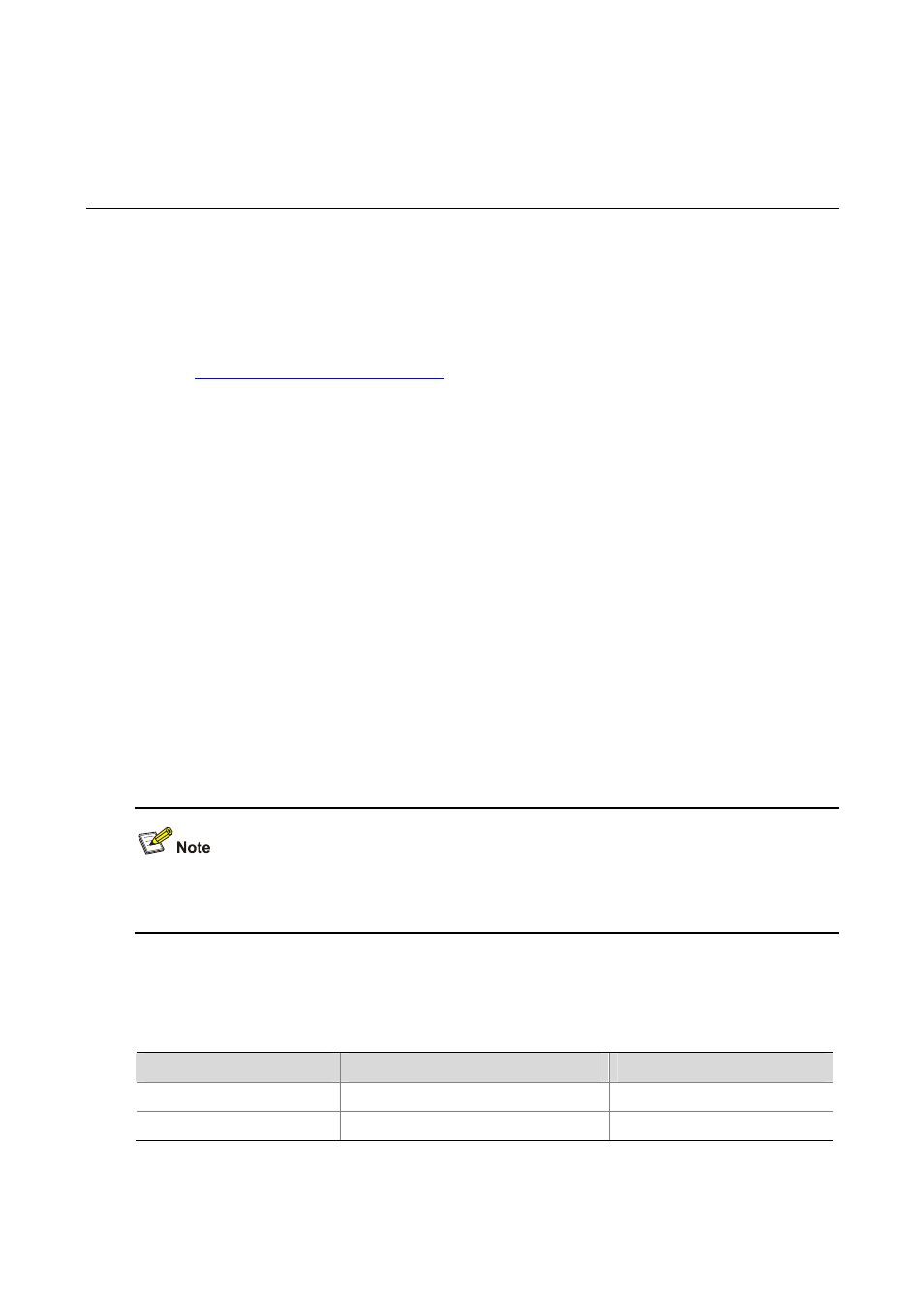
31-1
35
DHCP/BOOTP Client Configuration
Introduction to DHCP Client
After you specify a VLAN interface as a DHCP client, the device can use DHCP to obtain parameters
such as IP address dynamically from the DHCP server, which facilitates user configuration and
management.
Obtaining IP Addresses Dynamically
for the process of how a DHCP client dynamically obtains
an IP address through DHCP.
Introduction to BOOTP Client
After you specify an interface as a bootstrap protocol (BOOTP) client, the interface can use BOOTP to
get information (such as IP address) from the BOOTP server, which simplifies your configuration.
Before using BOOTP, an administrator needs to configure a BOOTP parameter file for each BOOTP
client on the BOOTP server. The parameter file contains information such as MAC address and IP
address of a BOOTP client. When a BOOTP client sends a request to the BOOTP server, the BOOTP
server will search for the BOOTP parameter file and return it to the client.
A BOOTP client dynamically obtains an IP address from a BOOTP server in the following way:
1) The BOOTP client broadcasts a BOOTP request, which contains its own MAC address.
2) The BOOTP server receives the request and searches for the corresponding IP address according
to the MAC address of the BOOTP client and sends the information in a BOOTP response to the
BOOTP client.
3) The BOOTP client obtains the IP address from the received response.
Because a DHCP server can interact with a BOOTP client, you can use the DHCP server to assign an
IP address to the BOOTP client, without needing to configure any BOOTP server.
Configuring a DHCP/BOOTP Client
Follow these steps to configure a DHCP/BOOTP client:
To do…
Use the command…
Remarks
Enter system view
system-view
—
Enter VLAN interface view
interface vlan-interface
vlan-id —