Displaying and maintaining dns – H3C Technologies H3C WX3000 Series Unified Switches User Manual
Page 614
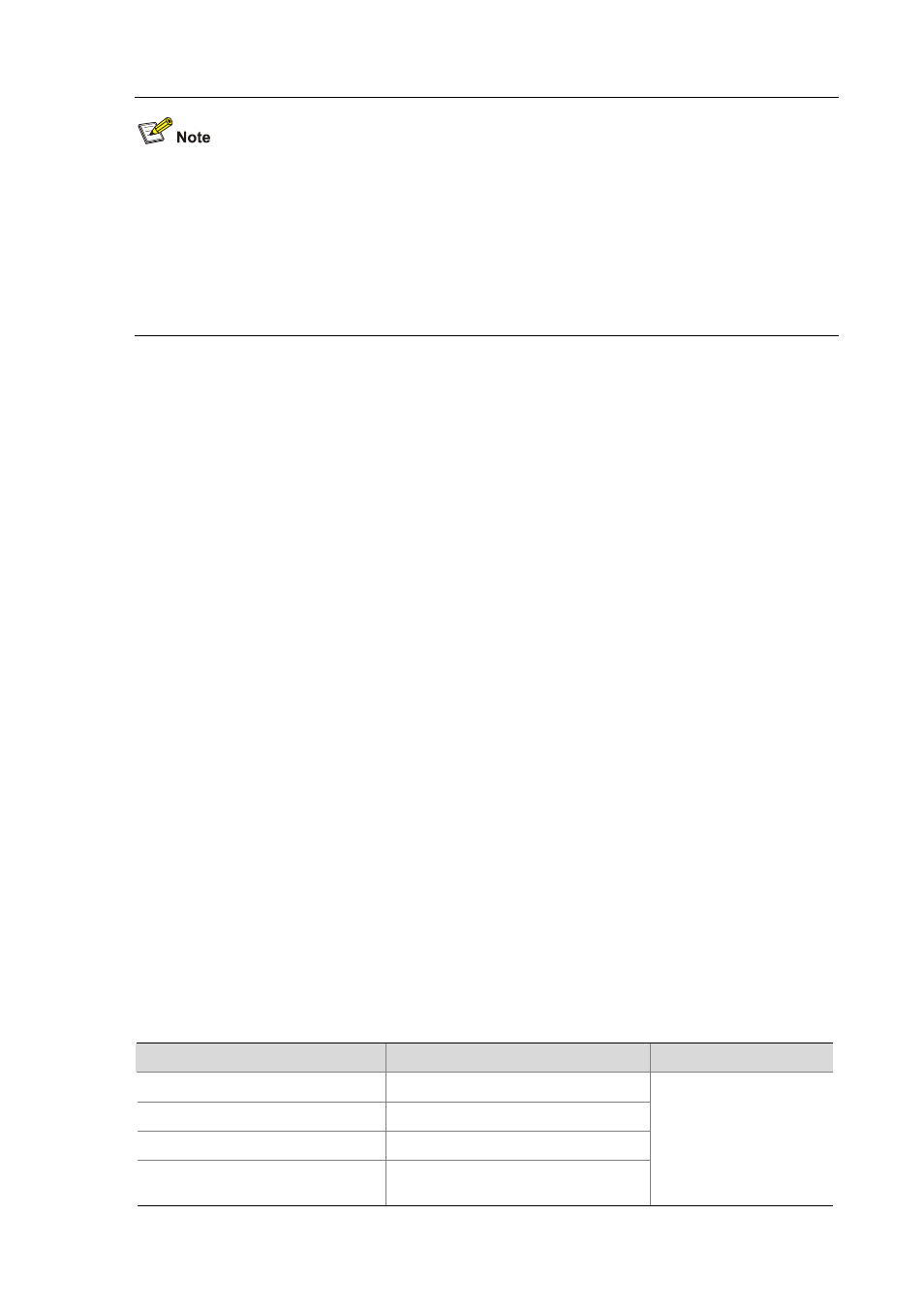
59-5
Before doing the following configuration, make sure that:
z
The routes between the DNS server, Switch, and Host are reachable.
z
Necessary configurations are done on the devices. For the IP addresses of the interfaces, see the
figure above.
z
There is a mapping between domain name host and IP address 3.1.1.1/16 on the DNS server.
z
The DNS server works normally.
# Enable dynamic domain name resolution.
<device> system-view
[device] dns resolve
# Configure the IP address 2.1.1.2 for the DNS server.
[device] dns server 2.1.1.2
# Configure com as the DNS suffix
[device] dns domain com
Execute the ping host command on Switch to verify that the communication between Switch and Host
is normal and that the corresponding IP address is 3.1.1.1.
[device] ping host
Trying DNS server (2.1.1.2)
PING host.com (3.1.1.1): 56 data bytes, press CTRL_C to break
Reply from 3.1.1.1: bytes=56 Sequence=1 ttl=255 time=3 ms
Reply from 3.1.1.1: bytes=56 Sequence=2 ttl=255 time=1 ms
Reply from 3.1.1.1: bytes=56 Sequence=3 ttl=255 time=1 ms
Reply from 3.1.1.1: bytes=56 Sequence=4 ttl=255 time=1 ms
Reply from 3.1.1.1: bytes=56 Sequence=5 ttl=255 time=1 ms
--- 3.1.1.1 ping statistics ---
5 packet(s) transmitted
5 packet(s) received
0.00% packet loss
round-trip min/avg/max = 1/1/3 ms
--- host.com ping statistics ---
5 packet(s) transmitted
0 packet(s) received
100.00% packet loss
Displaying and Maintaining DNS
To do…
Use the command…
Remarks
Display static DNS database
display ip host
Display the DNS server information
display dns server
[ dynamic ]
Display the DNS suffixes
display dns domain
[ dynamic ]
Display the information in the
dynamic domain name cache
display dns dynamic-host
Available in any view