H3C Technologies H3C WX3000 Series Unified Switches User Manual
Page 522
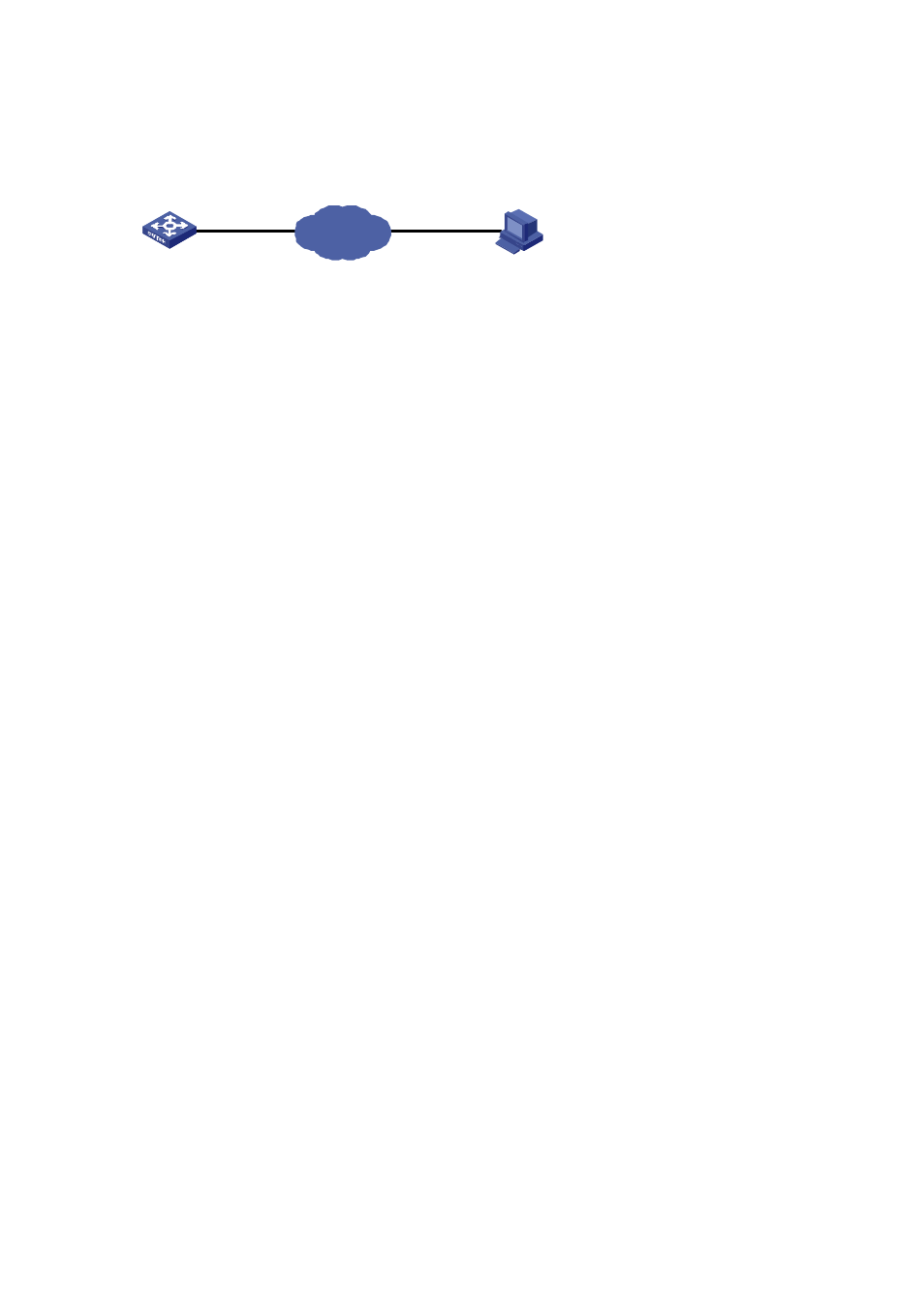
49-9
z
The IP addresses 1.1.1.1 for a VLAN interface on the switching engine and 2.2.2.2 for the PC have
been configured. Ensure that a route exists between the device and the PC.
Figure 49-3
Network diagram for FTP configurations: the device operating as an FTP server
Switch A
FTP Server
FTP Client
Vlan-Int1
1.1.1.1/8
2.2.2.2/8
Network
PC
Configuration procedure
1) Configure Switch A (the FTP server)
# Log in to the switching engine and enable the FTP server function on the switching engine. Configure
the user name and password used to access FTP services, and specify the service type as FTP (You
can log in to the switching engine through the console port or by telnetting the switching engine. See
Login
in H3C WX3000 Series Unified Switches Switching Engine Configuration Guide.)
# Configure the FTP user name as “switch”, the password as “hello”, and the service type as FTP.
<device>
<device> system-view
[device] ftp server enable
[device] local-user switch
[device-luser-switch] password simple hello
[device-luser-switch] service-type ftp
2) Configure the PC (FTP client)
Run an FTP client application on the PC to connect to the FTP server. Upload the configuration file
named config.cfg to the root directory of the flash memory of the FTP server. The following takes the
command line window tool provided by Windows as an example:
# Enter the command line window and switch to the directory where the file config.cfg is located. In this
example it is in the root directory of C:\.
C:\>
# Access the switching engine through FTP. Input the user name “switch” and password “hello” to log in
and enter FTP view.
C:\> ftp 1.1.1.1
Connected to 1.1.1.1.
220 FTP service ready.
User (1.1.1.1:(none)): switch
331 Password required for switch.
Password:
230 User logged in.
ftp>
# Upload the config.cfg file.
ftp> put config.cfg
200 Port command okay.
150 Opening ASCII mode data connection for config.cfg.
226 Transfer complete.