Operating the setup screen, Panel descriptions – Roland VR-120HD Direct Streaming AV Mixer User Manual
Page 11
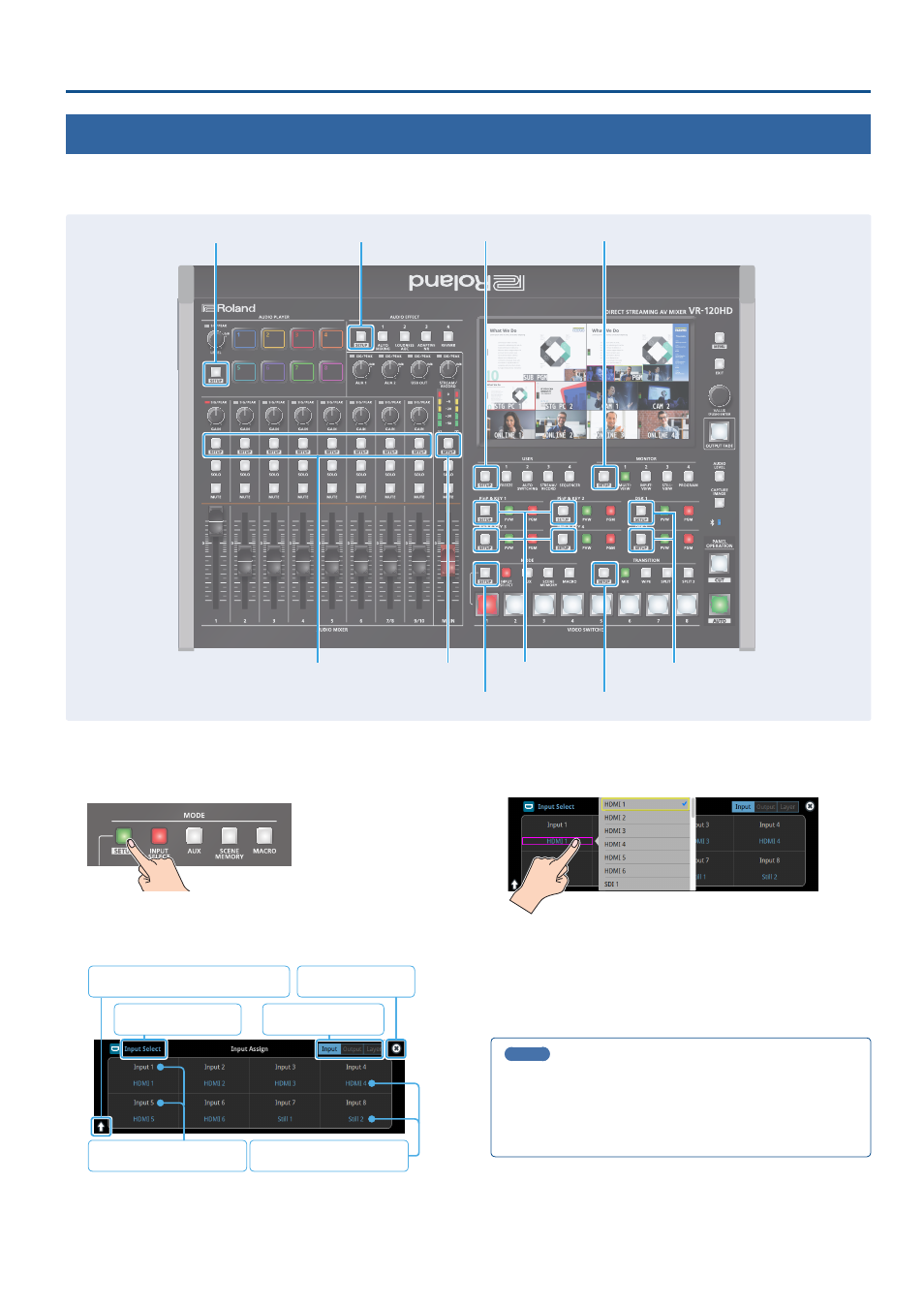
11
Panel Descriptions
Operating the Setup Screen
The VR-120HD features a [SETUP] button for each section. Press the respective [SETUP] button to view the setup screen for that section, and use the touch
panel to easily make important settings.
Use the menu when you want to access the detailed settings. (p. 101)
This explains how to operate the setup screens, with the MODE setup
screen as an example.
1 .
With the [INPUT SELECT] button lit up, press the MODE
[SETUP] button.
The setup screen corresponding to the current mode is shown.
2 .
Touch the screen to change the parameter values and to
switch between pages.
Close the screen
Switch between screen display positions
Parameter Value (Blue)
Parameter Name (White)
Switch between pages
Switch between modes
¹
When you switch between pages, different parameters are shown.
¹
When you change modes using a MODE button or by other means,
the setup screen is shown for the respective mode.
Touch the parameter values (shown in blue) on the screen to see a list
of parameter values that can be set. To change a value, scroll the list
and touch the value you want to set.
¹
A check mark is shown to the right of the current value.
¹
Press the [EXIT] button to close the list.
3 .
Press the MODE [SETUP] button to close the setup screen.
¹
You can also close the screen by touching the “close” icon at the top
right-hand corner.
MEMO
You can use the [MENU] button, [VALUE] knob and [EXIT] button to
make the settings without using the touch panel.
As with the menu, turn the [VALUE] knob to select the parameter or
value to edit, and press the [VALUE] knob to confirm.
Move the yellow box (cursor) to select the parameters.
AUDIO PLAYER
AUDIO INPUT
AUDIO OUTPUT
PinP&KEY 1–4
DSK 1–2
MODE
TRANSITION
AUDIO EFFECT
USER
MONITOR