Switching the video automatically (auto switching), About the operation mode, Turning the auto switching function on/off – Roland VR-120HD Direct Streaming AV Mixer User Manual
Page 23: Setting the operation mode, Video operations
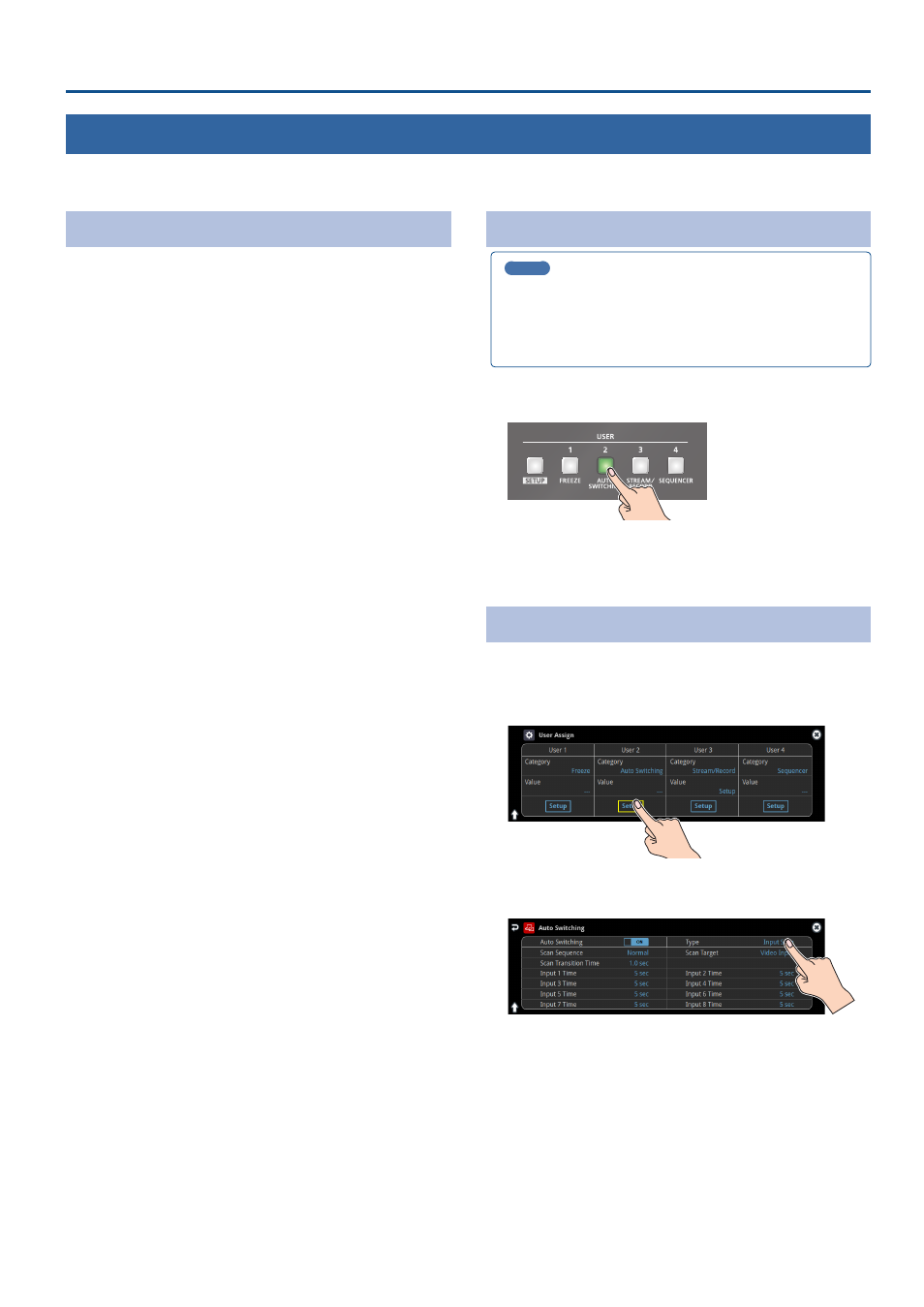
23
Video Operations
Switching the Video Automatically (Auto Switching)
The video of Input 1–8 or of scene memories (p. 71) can be switched automatically (the auto switching function).
You can make operation easier by letting the video switch automatically.
About the Operation Mode
Auto switching provides six operation modes that you can select as
appropriate for your situation: “input scan”, “scene memory scan”, “beat
sync”, “video follows audio”, “PinP&Key scan”, and “DSK scan”.
Switching at a specified interval (input scan)
This automatically switches the Input 1–8 video when a specified length
of time elapses. You can change the duration that each video is shown,
and also switch randomly between videos.
This is convenient when you want to switch between video signals
of multiple cameras, for example when live-streaming a singer-
instrumentalist.
* If there is no video input, this is skipped.
Switching scene memories (scene memory scan)
This automatically recalls between scene memories 1–32. The video and
audio are switched according to the settings that are saved in each scene
memory.
* Scene memories in which no settings have been saved are skipped.
Switching in sync with the beat of the music (beat sync)
This detects the beat of the song, and automatically switches the video at
intervals of the beat.
This lets you create video transitions that are synchronized with the
music, for example when live-streaming a DJ performance or a musical
performance.
Switching according to the mic volume (video follows audio)
This detects the audio that is input from a mic, and automatically switches
to the specified video according to the volume.
For example, if you’re streaming a talk show or a conversation, you can
use this to switch between a close-up of the individual who is speaking
and a wide shot of both people when neither person is speaking.
Switching between picture-in-picture (PinP) content
(PinP & Key scan)
The inset screen video automatically changes after a specified length
of time. You can change how long each video is shown and switch
randomly between videos.
Switching between downstream keyer (DSK) content (DSK scan)
The caption video automatically changes after a specified length
of time. You can change how long each video is shown and switch
randomly between videos.
Turning the Auto Switching Function On/Off
MEMO
By assigning auto-switching functions to the USER buttons, you can
use the buttons to turn functions on/off and configure the settings
from the setup screen.
* The on/off function for auto-switching is assigned to the USER [2]
button by factory default.
1 .
Press the USER [2] (AUTO SWITCHING) button to turn the
auto-switching function on (the button lights up).
The video automatically switches according to the operating mode.
2 .
To turn the auto-switching function off, press the USER [2]
(AUTO SWITCHING) button again.
Setting the Operation Mode
1 .
Press the USER [SETUP] button.
The User Assign screen appears.
2 .
Touch User 2 <Setup>.
The Auto Switching setup screen appears.
3 .
Touch <Type> to select the operating mode.
4 .
Press the [SETUP] button to close the screen.