Tethering, Iphone, Android devices – Roland VR-120HD Direct Streaming AV Mixer User Manual
Page 69: Live streaming
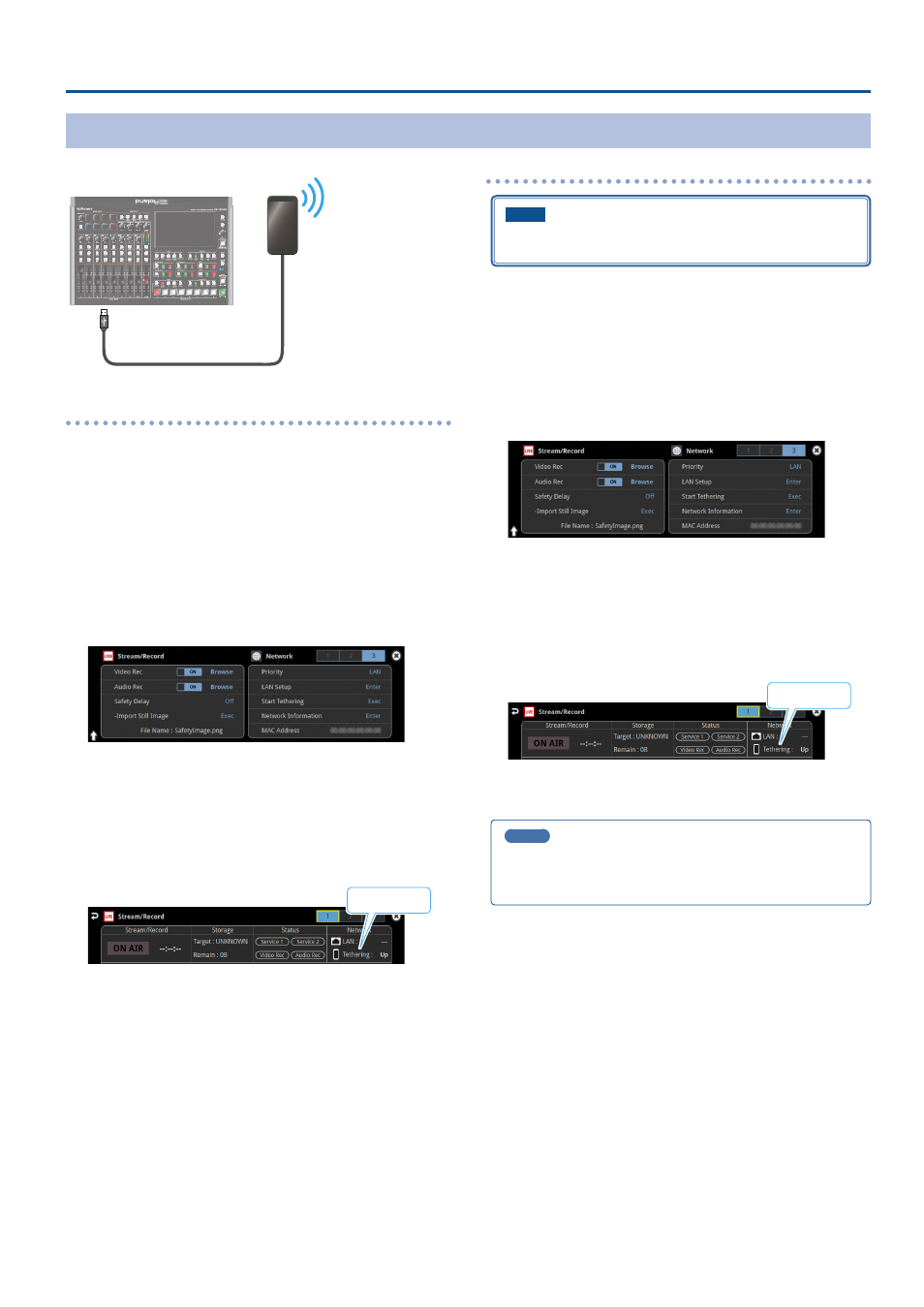
69
Live Streaming
Tethering
You can connect your smartphone to this unit and use it for tethering.
USB HOST (Type A)
iPhone:
1 .
Use the Lightning to USB-A cable included with your iPhone
to connect to the USB HOST port of the VR-120HD.
2 .
On your iPhone, select “Settings”
Ó
“Personal Hotspot”, and
turn “Allow Other to Join” on.
3 .
When you see the message, “Trust this Computer?”, tap
“Trust”.
4 .
If you see the message “Enter Device Passcode to Trust This
Computer”, enter your passcode.
5 .
Select page 3 on the streaming/recording setup screen.
6 .
Touch <Priority> and select “Tethering”
7 .
Touch <Start Tethering>.
8 .
Select page 1 on the streaming/recording setup screen.
Once the Network display in the status area changes from “Tethering:
---” to “Tethering: Up”, you can use the mobile network connection of
your iPhone.
Tethering: Up
9 .
To stop tethering, return to page 3 and touch <Stop
Tethering>.
Android devices:
NOTE
The method of operation differs depending on the smartphone
model. Check the owner’s manual for your device for details.
1 .
Connect the USB HOST port of the VR-120HD to your
smartphone with a USB cable.
A notification is shown at the top of your smartphone screen.
2 .
On your smartphone, select “Settings”
Ó
“Network and
Internet”
Ó
“Hotspot and tethering”.
3 .
Activate “USB tethering”.
4 .
Select page 3 on the streaming/recording setup screen.
5 .
Touch “Priority” and select “Tethering”
6 .
Touch <Start Tethering>.
7 .
Select page 1 on the streaming/recording setup screen.
Once the Network display in the status area changes from “Tethering:
---” to “Tethering: Up”, you can use the mobile network connection of
your iPhone.
Tethering: Up
8 .
To stop tethering, return to page 3 and touch <Stop
Tethering>.
MEMO
You can also make the tethering start/stop from the menu.
[MENU] button
Ó
“Network”
Ó
select “Start Tethering” or “Stop
Tethering”, and then press the [VALUE] knob.