Audio operations – Roland VR-120HD Direct Streaming AV Mixer User Manual
Page 62
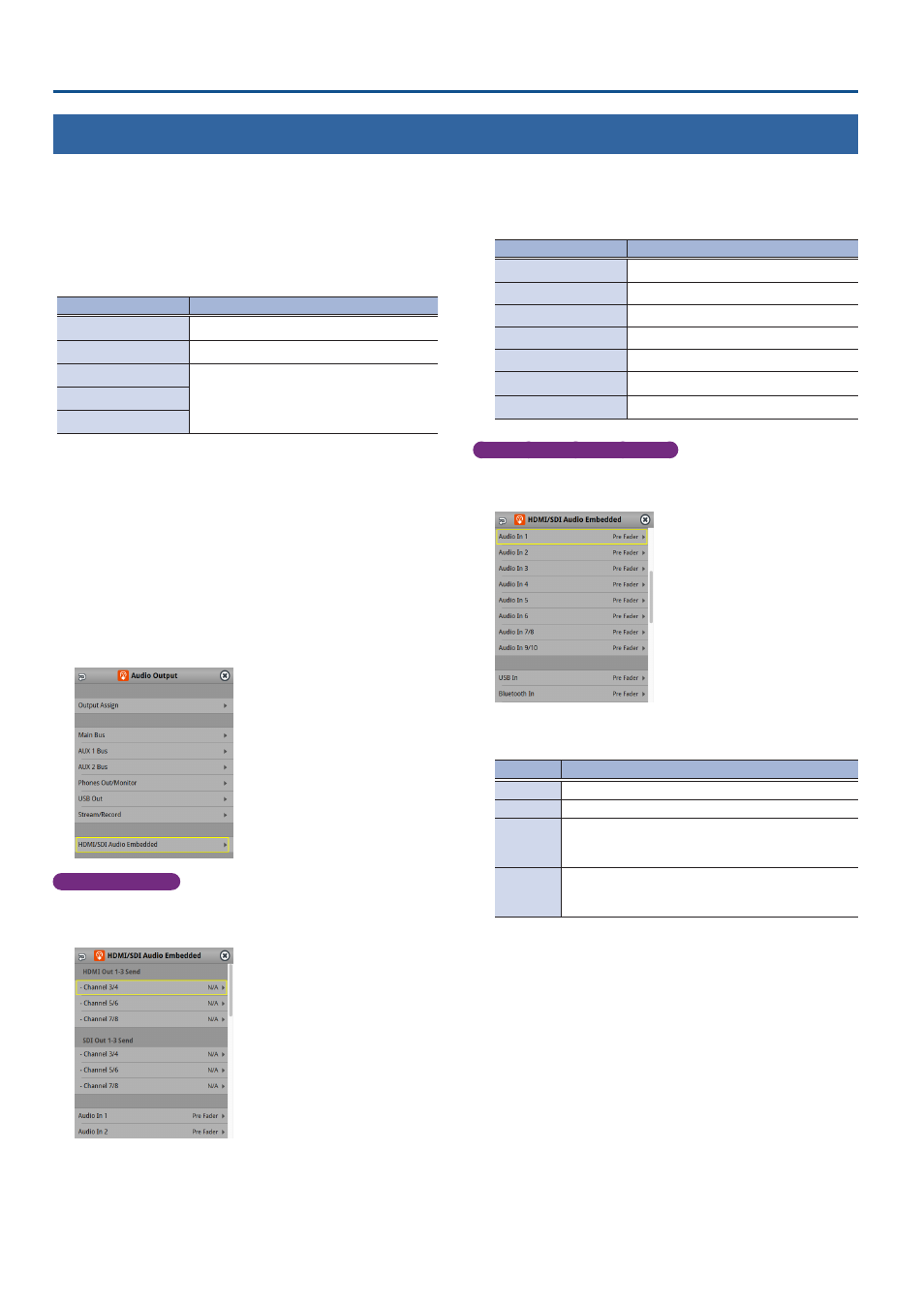
62
Audio Operations
Adding Input Audio to an HDMI or SDI Video for Output
The HDMI OUT and SDI OUT connectors support 8-channel embedded audio. You can add input audio (sound) to an HDMI or SDI video that is output.
Assigning HDMI/SDI embedded audio and sound
You can assign the input audio signal you like to channels 3–8 of
HDMI or SDI embedded audio.
* These settings are common for the HDMI OUT 1–3 and SDI OUT
1–3 connectors.
Embedded-audio
Audio
Channel 1
Bus (L) assigned in Output Assign (p. 61)
Channel 2
Bus (R) assigned in Output Assign (p. 61)
Channel 3/4
Audio In 1/2, Audio In 3/4
Audio In 5/6, Audio In 7/8, Audio In 9/10
USB In, Bluetooth In, Audio Player
HDMI 1–6, SDI 1–6, Video Player
Channel 5/6
Channel 7/8
As a backup for visual or sound recording...
Digital audio is extracted from the HDMI or SDI embedded audio one
channel at a time, so after visual recording or sound recording, you
can edit the audio channel by channel.
For multilingual support...
Taking multilingual narration or other such audio, making it
embedded audio and adding it to HDMI video or SDI video lets you
later extract and use the digital audio for the required language.
1 .
[MENU] button
Ó
“Audio Output”
Ó
select
“HDMI/SDI Audio Embedded”, and press the [VALUE] knob.
Assigning the audio
2 .
Use the [VALUE] knob to select the HDMI or SDI embedded
audio channel, and press the [VALUE] knob.
3 .
Use the [VALUE] knob to select the input audio you wish to
assign to the channel, and press the [VALUE] knob.
Input audio
Explanation
Audio In 1– 9/10
Audio from AUDIO IN 1–9/10 jacks
USB In
Audio from USB STREAM port
Bluetooth In
Bluetooth In audio
Audio Player
Audio from an audio player
HDMI In 1–6
Audio from HDMI IN 1–6 connectors
SDI In 1–6
Audio from SDI IN 1–6 connectors
Video Player
Audio from a video player
Setting the character of the sound
4 .
Use the [VALUE] knob to select the input audio, and press
the [VALUE] knob.
5 .
Use the [VALUE] knob to select “Dry”, “Pre Fader”, or “Post
Fader”, and press the [VALUE] knob.
Value
Explanation
Off
Audio is not sent.
Dry
Sends the source audio with no effects applied.
Pre Fader
Sends the effect-applied audio.
The send volume is constant, regardless of the volume
(Input Level).
Post Fader
Sends the effect-applied audio.
The send volume can be changed by adjusting the
volume (Input Level).
6 .
Press the [MENU] button to close the menu.
The audio including channel 3–8 embedded audio is output from the
HDMI OUT 1–3 connectors or the SDI OUT 1–3 connectors.