Overwrite-saving, Loading, Other functions – Roland VR-120HD Direct Streaming AV Mixer User Manual
Page 74
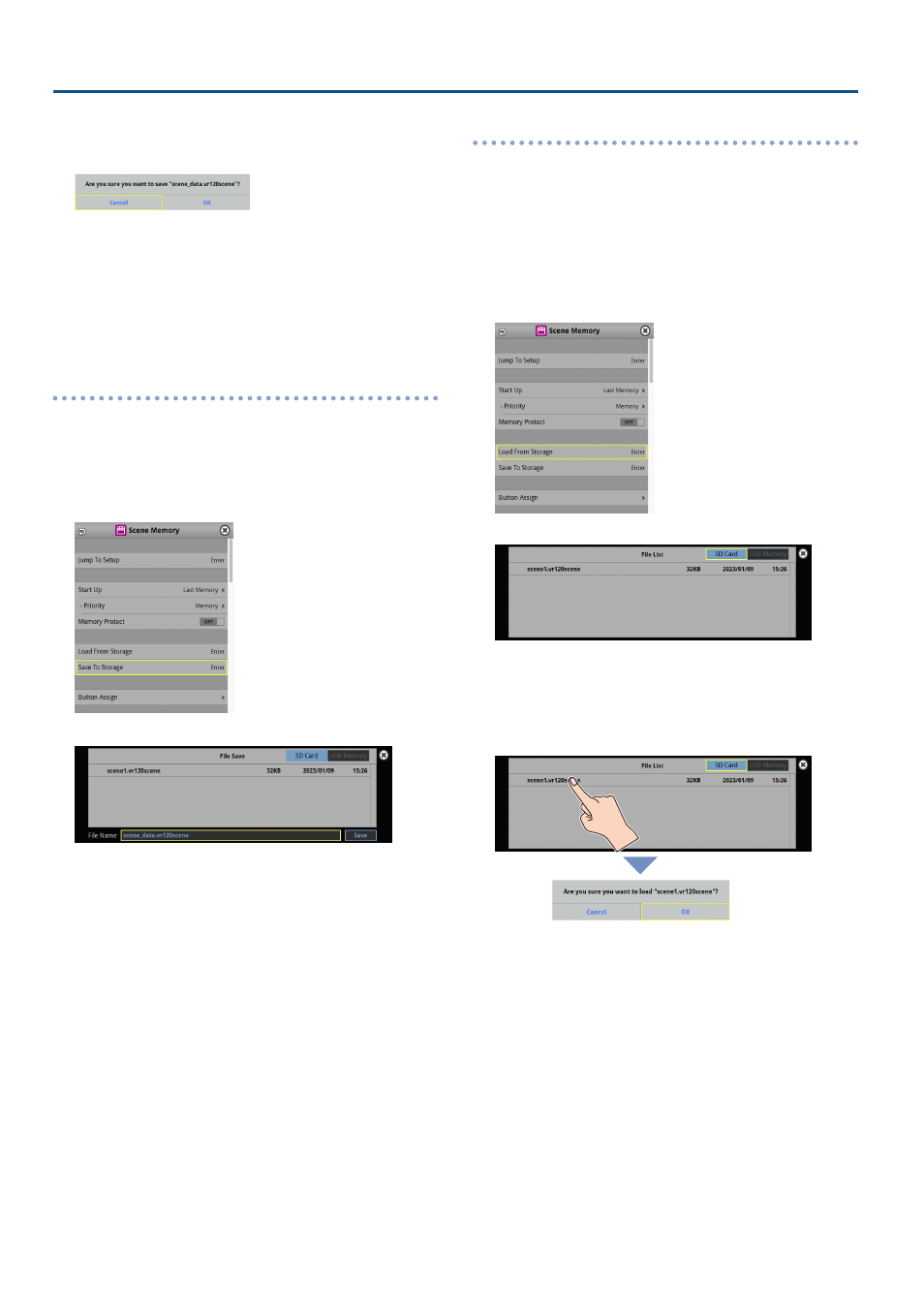
74
Other Functions
6 .
Use the [VALUE] knob to select “Save”, and then press the
[VALUE] knob.
A confirmation message appears.
* If you decide to cancel, press the [EXIT] button.
7 .
Use the [VALUE] knob to select “OK”, and then press the
[VALUE] knob.
The
scene memory
file (.VR120SCENE) is saved to the storage. When
the operation is finished, the message “Completed” appears.
8 .
Press the [MENU] button to close the menu.
Overwrite-saving
1 .
Insert the SD card into the SDXC card slot.
* When using a USB flash drive, connect the USB flash drive to the USB
HOST port.
2 .
[MENU] button
Ó
“Scene Memory”
Ó
select “Save To
Storage”, and press the [VALUE] knob.
The scene memory files in the storage are listed.
* Use the “SD Card” or “USB Memory” selector at the top right-hand
corner of the screen to switch between the storage media to load
from.
3 .
Touch the scene memory file that you want to overwrite.
The filename shown in the list of filenames is used.
4 .
Use the [VALUE] knob to select “Save”, and then press the
[VALUE] knob.
A confirmation message appears.
* If you decide to cancel, press the [EXIT] button.
5 .
Use the [VALUE] knob to select “OK”, and then press the
[VALUE] knob.
The scene memory file is overwritten. When the operation is finished,
the message “Completed” appears.
6 .
Press the [MENU] button to close the menu.
Loading
Here’s how to load the scene memory settings that are saved on a
storage. Loading the settings overwrites the current settings for the scene
memories.
1 .
Insert the SD card into the SDXC card slot.
* When using a USB flash drive, connect the USB flash drive to the USB
HOST port.
2 .
[MENU] button
Ó
“Scene Memory”
Ó
select “Load From
Storage”, and press the [VALUE] knob.
The scene memory files in the storage are listed.
* Use the “SD Card” or “USB Memory” selector at the top right-hand
corner of the screen to switch between the storage media to load
from.
3 .
Touch the scene memory file that you want to recall.
A confirmation message appears.
* If you decide to cancel, press the [EXIT] button.
4 .
Use the [VALUE] knob to select “OK”, and then press the
[VALUE] knob.
The scene memory settings are loaded. When the operation is
finished, the message “Completed” appears.
5 .
Press the [MENU] button to close the menu.