Selecting the video sent to the aux bus, Inputting copy-protected (hdcp) video, Configuring on the setup screen – Roland VR-120HD Direct Streaming AV Mixer User Manual
Page 18: Checking for hdcp-capable devices, Video input/output settings, What’s hdcp
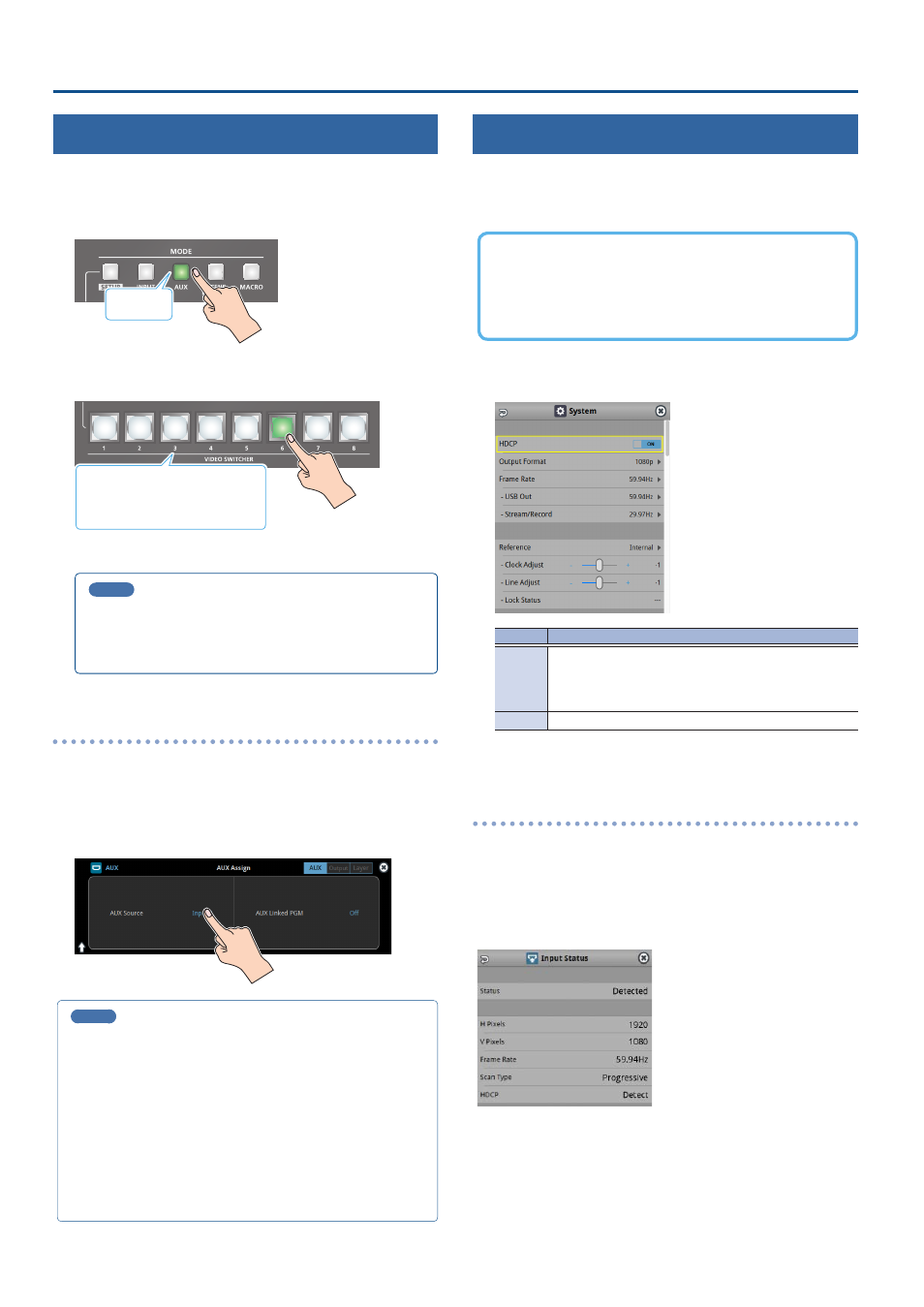
18
Video Input/Output Settings
Selecting the Video Sent to the AUX Bus
Here’s how to send the video of your choice to the AUX bus. This lets you
allocate a separate output that is independent of the final output, such as
when you want a specific input video to be a fixed output.
1 .
Press the [AUX] button.
Lit green
2 .
Press the VIDEO SWITCHER [1]–[8] buttons to select the
video signal to send to the AUX bus.
Green:
AUX bus video
White:
Video input available
Unlit: Video input unavailable
The video is switched for the output connector to which the AUX bus
is assigned.
MEMO
You can also directly touch the Multi-View, Input-View or Still-
View screens to select a video signal.
If you touch the screen directly to select a video, the VIDEO
SWITCHER [1]–[8] buttons may not light up green in some cases.
Configuring on the setup screen
1 .
With the [AUX] button lit up, press the MODE [SETUP]
button.
The setup screen appears.
2 .
Touch the screen to select the video signal to send to the
AUX bus.
MEMO
¹
You can adjust how much audio is sent to the AUX bus.
Ø
“Sending Audio to the AUX Bus” (p. 61)
¹
Sending the same video as the final output to the AUX bus (AUX
link)
You can use the AUX link function to send the same video as the
final output video to the AUX bus. The video sent to the AUX bus
automatically switches in tandem with the video transitions.
From the [MENU] button
Ó
“System”, set the “AUX Linked PGM” to
“Auto Link” or “Manual Link” (p. 150).
Inputting Copy-Protected (HDCP) Video
If you want to input HDCP-protected video from a BD player or other
device, you can enable HDCP input.
* If you want to output copy-protected (HDCP) video or audio, connect
a device that supports HDCP.
What’s HDCP?
HDCP is copyright-protection technology that prevents unlawful
copying of content by encoding the path when sending digital
signals from a video playback device to a display monitor or
other display equipment.
1 .
[MENU] button
Ó
“System”
Ó
select “HDCP”, and press the
[VALUE] knob.
Value
Explanation
ON
Copy-protected (HDCP) video can be input. HDCP is also
added to the video that is output.
* Video/audio from the SDI OUT connectors and the USB
STREAM port are not outputted.
OFF
Copy-protected (HDCP) video cannot be input.
2 .
Press the [MENU] button to close the menu.
Checking for HDCP-capable devices
Source devices
You can check the HDCP support status of the source device from the
menu.
Use the [MENU] button
Ó
“Video Input”
Ó
“HDMI In 1–6 (Scaler)”
Ó
“Input Status” to display the HDCP status.
When inputting copy-protected (HDCP) video, “DETECT” is displayed.
Output devices
If a device that supports HDCP is connected, “HDCP” is displayed when
you press the [MENU] button and select “Video Output”
Ó
“HDMI OUT 1–3”
Ó
“Output Status”.