Panel descriptions, Top panel – Roland VR-120HD Direct Streaming AV Mixer User Manual
Page 4
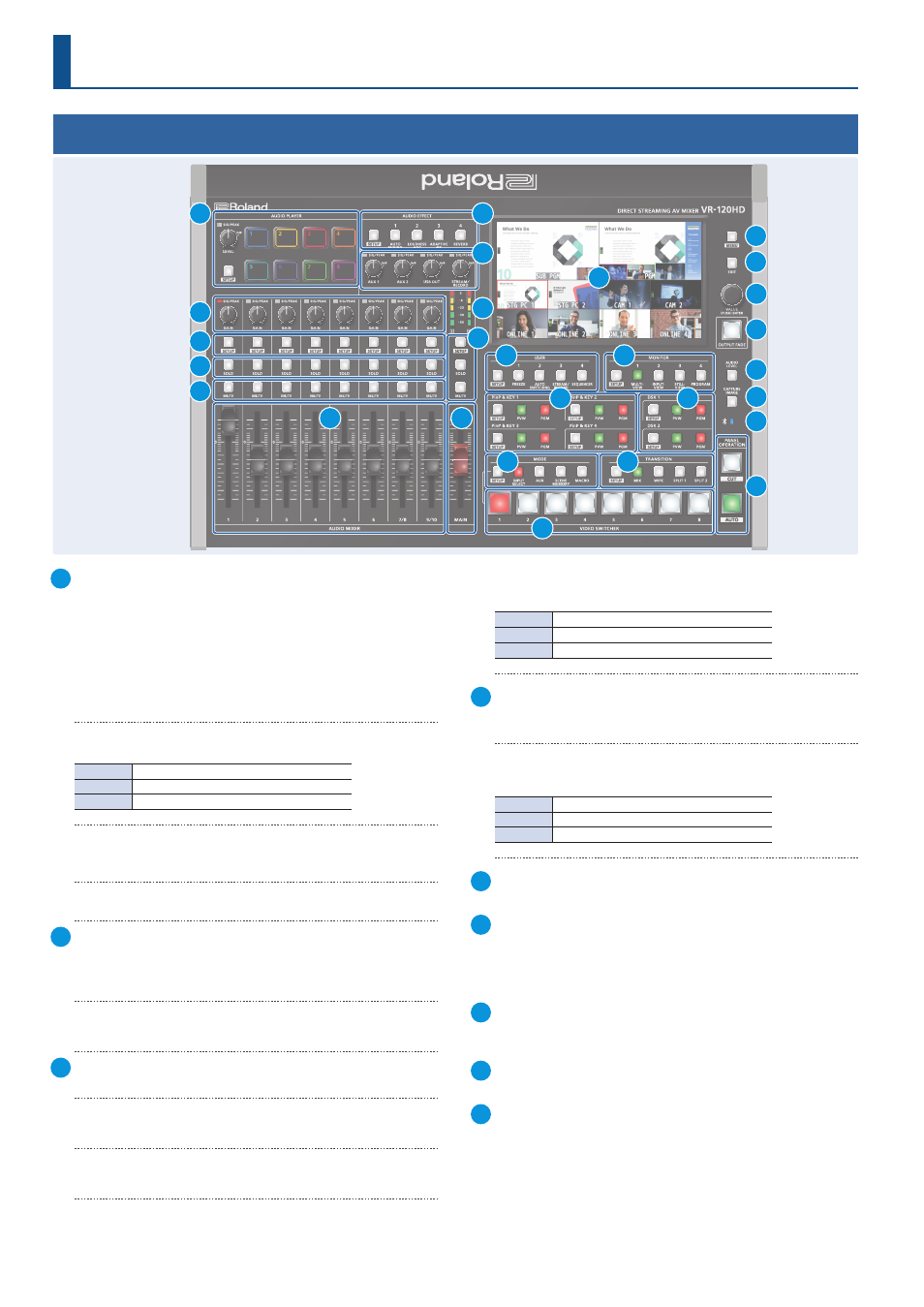
4
Top Panel
Panel Descriptions
1
AUDIO PLAYER
This section lets you assign sound sources such as background
music, sound effects and so on to the pads and then play them
back.
* You can use an audio file (WAV format) stored on a USB flash drive or
an SD card as the source.
[LEVEL] knob
Adjusts the playback volume of the sound source.
SIG/PEAK indicator
These indicators light up when audio output is detected.
Lit red
Excessive volume (0 dB and above)
Lit yellow
Appropriate volume (-20 to -1 dB)
Lit green
Insufficient volume (–50 to -21 dB)
[SETUP] button
Shows the setup screen in the display.
Pads [1]–[8]
Press a pad to play back the assigned sound source.
2
AUDIO EFFECT
[1]–[4] buttons
Press to turn the audio effects on/off. You can also assign different
functions to each button.
[SETUP] button
Shows the setup screen in the display.
3
[AUX 1], [AUX 2] knobs
Adjusts the volume of the AUX bus output.
[USB OUT] knob
Adjusts the volume of the USB output.
[STREAM/RECORD] knob
Adjusts the volume of streaming/recording.
SIG/PEAK indicators
These indicators light up when audio output is detected.
Lit red
Excessive volume (0 dB and above)
Lit yellow
Appropriate volume (-20 to -1 dB)
Lit green
Insufficient volume (–50 to -21 dB)
4
[GAIN] knobs
Adjust the gain (sensitivity) of the audio that is being input from
the AUDIO IN 1–9/10 jacks.
SIG/PEAK indicators
These indicators light up when audio input is detected.
Lit red
Excessive volume (0 dB and above)
Lit yellow
Appropriate volume (-20 to -1 dB)
Lit green
Insufficient volume (–50 to -21 dB)
5
[SETUP] buttons
Shows the setup screen in the display.
6
[SOLO] buttons
Press these buttons to allow only the audio of the selected input
channels to be output. When this is turned on (the button lights
up) for a channel, you can monitor the pre-fader audio for that
channel through headphones.
7
[MUTE] buttons
Press these buttons to mute (silence) the audio of the selected
input channels.
8
Level meters
Shows the main output level.
9
[SETUP] button, [SOLO] button, [MUTE] button
These buttons are for the main output.
10
2
11
20
3
17
8
9
24
26
5
6
7
1
4
12
13
16
19
21
15
14
18
22
23
25
27