Other functions – Roland VR-120HD Direct Streaming AV Mixer User Manual
Page 150
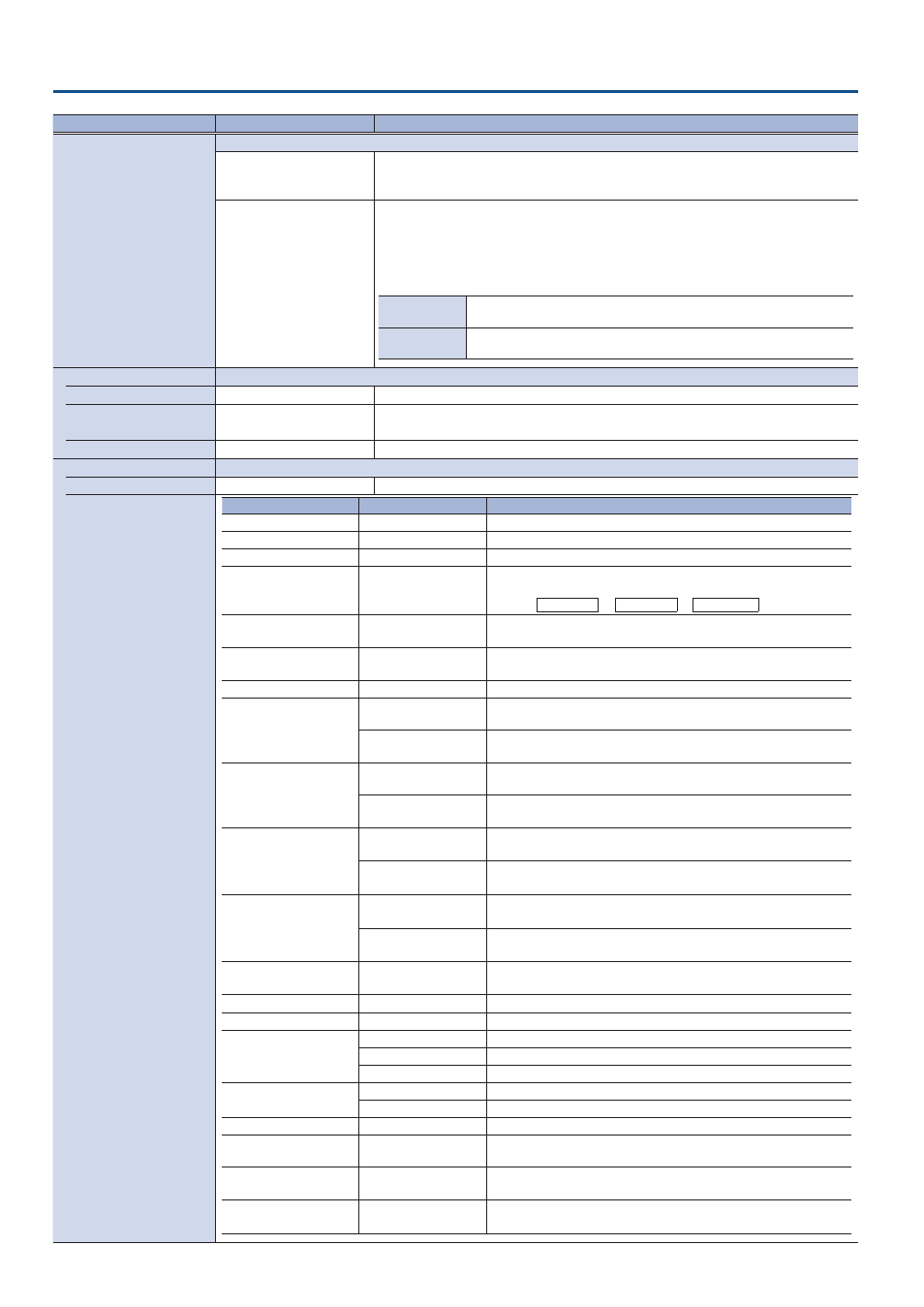
150
Other Functions
Menu item
Value
(bold text: default value)
Explanation
AUX Linked PGM
Specifies whether the same video as the final output is sent to the AUX bus (AUX link).
Off
Use the VIDEO SWITCHER [1]–[8] buttons to select the video of the AUX bus.
When selecting a video that is not assigned to Input 1–8, set this in “AUX Source” under the
Video Assign menu.
Auto Link
Manual Link
AUX link is enabled, and the same video as the final output is sent to the AUX bus.
Temporarily disabling AUX link
When you press a VIDEO SWITCHER [1]–[8] button, the selection of the VIDEO SWITCHER [1]–
[8] button is enabled (lit green). You can select the video you want to send to the AUX bus.
Re-enabling AUX link
Auto Link
When you operate the [AUTO] button etc. to switch the final output video,
AUX link is automatically enabled.
Manual Link
When you press the VIDEO SWITCHER [1]–[8] button that is currently
selected (lit green), AUX link is enabled.
Output Fade Assign
Specifies the function of the [OUTPUT FADE] button.
Time
0.0–1.0–4.0sec
Sets the fade-in/out time.
Video Fade
N/A,
Black
, White, AUX(*)
The final output video is faded-in/out to the specified video.
(*) The “AUX Source” setting is shown.
Audio Fade
OFF,
ON
When this is set to “ON”, the output audio also fades in/out along with the video.
User Assign
Specifies the function that is assigned to the USER [1]–[4] button.
Jump To Setup
Enter
Jumps to the setup screen.
User 1–4
Category
Value
Explanation
N/A
––
No function is assigned.
Freeze
––
Turns the freeze function on/off.
Auto Switching
––
Turns the auto switching function on/off.
Input Assign
Input 1–8
Each time you press a button, the video source assigned to the
specified VIDEO SWITCHER button switches to the following sources
in order:
HDMI 1
У
6
У
SDI 1
У
6
У
STILL 1
Ó
16
.
Still Output
Still 1–16
Pauses the normal output, and previews or final outputs a cut of the
still image.
Video Player Output
---
Pauses the normal output, and cuts to the preview/final output of the
video player image.
Load Memory
Memory 1–32
Recalls a scene memory.
Input Scan
Normal
Each time you press a button, the final output switches from Input
1–8 in sequential order.
Reverse
Each time you press a button, the final output switches from Input
1–8 in reverse order.
Scene Memory Scan
Normal
Each time you press a button, scene memories 1–32 are recalled in
sequential order.
Reverse
Each time you press a button, scene memories are recalled in reverse
order from 32 through 1.
PinP&Key 1–4 Scan
Normal
The PinP&Key 1–4 inset screen videos switch between HDMI 1
Ó
6,
SDI 1
Ó
6 and STILL 1
Ó
16 in order each time you press the button.
Reverse
The PinP&Key 1–4 inset screen videos switch between STILL 16
Ó
1,
SDI 6
Ó
1 and HDMI 6
Ó
1 in order each time you press the button.
DSK 1, 2 Scan
Normal
The DSK 1 and 2 caption videos switch between HDMI 1
Ó
6, SDI
1
Ó
6 and STILL 1
Ó
16 in order each time you press the button.
Reverse
The DSK 1 and 2 caption videos switch between STILL 16
Ó
1, SDI
6
Ó
1 and HDMI 6
Ó
1 in order each time you press the button.
External Rec Control
––
Controls the recorder’s video record start/stop if a recorder that
supports REC control functionality is connected.
Macro Execute
Macro 1–100
Executes a macro (a series of recorded operations).
Sequencer
––
Turns the sequencer function on/off.
Stream/Record
Setup
Shows the streaming/recording setup screen.
Start/Stop
Starts/stops streaming or recording.
Safety Image
Turns the safety delay function on/off.
Video Player
Setup
Shows the video player setup screen.
Start/Pause/Stop
Starts/stops video playback.
GPO (One Shot)
GPO 1–16
Outputs a control signal for 0.5 seconds.
GPO (Alternate)
GPO 1–16
The control signal output is switched on/off while the button is
pressed.
Camera Control
––
Turns the camera control function on/off. When this is on, the VIDEO
SWITCHER [1]–[8] buttons can be used to recall the presets.
System
Effects Transition Sync
Bluetooth Control
Turns the Bluetooth and Effects Transition Sync functions on/off.
Long-press the button to pair with a Bluetooth device.