Splitting the video, Configuring the screen layout, Displaying the split – Roland VR-120HD Direct Streaming AV Mixer User Manual
Page 22: Video operations, A b a b
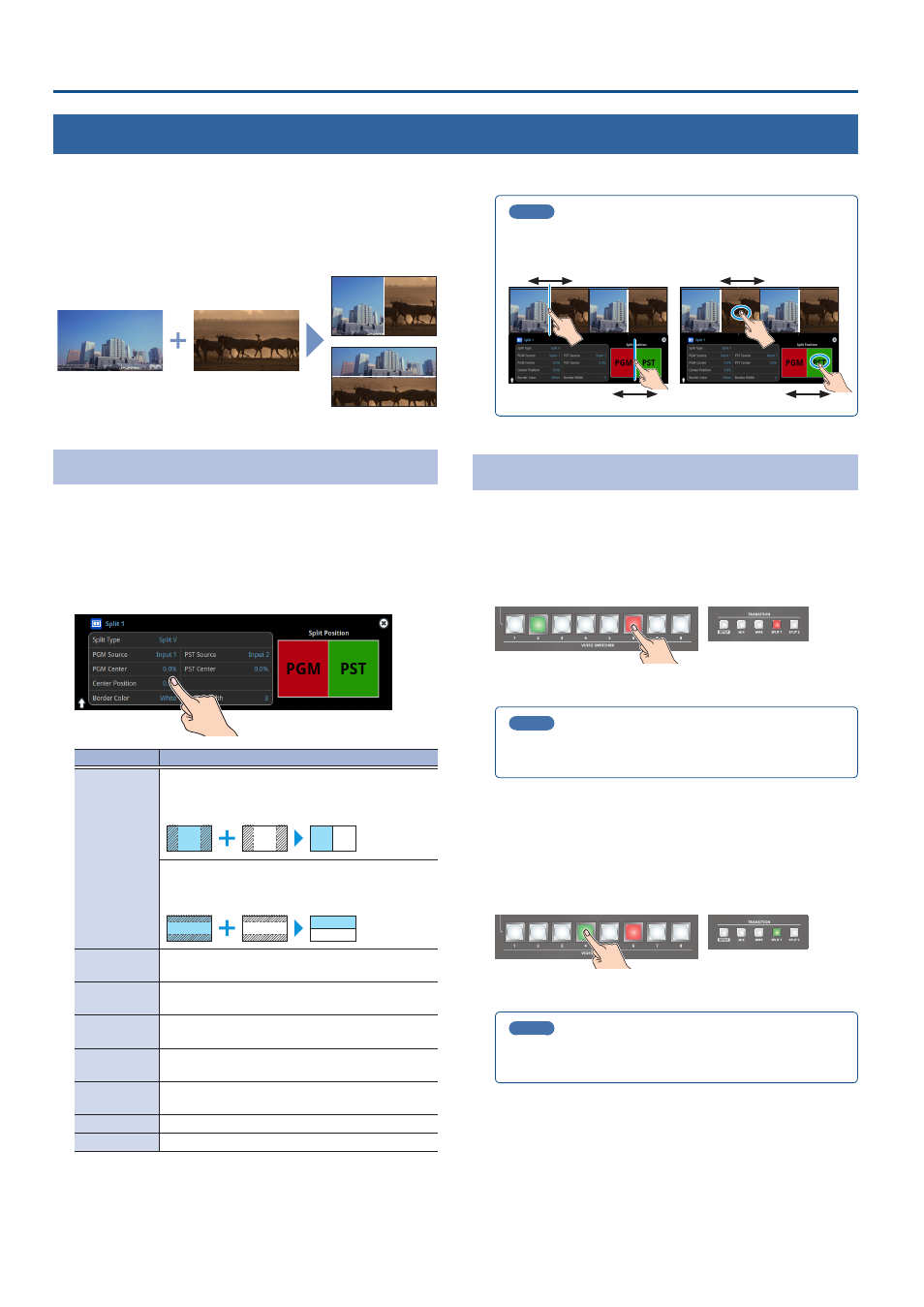
22
Video Operations
Splitting the Video
Here’s how to composite two videos in dividing the screen into left/right or upper/lower.
Positioning a video
Left or upper: Video on the PGM bus
Right or lower: Video on the PST bus
Split left/right
Split upper/lower
Configuring the Screen Layout
You can configure the screen layout separately for the TRANSITION [SPLIT
1] and [SPLIT 2] buttons.
1 .
While [SPLIT 1] or [SPLIT 2] are lit up, press the TRANSITION
[SETUP] button.
The Split setup screen appears.
2 .
Touch the screen to access the settings.
Value
Explanation
Split Type
Split V
This vertically crops the center section of the video
(split left/right).
A B
A
B
A
B
B
A
Split H
This horizontally crops the center section of the
video (split upper/lower).
A B
A
B
A
B
B
A
PGM Source
Selects the video source to display on the left or
upper side.
PST Source
Selects the video source to display on the right or
lower side.
PGM Center
Adjusts the position of the video that is shown in the
left or upper side.
PST Center
Adjusts the position of the video that is shown in the
right or lower side.
Center
Position
Adjusts the position of the boundary.
Border Color
Specifies the color of the border.
Border Width
Adjusts the width of the border.
* For details on the parameters, refer to p. 105.
MEMO
When the split setup screen is shown, you can edit the
parameters such as Center Position, PGM Center and PST Center
by directly dragging on the screen.
3 .
Press the [SETUP] button to close the screen.
Displaying the Split
1 .
Press the [SPLIT 1] or [SPLIT 2] button to turn on split
compositing (the button lights up).
The SPLIT button lights up red.
2 .
Press a VIDEO SWITCHER [1]–[8] button to select the video
you want to display upper or on the left.
The video on the PGM side is selected when the SPLIT button is lit up
red.
MEMO
You can also directly touch the Multi-View, Input-View or Still-
View screens to select a video signal.
3 .
Press the [SPLIT 1] or [SPLIT 2] button again.
The SPLIT button lights up green.
* The button’s lit color switches between red and green each time you
press the SPLIT button.
4 .
Press a VIDEO SWITCHER [1]–[8] button to select the video
you want to display lower or on the right.
The video on the PST side is selected when the SPLIT button is lit up
green.
MEMO
You can also directly touch the Multi-View, Input-View or Still-
View screens to select a video signal.
5 .
To turn off the split, press the [MIX] or [WIPE] button.