Panel descriptions – Roland VR-120HD Direct Streaming AV Mixer User Manual
Page 5
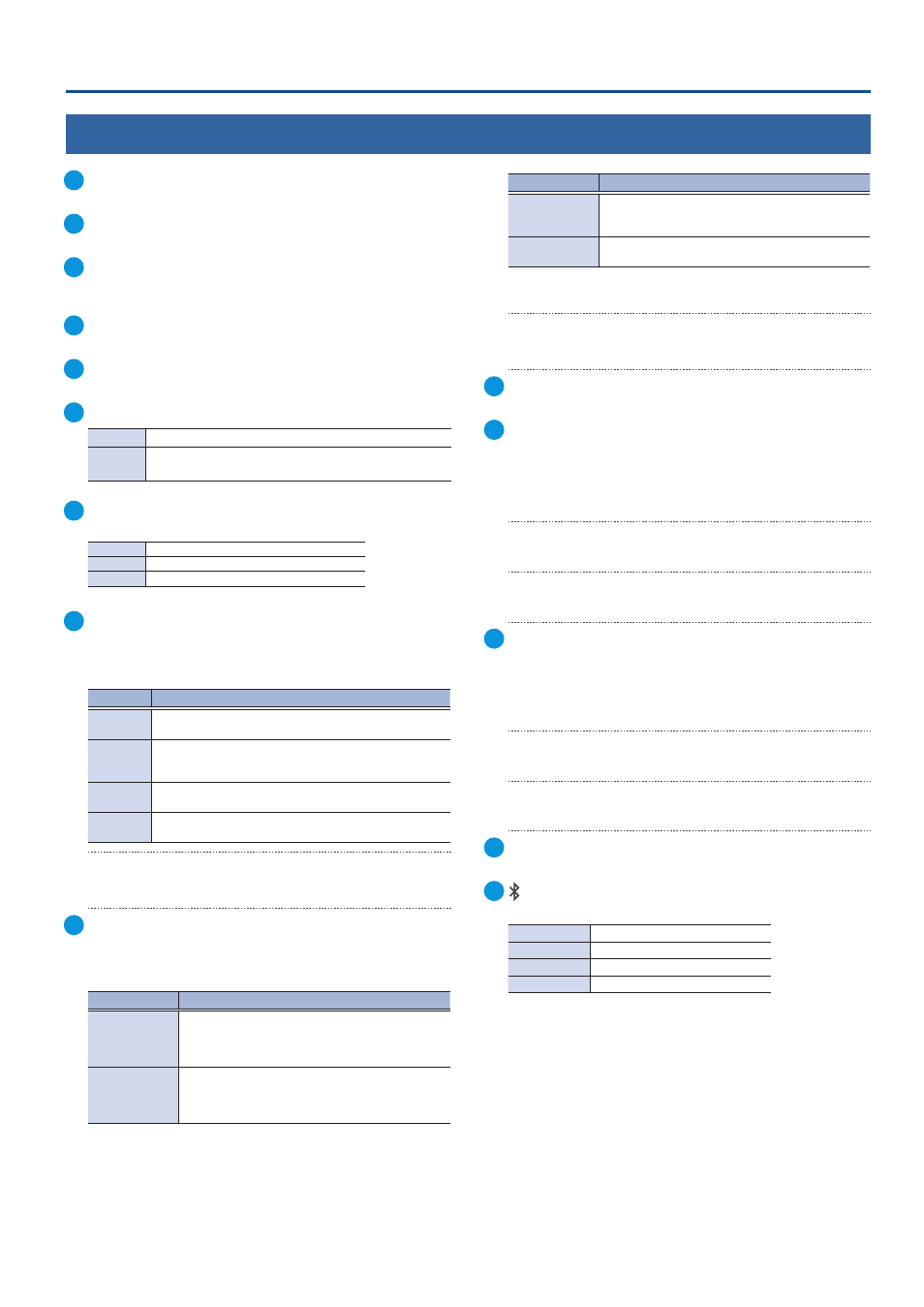
5
Panel Descriptions
10
[1]–[9/10] faders
These adjust the input volume for each channel.
11
[MAIN] fader
Adjusts the output volume.
12
Display (Touch Panel)
Shows the status of the input/output video and of streaming/
recording, as well as the parameters and menus.
13
[MENU] button
Switches the menu screen between visible and hidden.
14
[EXIT] button
Exits a menu level or cancels an operation.
15
[VALUE] knob
Turn
Selects the menu parameters and edits their values.
Press
Confirms the menu item you selected or the value that
you edited.
16
[OUTPUT FADE] button
The final output video and audio fade in/out.
Lit
Fade-out completed
Blink
Fading-in/out
Unlit
Normal output
17
USER
[1]–[4] buttons
These buttons execute pre-assigned functions.
With the factory settings, the buttons are assigned as follows.
Button
Explanation
USER [1]
FREEZE
Turns the freeze function (freeze the input video) on/off.
USER [2]
AUTO SWITCHING
Turns the auto switching function (used to automatically switch
between videos) on/off.
USER [3]
STREAM/RECORD
Shows the STREAM/RECORD setup screen in the display.
USER [4]
SEQUENCER
Turns the sequencer function on/off.
[SETUP] button
Shows the setup screen in the display.
18
MONITOR
[1]–[4] buttons
Switches between video signals to monitor on the built-in display
(monitor).
button
Explanation
MONITOR [1]
MULTI-VIEW
The final output video, preview output video and the
videos allocated to the VIDEO SWITCHER [1]–[8] buttons
are shown in sections of the display.
MONITOR [2]
INPUT-VIEW
The input video from the HDMI IN and SDI IN connectors
and other sources are shown as 16 separate sections on
the screen.
button
Explanation
MONITOR [3]
STILL-VIEW
Shows the loaded still images in 16 separate sections on
the screen.
MONITOR [4]
PROGRAM
Shows the final output video.
* The settings described above are the factory defaults. You can also
assign different functions to each button.
[SETUP] button
Shows the setup screen in the display.
19
[AUDIO LEVEL] button
Shows the audio level screen in the display.
20
PinP & KEY 1–4
This uses PinP and KEY 1–4 layers to composite video using PinP,
or picture-in-picture.
[SETUP] buttons
Shows the setup screen in the display.
[PVW] buttons
Turns the inset screen preview output on/off.
[PGM] buttons
Turns PinP composition on/off.
21
DSK 1, 2
This uses DSK layer 1, 2 to composite video using a downstream
keyer.
[SETUP] buttons
Shows the setup screen in the display.
[PVW] buttons
Turns the preview output of the DSK compositing result on/off.
[PGM] buttons
Turns DSK composition on/off.
22
[CAPTURE IMAGE] button
Turns the still image capture mode on/off.
23
(Bluetooth®) indicator
Shows the Bluetooth connection status.
Lit
Connected
Unlit
Bluetooth off
Blinking rapidly
Pairing is in progress
Blinking
Waiting for connection
You can input audio from an audio device that uses Bluetooth,
or use dedicated software on your computer or iPad to remotely
control the VR-120HD.