Switching the monitor view, Audio level meter indication, Panel descriptions – Roland VR-120HD Direct Streaming AV Mixer User Manual
Page 12
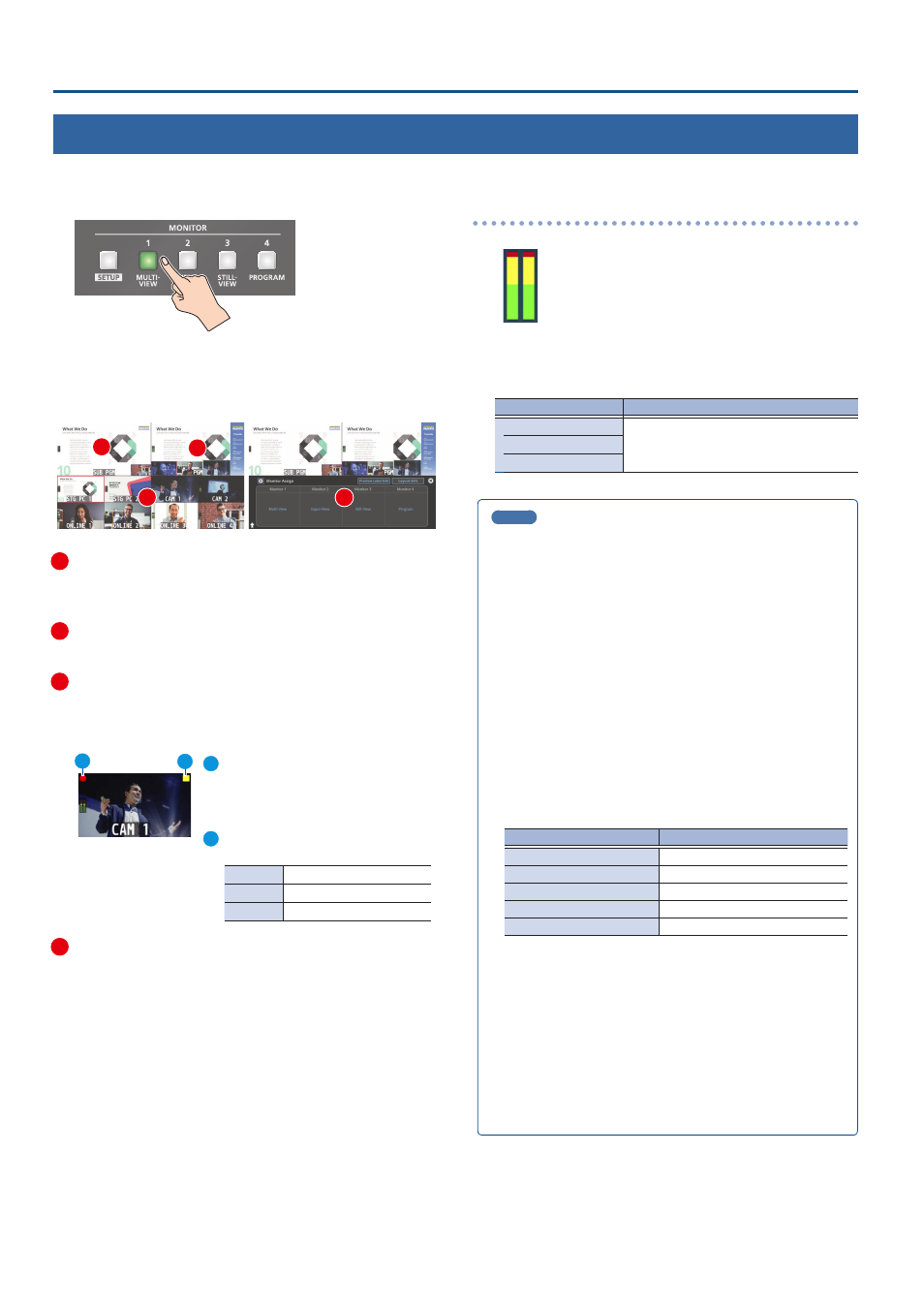
12
Panel Descriptions
Switching the Monitor View
Aside from multi-view display, you can switch between videos to monitor such as the input video or a list of still images, according to your needs.
1 .
Press one of the MONITOR [1], [2], [3] or [4] buttons.
MONITOR [1] (MULTI-VIEW) button
The final output video, preview output video and the videos
allocated to the cross-point [1]–[8] buttons are shown in sections of
the display (multi-view).
1
2
3
4
1
PVW (preview) section
Displays the preview output video (the video to be output next).
* The fade-in/out effect (p. 34) is not reflected here.
2
PGM (program) section
Displays the final output video.
3
VIDEO SWITCHER [1]–[8] button video
Displays the video assigned to each VIDEO SWITCHER button.
The final video output and preview output video are displayed with
tally frames (red and green).
1
External Rec indicator
If a camera that supports the REC status
function is connected, this is shown
when the camera’s REC button is pressed.
2
AUX/Source indicator
This displays as follows.
Yellow
PinP & KEY inset screen
Magenta
DSK video source
Green
AUX bus video source
4
Setup screen
You can use the touch panel to edit the settings.
MONITOR [2] (INPUT-VIEW) button
The input video from the HDMI IN connectors and the SDI IN
connectors are shown as 16 separate sections on the screen.
MONITOR [3] (STILL-VIEW) button
Shows the loaded still images in 16 separate sections on the screen.
MONITOR [4] (PROGRAM) button
Shows the final output video.
[SETUP] button
Shows the setup screen.
Audio level meter indication
Red: Excessive
Yellow: Suitable
Green: Insufficient
(dB)
-30
-20
-6
0
-50
¹
You can set the audio level meter to show or hide.
Configure the settings of the following menu items from the
[MENU] button
Ó
“SYSTEM”.
Menu item
Explanation
Audio Level Meter
Sets whether to show or hide the audio
level meter.
Multi-View
Input-View
MEMO
¹
You can change the left-right videos that are shown in the upper
part of the multi-view.
Set this by pressing the [MENU] button
Ó
“System”
Ó
“Multi-View
Layout” and select “Left” or “Right”.
¹
You can press the MONITOR [2] (INPUT-VIEW) button to change a
video that’s displayed.
Set this by pressing the [MENU] button
Ó
“System”
Ó
“Input-View
Layout”.
¹
You can change the monitoring videos assigned to the MONITOR
[1]–[4] buttons.
To make this setting, use the [MENU] button
Ó
“System”
Ó
“Monitor Assign”
Ó
“Monitor 1”–“Monitor 4”.
¹
Items shown on the monitor
You can individually set whether items like the tally frame, label
and so on are shown or hidden.
Configure the settings of the following menu items from the
[MENU] button
Ó
“System”.
Menu item
Explanation
Tally Frame
Tally frame
AUX/Source Indicator
AUX/Source indicator
External Rec Indicator
External Rec indicator
Audio Level Meter
Audio level meter
Preview Label
Label
¹
You can change the label names that are shown in the monitor.
Edit this from the [MENU] button
Ó
“System”
Ó
“Preview Label”
Ó
“Label Edit”.
¹
For details on the cameras that support the REC status function,
refer to the Roland website.
https://proav .roland .com/
1
2