Setting an audio clip, Swapping, copying and deleting clips, Inputting the name of an audio clip – Roland VR-120HD Direct Streaming AV Mixer User Manual
Page 59: Audio operations
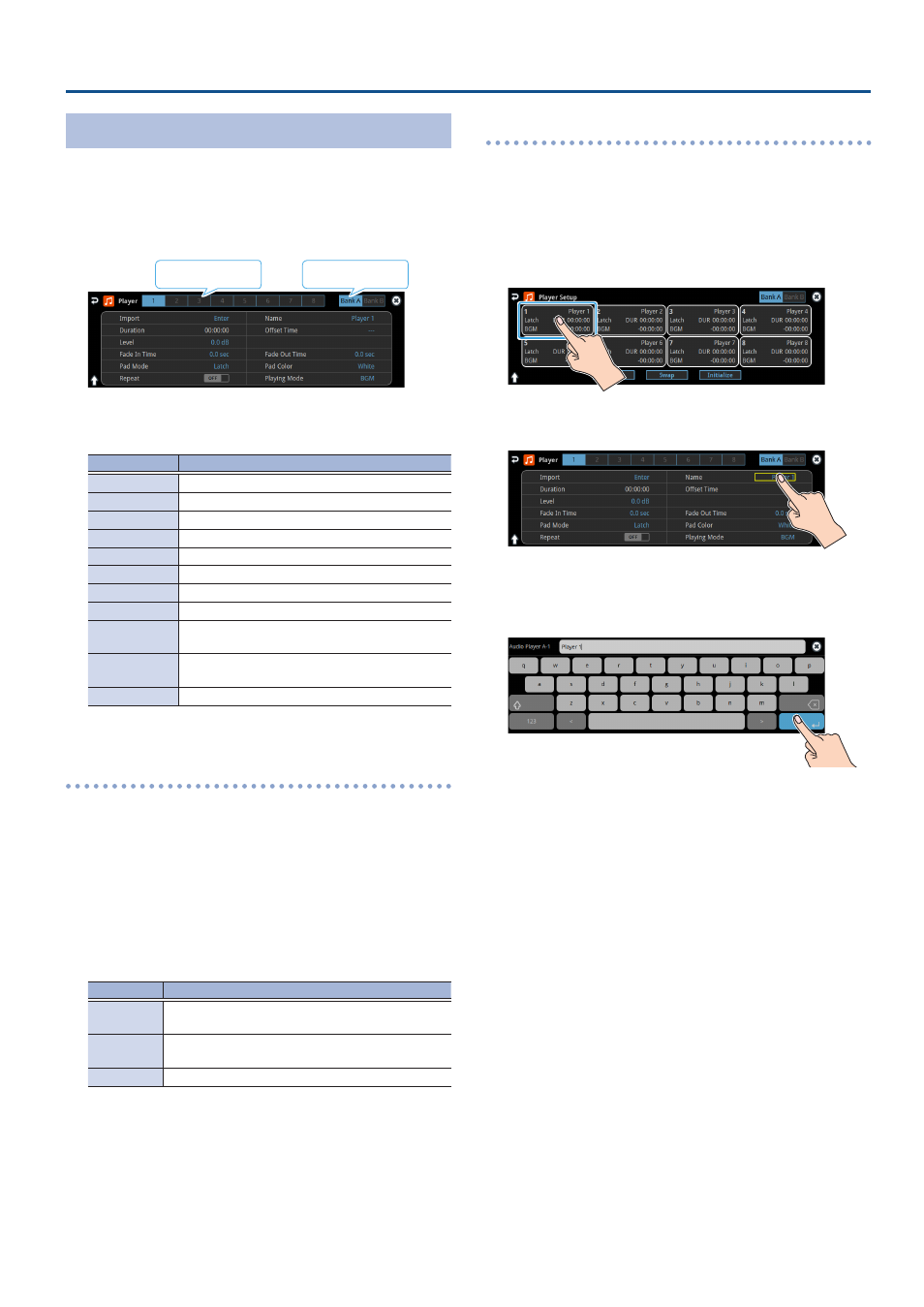
59
Audio Operations
Setting an Audio Clip
1 .
Press the AUDIO PLAYER [SETUP] button.
2 .
Touch Player Setup <Setup>.
The Audio Player setup screen appears.
3 .
Touch the number you want to set in the audio clip area.
Bank selector
Number selector
The audio clip setup screen appears.
4 .
Touch the screen to access the settings.
Parameter
Explanation
Import
Imports the audio.
Name
Sets the name for an audio clip.
Duration
Shows the length of an audio clip.
Offset Time
Sets the playback start position of the audio clip.
Level
Sets the volume of the audio clip.
Fade In Time
Sets the fade-in time.
Fade Out Time
Sets the fade-out time.
Pad Mode
Sets what happens when the audio clip plays back.
Pad Color
Specifies the color of the corresponding pad when
it lights up.
Repeat
When this is set to “ON”, the audio clip plays back
in a loop.
Playing Mode
Specifies how the audio clip plays back.
* For details on the parameter, refer to “12: Audio Player” (p. 137).
Swapping, copying and deleting clips
You can copy and swap clips, and you can also initialize and delete the
audio clips you no longer need.
1 .
Press the AUDIO PLAYER [SETUP] button.
The Audio Player screen appears.
2 .
Touch Player Setup <Setup>.
The Audio Player setup screen appears.
3 .
Touch <Copy>, <Swap> or <Initialize> to make the settings.
The option you touch blinks.
Function
Operation
Copy
Touch the areas for the two audio clips: first the copy
source and then the copy destination.
Swap
Touch the areas for the two audio clips you want to
swap.
Initialize
Touch the area for the audio clip you want to initialize.
A border appears and blinks around the area you touch.
A confirmation message appears.
4 .
Select “OK” and press the [VALUE] knob.
Inputting the name of an audio clip
You can give each audio clip a name.
1 .
Press the AUDIO PLAYER [SETUP] button.
The Audio Player screen appears.
2 .
Touch Player Setup <Setup>.
The Audio Player setup screen appears.
3 .
Touch the audio clip area.
The setup screen appears.
4 .
Touch the clip name.
This brings up the software keyboard for input.
5 .
Input the desired clip name.
6 .
Touch <Enter> in software keyboard.