Recalling a preset, Recalling presets with the buttons, Other functions – Roland VR-120HD Direct Streaming AV Mixer User Manual
Page 92
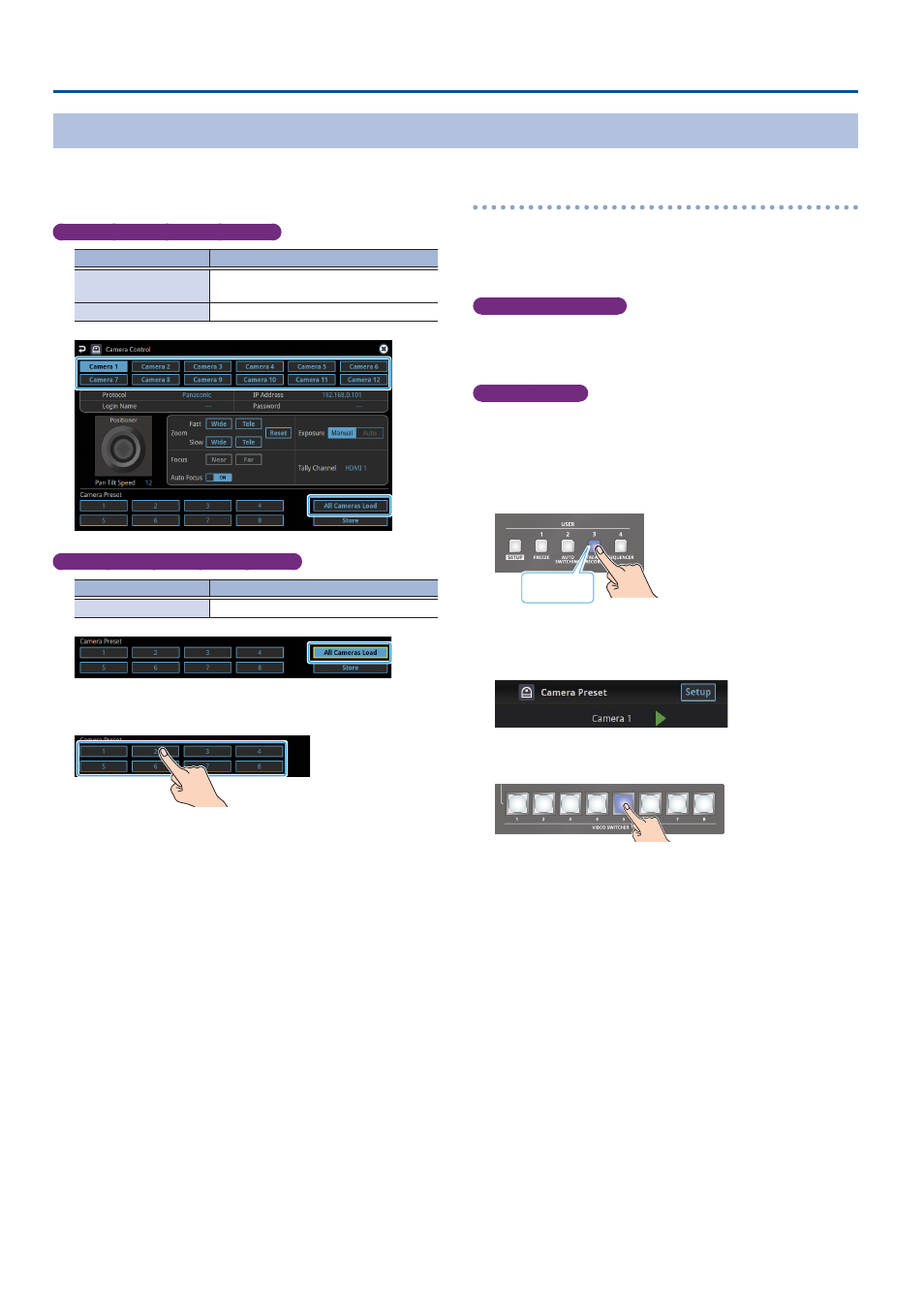
92
Other Functions
Recalling a Preset
This shows you how to recall the presets registered in your camera. You can also recall presets from multiple cameras at the same time.
1 .
In step 3 of “Network Settings on the Camera”, bring up the
camera control setup screen.
Recalling presets from a single camera
Menu item
Explanation
Camera ID
Select the camera from which you want to
recall a preset.
All Cameras Load
Turns “All Cameras Load” off.
Recalling from all cameras simultaneously
Menu item
Explanation
All Cameras Load
Turns “All Cameras Load” on.
2 .
Touch the preset number (Camera Preset 1–8) area you want
to recall.
3 .
Press the lit [SETUP] button to close the setup screen.
Recalling presets with the buttons
By assigning a USER button to the camera control function, you can
recall presets using the button.
To use the camera control function, you must assign the camera control
function to a USER button.
Assigning a USER button
1 .
Assign the “Camera Control” function to a USER button by
following the steps in “Assigning Functions to the USER
Recalling a preset
2 .
On the camera control setup screen, set “All Cameras Load”
to on (all cameras) or off (a single camera).
3 .
Press the USER button to which you’ve assigned the camera
control function to turn camera control on (the button lights
up).
Lit purple
* This example shows the function assigned to the USER [3] button.
4 .
Touch <
Í
> or <
Ë
> to change the “Camera ID”, and select
the camera (1–12) for which you want to recall the preset.
5 .
Press the VIDEO SWITCHER button for the preset number
whose setting you want to recall.
The settings are recalled from the cameras.
6 .
Press the USER button again to turn the camera control
function off.