Streaming with custom settings, Live streaming, Getting ready – Roland VR-120HD Direct Streaming AV Mixer User Manual
Page 68
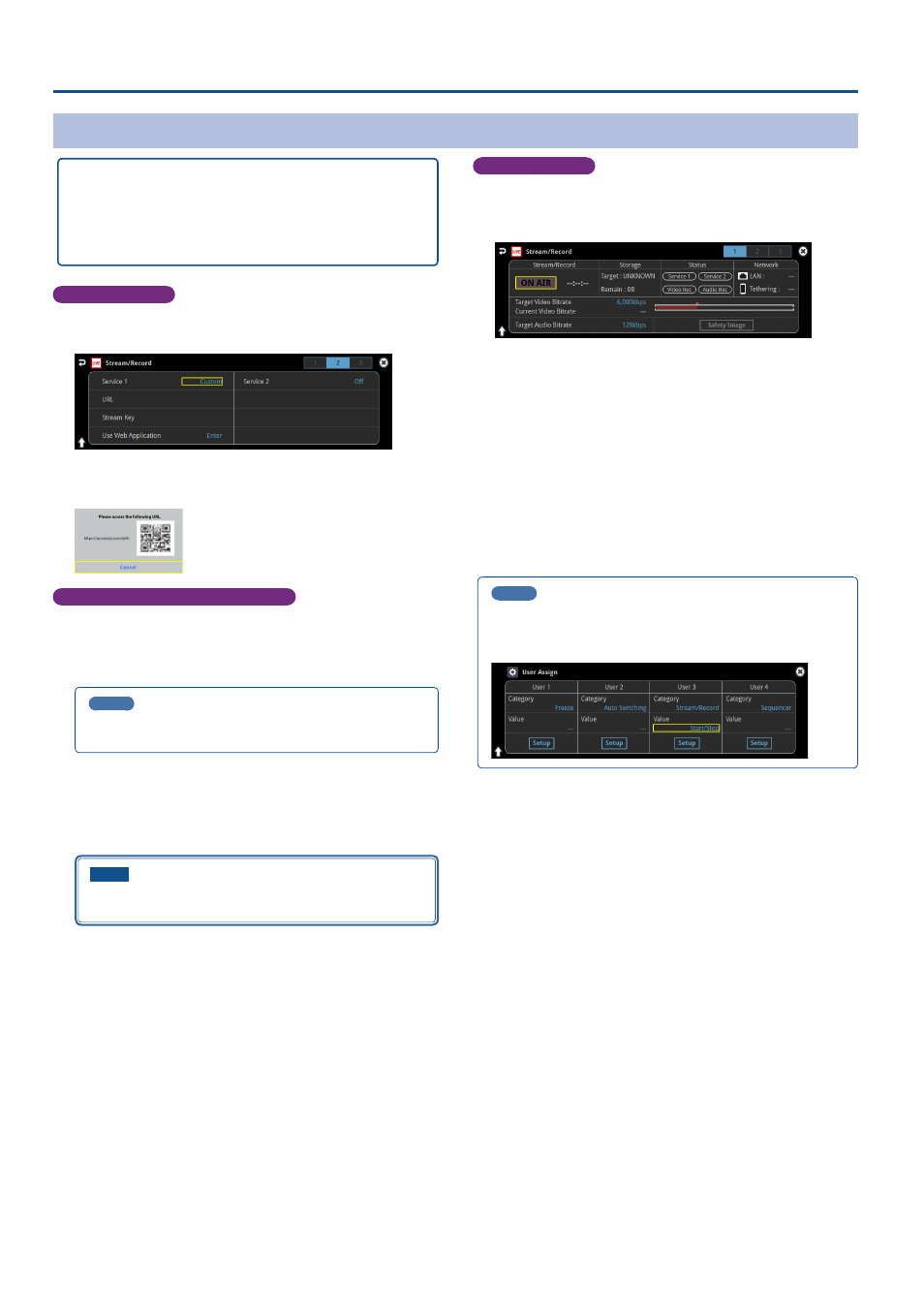
68
Live Streaming
Streaming with Custom Settings
Getting ready
Ã
Make sure that the VR-120HD is connected to the Internet for
livestreaming.
Ã
To record audio/video, set Audio Rec and Video Rec to “On”
Operating this unit
1 .
On the streaming/recording setup screen (page 2), touch
either <Service 1> or <Service 2> and select “Custom”.
2 .
Touch <Use Web Application>.
The shortened URL and QR code for the Web app are shown.
Operating your computer or smartphone
3 .
On the Web browser of your computer or smartphone, open
the link that’s shown.
4 .
Input the “RTMP URL” and “Stream Key”.
MEMO
You can find the “RTMP URL” and “Stream Key” on the website or
other resource of the streaming platform you are going to use.
5 .
Click “SUBMIT!”.
When the data transmission is finished, the message “Success!”
appears.
The URL and stream key are applied to the VR-120HD.
NOTE
Don’t close the QR code screen until the “URL” and “Stream Key”
have been applied.
6 .
Click “OK”.
7 .
Close the page.
Operating this unit
8 .
Select page 1 on the streaming/recording setup screen.
The parameters for stopping/starting the livestream, audio and video
recording are shown in the status area.
9 .
Touch <ON AIR>.
The message “Are you sure you want to start streaming?” is shown.
10.
Touch <OK>.
Livestreaming starts.
If audio/video recording is turned on, the audio/video starts at the
same time as the livestream.
11.
Touch <ON AIR> once more to stop streaming.
The message “Are you sure you want to stop streaming?” is shown.
12.
Touch <OK>.
The livestream ends.
MEMO
You can assign streaming start/stop to the USER buttons.
On the User Assign screen, select the “Stream/Record” Category, and
select “Start/Stop” for Value.