Controlling the volume automatically (auto mixing), Audio operations – Roland VR-120HD Direct Streaming AV Mixer User Manual
Page 55
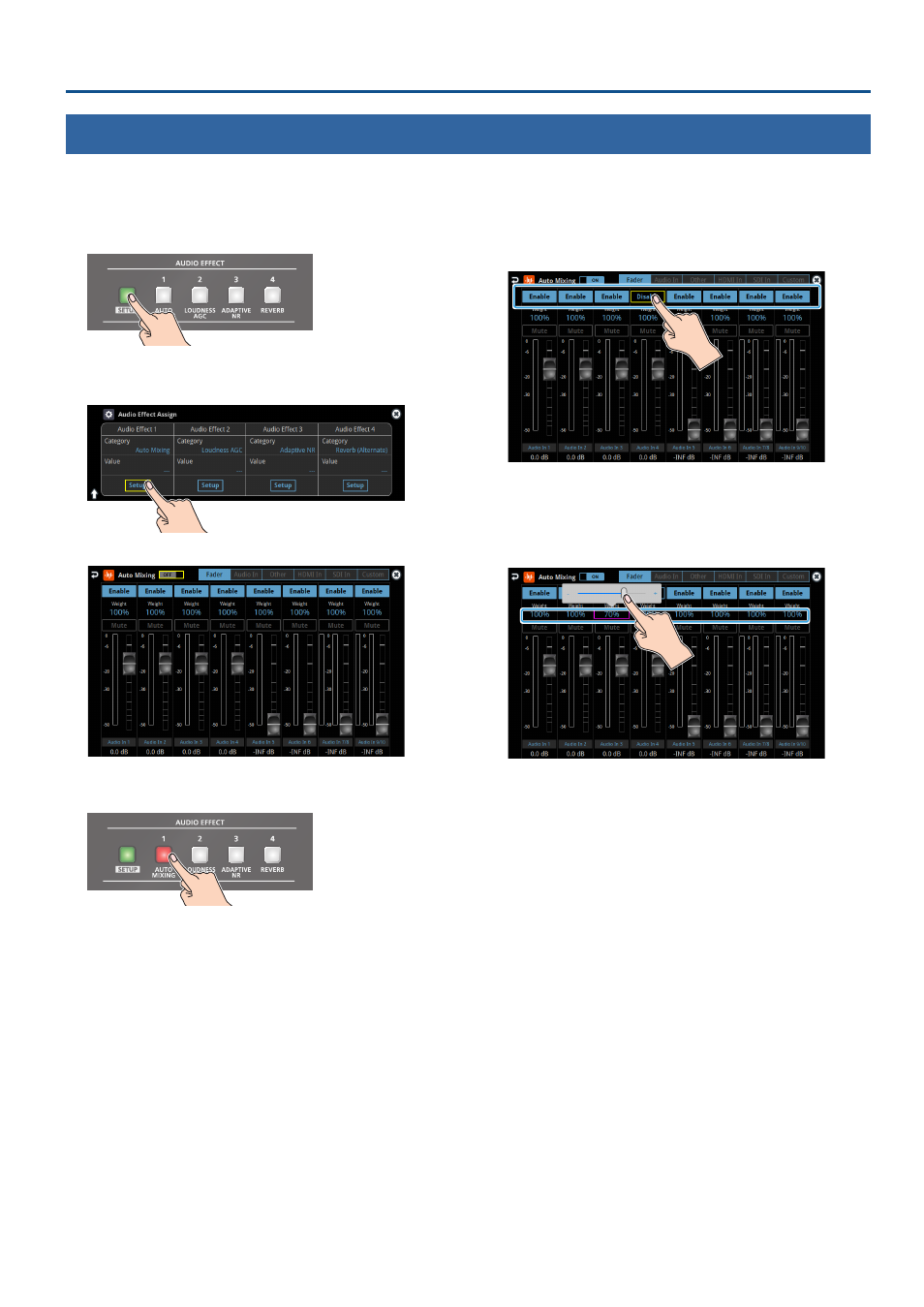
55
Audio Operations
Controlling the Volume Automatically (Auto Mixing)
The volume adjustments that would normally be done by the operator can be controlled automatically (auto mixing function).
Since this lets you leave the volume adjustments up to the VR-120HD, it can be used in situations where there is no dedicated operator. This is especially
useful for meetings, discussions, debates, and other situations where multiple microphones are used.
1 .
Press the AUDIO EFFECT [SETUP] button to turn on (lit).
The Audio Effect Assign setup screen appears.
2 .
Touch Audio Effect 1 <Setup>.
The
auto mixing
setup screen appears.
3 .
Press the AUDIO EFFECT [AUTO MIXING] button to turn on
(lit).
Auto mixing function turns on.
4 .
Touch the screen to specify whether auto mixing is enabled
or disabled for each audio source.
Auto mixing is applied to audio sources that are set to “Enable”. For
audio that does not require auto mixing, such as background music,
choose “Disable”.
5 .
Touch the screen to set the priority for volume distribution
(Weight).
If there is audio that you want to make more prominent, such as when
you want to raise the volume level of an emcee microphone, raise the
weight level of that audio to emphasize it, and lower the weight level
for other audio.
When air-conditioner noise or the like is a concern, specify the weight
level to a low value.
6 .
Press the AUDIO EFFECT [SETUP] button to close the menu.
7 .
To turn off auto mixing function, press the AUDIO EFFECT
[AUTO MIXING] button once again.