Making detailed settings for the inset screen, Swapping and copying settings, Video composition operations – Roland VR-120HD Direct Streaming AV Mixer User Manual
Page 36
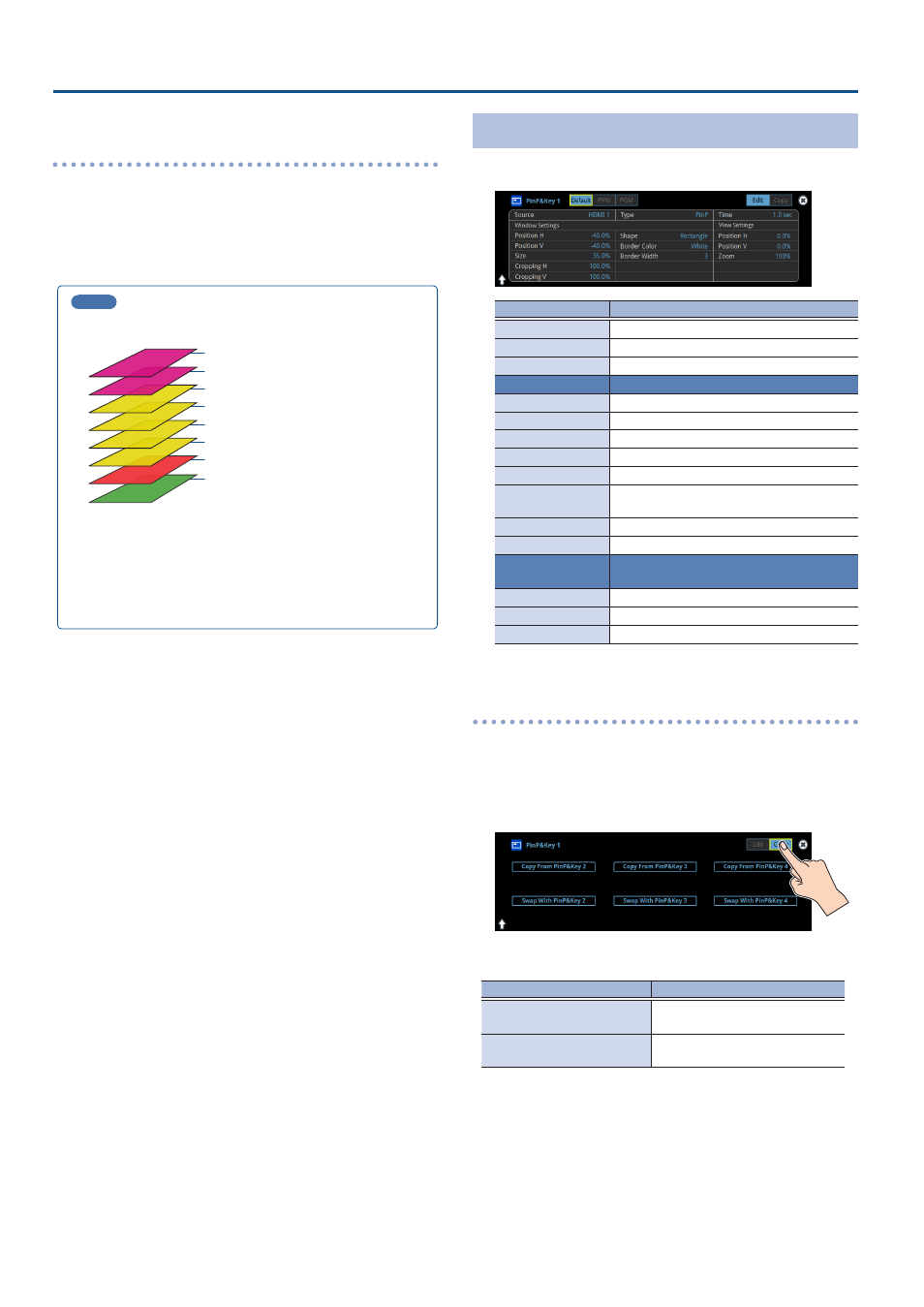
36
Video Composition Operations
Turning PinP/DSK composition on/off in tandem
with video transitions
You can make PinP/DSK composition turn on/off in tandem with the
video transitions.
From the [MENU] button
Ó
“System”, set “Effects Transition Sync” to “ON”.
After step 4, use the [AUTO] and [CUT] buttons to switch the video. PinP
composition turns on, and the composited result that is previewed is sent
to final output.
MEMO
¹
The output video layers are structured as shown in the illustration
below.
PST (background video)
PinP & Key 4
PGM (background video)
PinP & Key 3
PinP & Key 2
PinP & Key 1
¹
Long-pressing the [PVW] or [PGM] button for each layer shows
only the layer that is targeted for the operation while the button
is pressed
(this is the spot function: from the [MENU] button
Ó
“System”, set
“Effects Spot” to “ON”).
¹
Set the fade-in/out time for the inset screen from the “Time”
parameter on the PinP&Key setup screen.
Making Detailed Settings for the Inset Screen
You can configure the detailed inset screen settings including size, shape,
border width and more from the PinP setup screen.
Parameter
Explanation
Source
Specifies the video source of the inset screen.
Type
Specifies the type of PinP compositing.
Time
Specifies the video transition time.
Window Settings
Adjusts the inset screen.
Position H
Adjusts the horizontal position.
Position V
Adjusts the vertical position.
Size
Adjusts the size (enlarge or reduce).
Cropping H
Adjusts the horizontal size.
Cropping V
Adjusts the vertical size.
Shape
Specifies the shape (rectangle, circle,
diamond).
Border Color
Specifies the color of the border.
Border Width
Adjusts the width of the border.
View Settings
Adjusts the video that is shown in the inset
screen.
Position H
Adjusts the horizontal position.
Position V
Adjusts the vertical position.
Zoom
Adjusts the zoom of the video.
* For details on the parameters, refer to “5: PinP & Key” (p. 106).
Swapping and copying settings
You can change the stacking order of the inset screens and copy the
settings from other PinP & Key layers by swapping (exchanging) settings
with the other PinP & Key layers.
1 .
Touch the page tab at the top right-hand corner of the PinP
setup screen and select “Copy”.
2 .
Touch the screen to access the settings.
Value
Explanation
Copy From PinP & Key 1–4
Lets you copy other PinP & Key layer
settings.
Swap With PinP & Key 1–4
Swaps settings with another PinP &
Key layer.