Front panel, Panel descriptions – Roland VR-120HD Direct Streaming AV Mixer User Manual
Page 6
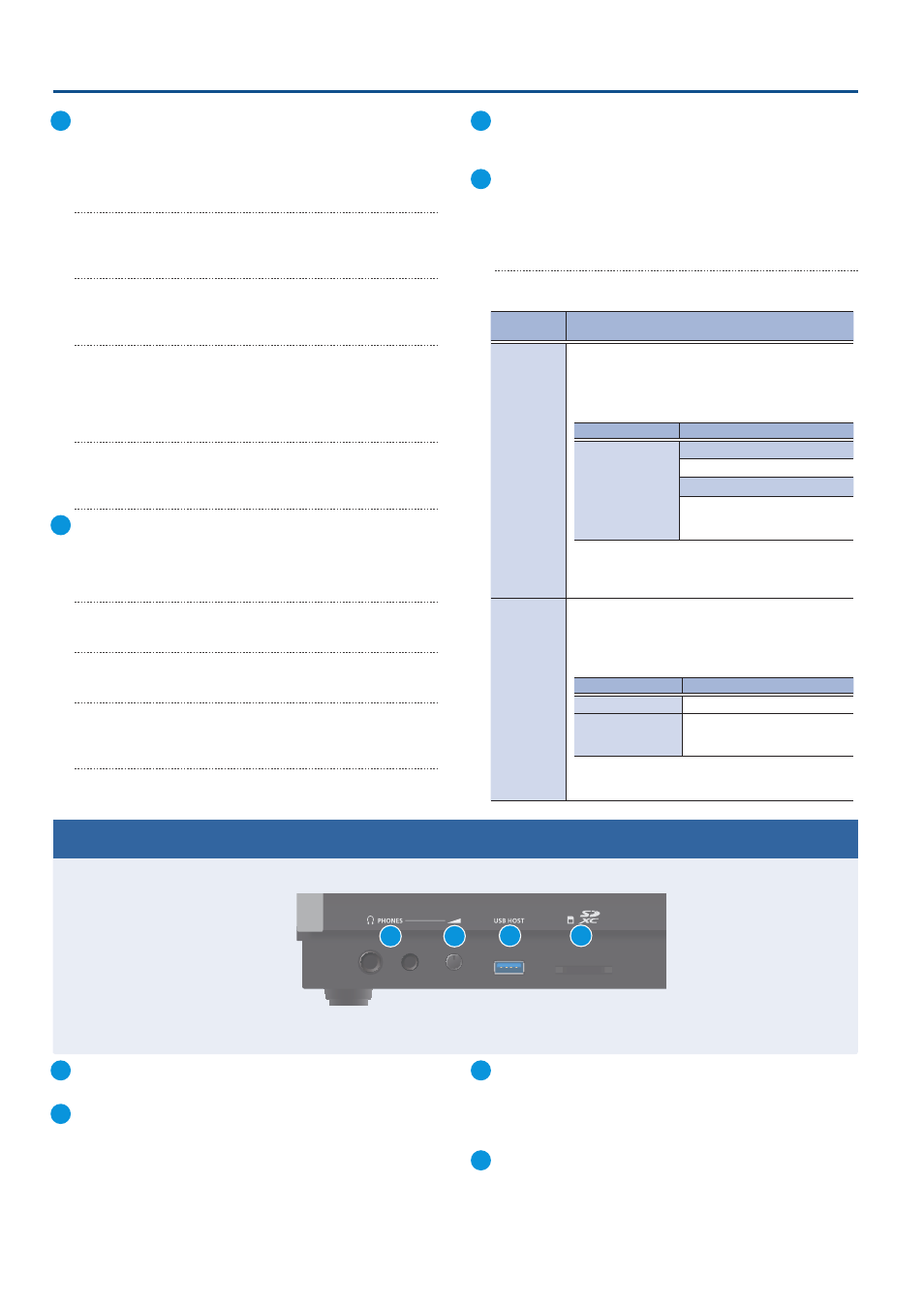
6
Panel Descriptions
2
4
1
3
24
MODE
The functions of the VIDEO SWITCHER [1]–[8] buttons change
according to the mode you select when pressing the buttons.
[SETUP] button
Shows the setup screen in the display.
[INPUT SELECT] button
Use the VIDEO SWITCHER [1]–[8] buttons to select the video
source to send to the PGM bus or the PVW bus.
[AUX] button
Use the VIDEO SWITCHER [1]–[8] buttons to select the video signal
to send to the AUX bus.
[SCENE MEMORY] button
Use the VIDEO SWITCHER [1]–[8] buttons to recall the scene
memories (which contains the registered settings for video, audio
and so on). Long-press the VIDEO SWITCHER [1]–[8] buttons to
register the current settings in a scene memory.
[MACRO] button
This switches the function of the VIDEO SWITCHER [1]–[8] buttons
to execute macros (a series of recorded operations).
25
TRANSITION
Selects the video transition effects.
[SETUP] button
Shows the setup screen in the display.
[MIX] button
The two videos are mixed as the transition occurs.
[WIPE] button
The next video moves across to replace the original video.
[SPLIT 1] button, [SPLIT 2] button
Here’s how to composite two videos in dividing the screen into
left/right or upper/lower.
26
VIDEO SWITCHER [1]–[8] buttons
The buttons change functions depending on the mode that’s
selected.
27
PANEL OPERATION
[CUT] button, [AUTO] button
These buttons determine what happens when switching between
videos or else they switch between videos, depending on the
operation mode.
There are two operation modes for switching between videos:
“Dissolve” and “PGM/PST”.
Operation
mode
Explanation
Dissolve
(factory
setting)
This mode selects the video to output and immediately
outputs it to the PGM bus.
Press the [CUT] or [AUTO] button to select what happens
when you switch between videos (the buttons light up green
when pressed).
Button to operate
Action taken when pressed
VIDEO SWITCHER
[1]–[8] buttons
When [CUT] button is lit up green
The video switches instantly.
When [AUTO] button is lit up green
A switch (transition) effect is
applied, and the video switches
automatically.
* During the transition effect, the selected VIDEO SWITCHER
button blinks red, and then remains lit up red when the
transition effect finishes.
PGM/PST
In this mode, the PST video is displayed in the PVW bus, and
you can check the video before outputting it to the PGM bus.
Press the VIDEO SWITCHER [1]–[8] buttons to select a PST
video (the buttons light up green). The content is shown in
the PVW bus.
Button to operate
Action taken when pressed
[CUT] button
The video switches instantly.
[AUTO] button
A switch (transition) effect is
applied, and the video switches
automatically.
* During the transition effect, the [AUTO] button blinks red,
and then goes dark when the transition effect finishes.
Front Panel
1
PHONES jack
Connect your headphones here.
2
[PHONES] knob
Adjusts the headphone volume.
3
USB HOST port
Connect USB storage such as a USB flash drive or an external SSD
here, for backing up this unit’s settings or importing materials
from the storage device into this unit.
You can also connect a smartphone for tethering.
4
SDXC card slot
Insert an SD card here.
This lets you record video and audio, back up this unit’s settings
and import material that’s saved on the storage media.