Executing a macro, Directly recording the panel operations to a macro, Other functions – Roland VR-120HD Direct Streaming AV Mixer User Manual
Page 77
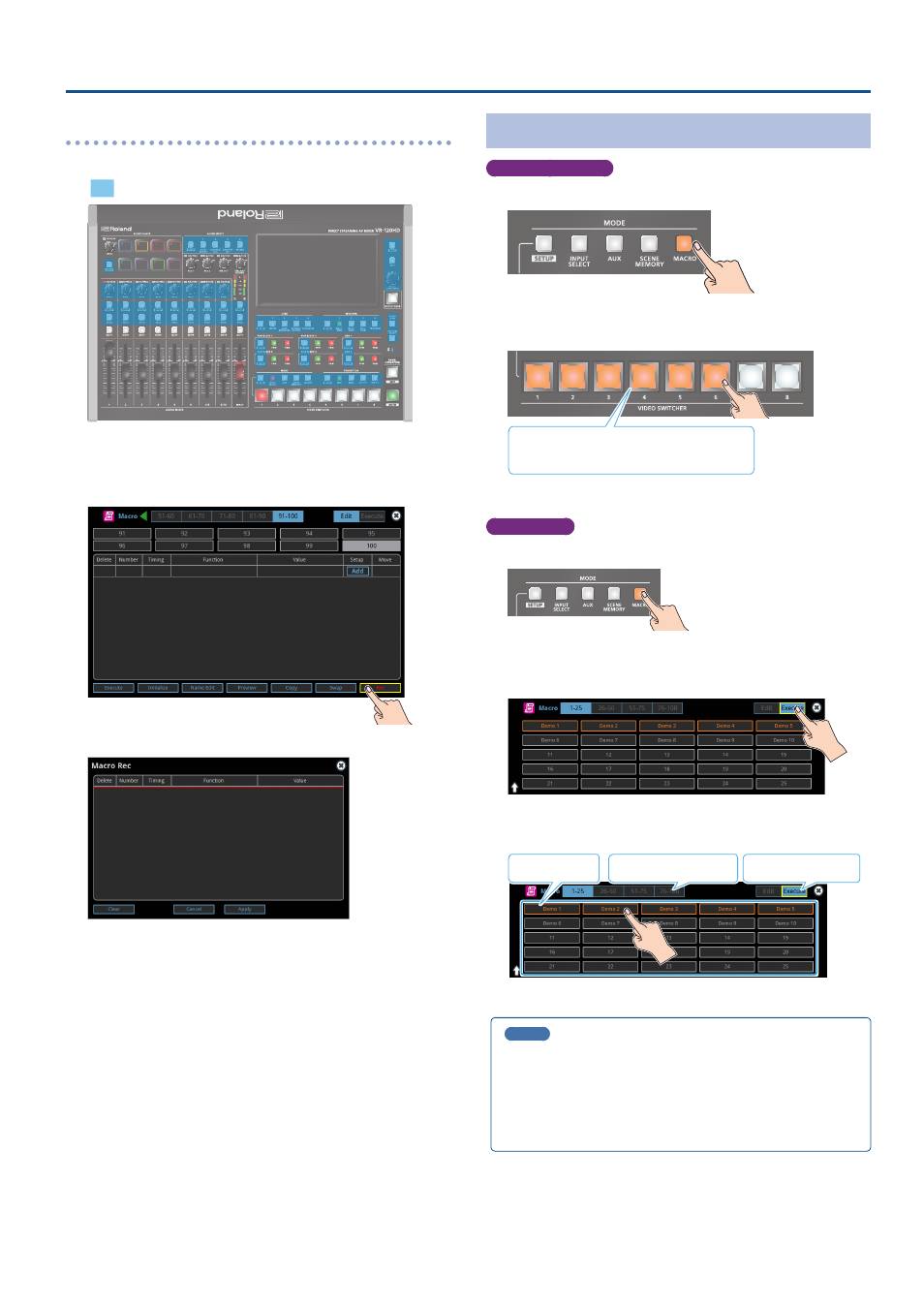
77
Other Functions
Directly recording the panel operations to a macro
You can record the panel operations to a macro, just as you did them.
: Panel operations that can’t be recorded to a macro
1 .
In step 4 of “Recording a Macro” (p. 75), bring up the
operation list.
2 .
Touch <Rec>.
The macro recording screen appears.
3 .
Operate the controls you want to record.
Each time you operate a control, the operation is added to the list.
* To stop recording, touch <Cancel>.
* Touch <Clear> to erase all the recorded operations.
4 .
Touch <Apply> to close the screen.
This confirms the operations you’ve recorded.
Executing a Macro
Only for macros 1–8
1 .
Press the [MACRO] button.
2 .
Press the VIDEO SWITCHER button corresponding to the
number of the macro you wish to execute.
Orange:
Macros with a recorded function
Unlit:
Macros without a recorded function
This executes the macro.
Macro 1–100
1 .
Press the [MACRO] button.
2 .
Press the MODE [SETUP] button.
3 .
Touch <Execute>.
This shows the macro execution screen.
4 .
Touch the macro (1–100) you want to execute.
Macro number selector
Edit/execute switch
Macro selection
This executes the macro.
MEMO
Assigning macros to the VIDEO SWITCHER buttons
You can change which macros are assigned to each VIDEO SWITCHER
button.
Press the [MENU] button and select “Macro”
Ó
“Button Assign” and
then the menu items listed below to assign macros (1–100) to the
respective VIDEO SWITCHER buttons.