Recalling a scene memory, Initializing a scene memory, Renaming a scene memory – Roland VR-120HD Direct Streaming AV Mixer User Manual
Page 72: Other functions
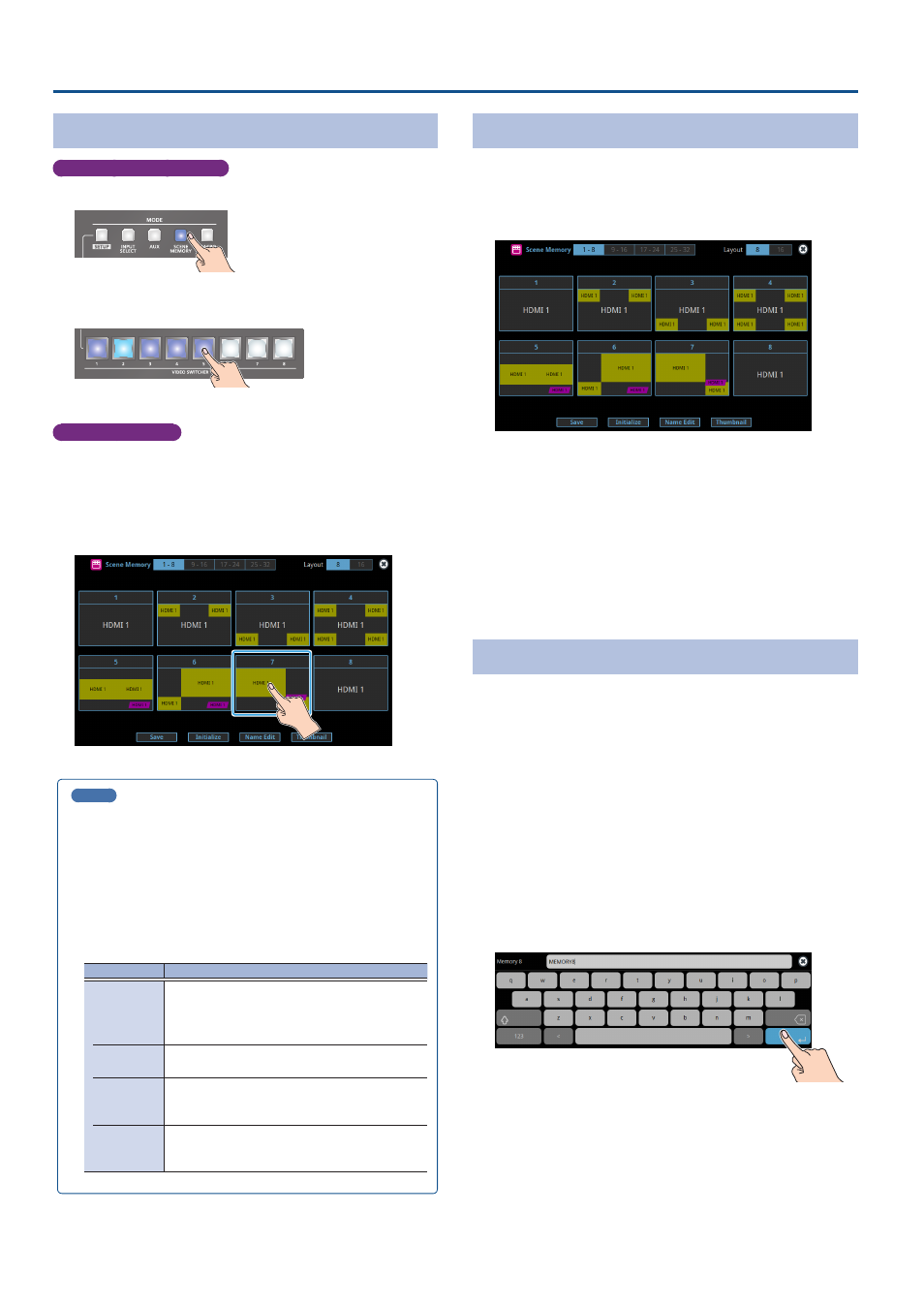
72
Other Functions
Recalling a Scene Memory
Only for scene memories 1–8
1 .
Press the [SCENE MEMORY] button.
2 .
Press the VIDEO SWITCHER button for the number whose
setting you want to recall.
The settings are recalled.
Scene memory 1–32
1 .
With the [SCENE MEMORY] button lit up, press the MODE
[SETUP] button.
The Scene Memory setup screen appears.
2 .
Touch the area of the scene memory number whose settings
you wish to recall.
The settings are recalled.
MEMO
¹
You can choose not to recall a certain setting when recalling a
scene memory.
For each item selected using the [MENU] button
Ó
“Scene Memory”
Ó
“Load Parameter”, you can set whether to
recall that setting.
¹
You can apply video transition effects, make an inset screen fade in
and so on when you recall a scene memory.
Configure the settings of the following menu items from the
[MENU] button
Ó
“Scene Memory”.
Menu item
Explanation
Fade Time
Sets how long the transition to the next video
takes when recalling a scene memory.
* The time you set is used for the parameters
below.
Mix/Wipe
When this is “ON”, the transition effect is applied
when the scene memory is recalled.
PinP & Key
1–4
When this is “ON”, the inset screen fades in when
you recall a scene memory that includes a PinP
composite.
DSK 1, 2
When this is “ON”, the superimposed caption and
video fades in when you recall a scene memory
that includes a DSK composite.
Initializing a Scene Memory
Here’s how you can initialize the settings of a specific preset memory.
1 .
With the [SCENE MEMORY] button lit up, press the MODE
[SETUP] button.
The Scene Memory setup screen appears.
2 .
Touch <Initialize>.
The “Initialize” text blinks.
3 .
Touch the area of the scene memory number that you want
to initialize.
A confirmation message appears.
* If you decide to cancel, press the [EXIT] button.
4 .
Select “OK” and press the [VALUE] knob.
The scene memory is initialized.
Renaming a Scene Memory
Here’s how to rename a preset memory.
1 .
With the [SCENE MEMORY] button lit up, press the MODE
[SETUP] button.
The Scene Memory setup screen appears.
2 .
Touch <Name Edit>.
The “Name Edit” text blinks.
3 .
Touch the area of the scene memory number whose name
you wish to edit.
This brings up the software keyboard for input.
4 .
Input the scene memory name.
* You can input up to 8 characters.
5 .
Touch <Enter> in software keyboard.
6 .
Touch <Name Edit>.
The “Name Edit” text goes back to being lit up.