Fluke Biomedical 2MF Index User Manual
Page 33
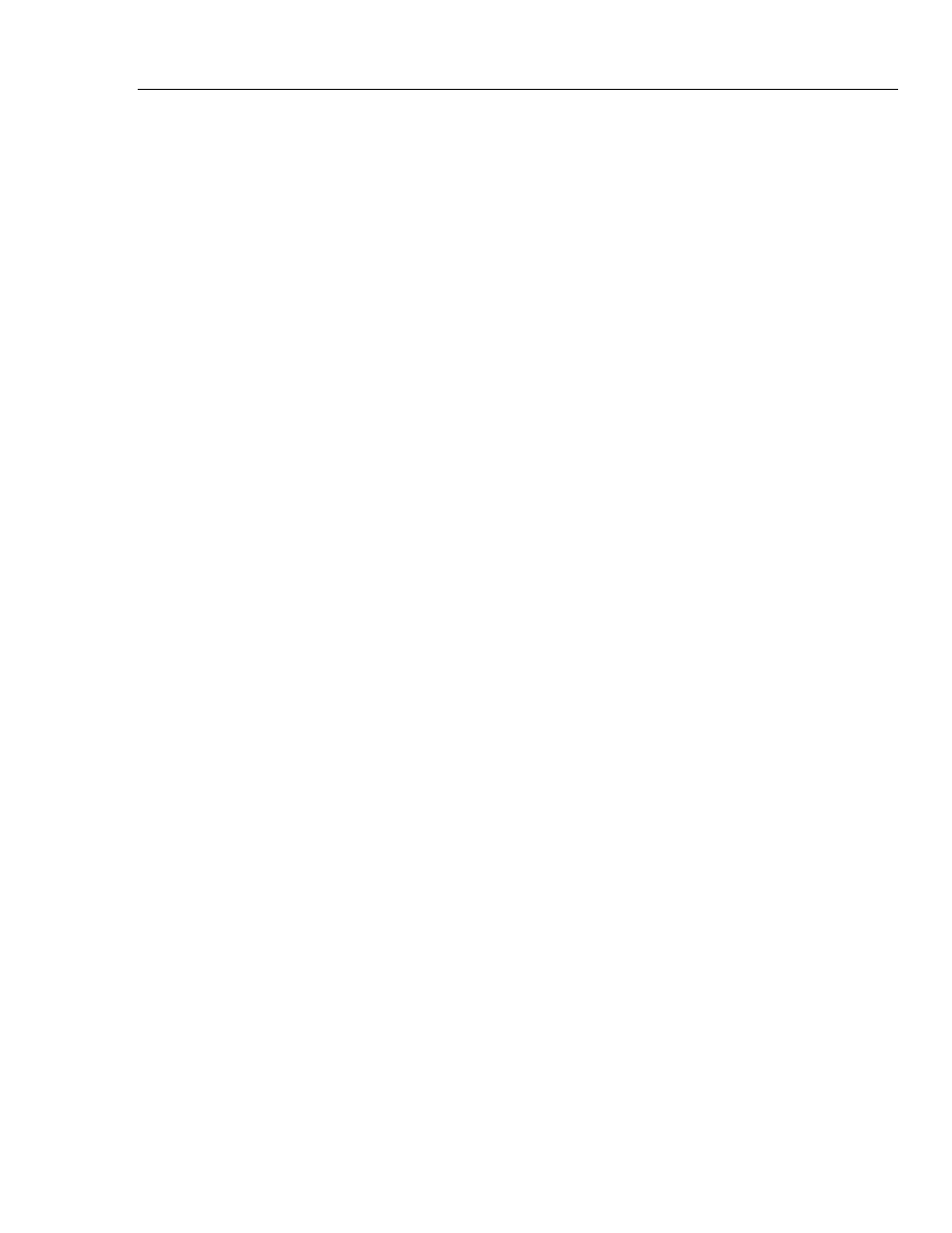
Configuring the Simulator
Operation
5
5-5
The beeper sounds and the menu changes to HiOx. With the oximeter probe connected to
the Simulator, look for a steady reading on the oximeter. The number may be in the low
90s, but not necessarily. If the oximeter is not displaying a stable number, change
technology types again to find a stable reading.
Once a stable reading has been obtained, press
LoOx
to verify that the pulse oximeter is
stable at low oxygen levels. The number should be near 80%, but may be further away.
Change technology types to find a stable reading.
Press
HiOx
once more after a stable reading is achieved at low oxygen levels to verify
that high oxygen is still stable. Once a technology is found that locks on and gives stable
readings at low and high oxygen levels, note these readings as seen on the oximeter and
refer to the R-Curve list in Table 5-2.
Find a high level and low level that are similar to your readings and move to the left of
the chart for a curve number to use in the next step. Press CRV to advance to the next and
final step.
Choose an R-Curve that best fits this oximeter.
To do this, press
+CRV
to advance through the list of installed MFG R-Curves by
number. See Table 5-2. This number was determined in the previous step.
Use the
+O2
and
–O2
keys to verify that the oximeter tracks the curve up and down the
O
2
scale (70 to 100 % should be sufficient). Once a best curve fit is determined, press
SAVE
to save the custom make.
The custom make appears in the make list in Main Menu 2.
Note
“Custom Make” percent O2 accuracy is not guaranteed. The Simulator can
only guarantee accuracy of repeatability in this mode of operation.