Generating an r-curve from a pulse oximeter, Downloading an r-curve into the simulator – Fluke Biomedical 2MF Index User Manual
Page 84
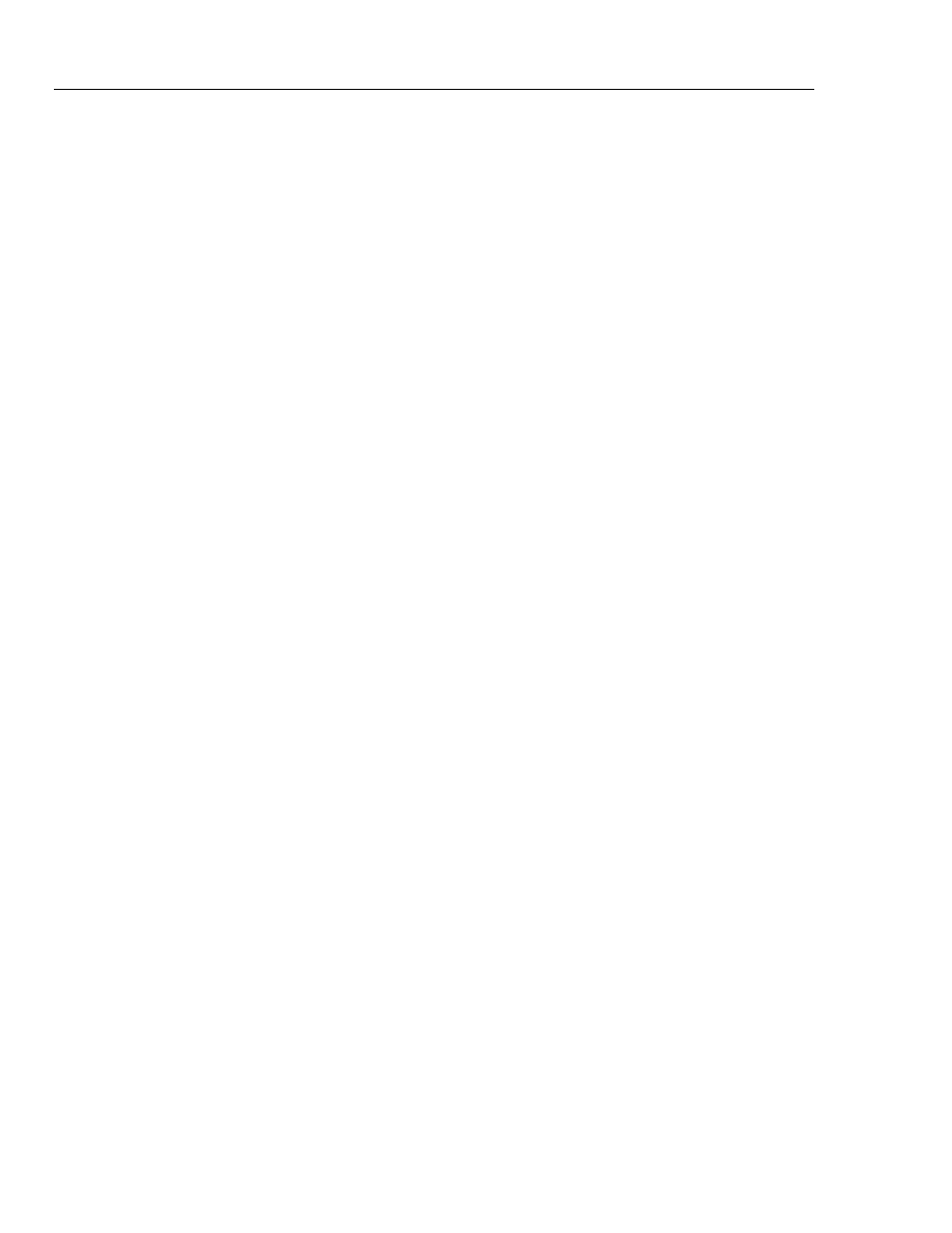
Index 2MF
Users Guide
12-2
Generating an R-Curve from a Pulse Oximeter
1. Set up the Pulse Oximeter and attach it to the Simulator.
2. From MAIN MENU 1 select SIM | MAN, set:
SpO2
=
100%
BPM
=
100
3. From MAIN MENU 2 select OPTS | RVAL, set:
Step =
0.010
Note
TheR-value displayed on the Simulator will automatically be set to a value
that corresponds to the SpO
2
value displayed on the Pulse Oximeter.
4. Step the R-value up by 0.010 and record the SpO2 reading from the Pulse Oximeter.
Make sure not to record an R-value until you can determine an “average” R-value, as
more than one R- can correspond to the same SpO2 percentage. For example:
SpO2 R-Val
99
.48
99
.49
99
.50
All three R-value reading have same SpO2 value (Avg. = .49)
5. Continue recording R-values until SpO2 = 50%
Downloading an R-Curve into the Simulator
1.
Create an ASCII file with the numbers obtained on the data sheet. The file
should look like this:
[rcurve:
!
2 :N-10
:250:245:152,151,149,147,146,145,143,141,139,137,136,134,133,132,131,127,124,123,121,119,118,116
,114,112,111,110,108,106,104,102,100,098,096,094,092,090,088,086,084,081,078,076,073,070,067,064
,061,058,055,051,046,]
iiiiiiiiiiiiiiiiiiiiiiiiiiiiiiiiiiiiii
Where: [rcurve sets the Simulator up to receive an R-Curve:
2 places the curve in download slot 3 (0-5)
N-10 is the name to appear (must be no more than 9 characters)
250 is the infrared DC Value
245 is the Red DC Value
152 is the start of the R-Value numbers (152 is a three-digit number for 50% SPO2)
2. Use the LD.BAT file as described on page E-5 to download a curve (Filename).
Basically, at the DOS prompt, set the following:
Mode COM1: 96, N, 8, 1
Copy [Filename] COM1: