Hypertherm HTA Rev 6.00 Operators Manual User Manual
Page 65
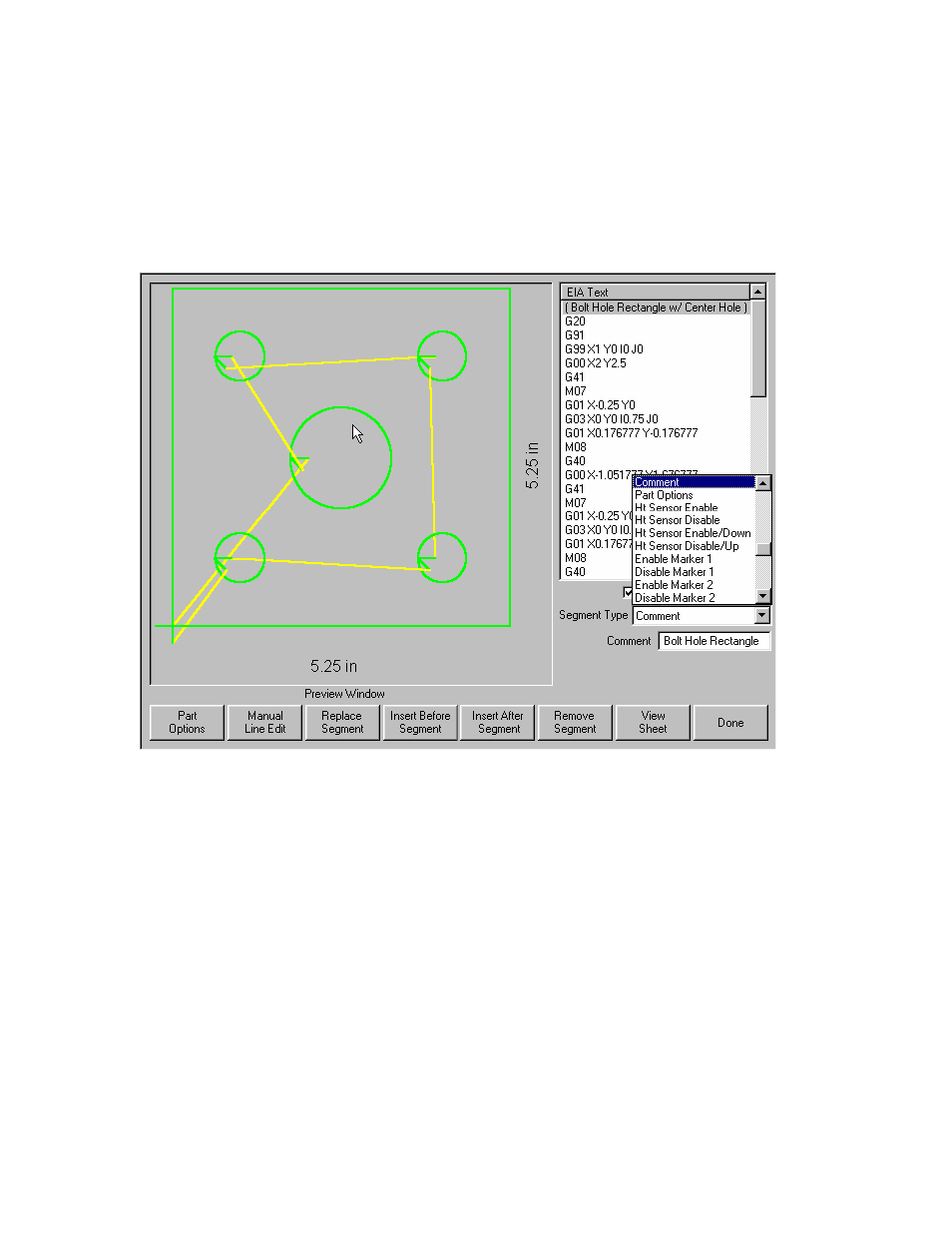
Section 4: Shape Manager
51
While a text line is highlighted in blue, the Up and Down arrow keys are used to scroll vertically
through the part program. With each press of one of these keys, a new segment is highlighted. In
addition, the graphic representation of the part program in the Preview window is updated so that the
corresponding segment is highlighted in red or blue, depending on whether it is a cut segment or a
traverse.
The Up and Down arrow keys are also used when the Segment Type pop-up window is highlighted to
scroll vertically through the list of segments. The Segment Type pop-up window is pictured below:
The PAGE UP and PAGE DOWN keys can also be used wherever the Up and Down arrow keys are
used. The only difference is that instead of moving up or down one line, PAGE UP and PAGE DOWN
moves 20 lines at a time.
Pressing PREV and NEXT moves the edit focus to the next window. For example, when a user enters
ShapeWizard, the first line in the Text Editor window is highlighted. If a new segment selection is
desired, the user must press either PREV or NEXT until a selection in the Segment Type window is
highlighted. Pressing NEXT again will cause the control to skip ahead and once again highlight a line
in the Text Editor window. As a rule, NEXT always moves the selection flow ahead and PREV moves
it backwards.
As soon as it becomes highlighted, the Segment Type window expands or pops-up. This allows the
user to view a larger selection of segment types. See the picture above.
After a selection is made in the Segment Type window, pressing ENTER will cause the control to
display up to three parameters associated with the segment selected. Not all segments have any
parameters associated with them. For example, End Program does not need any additional
parameters.