Hypertherm HTA Rev 6.00 Operators Manual User Manual
Page 74
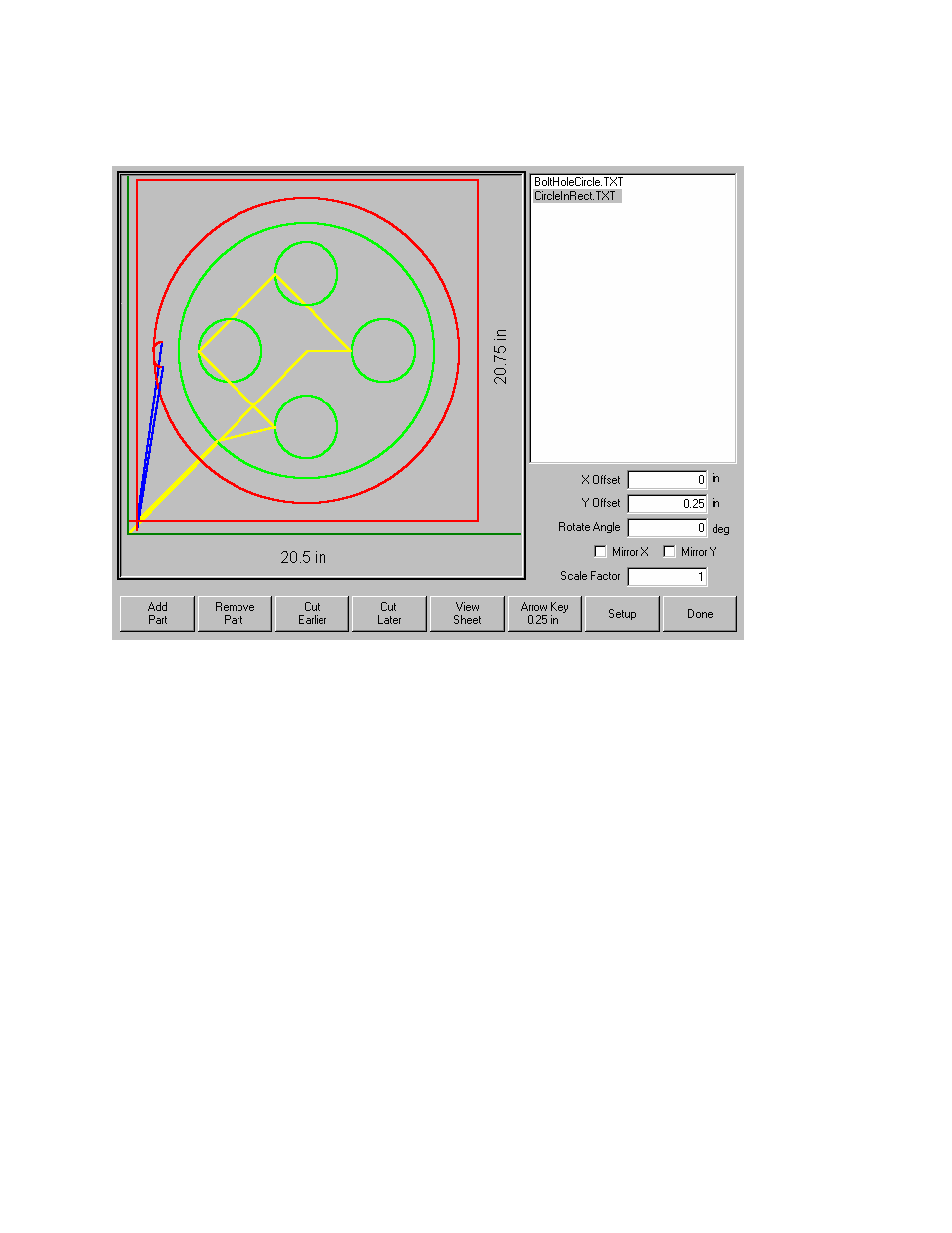
60
Operator’s Manual
As new parts are added, they will be displayed on the selected plate in preparation for final
placement.
At this screen, the part can be oriented, scaled and moved to final position. This is done by moving to
the Nester™ Part List by using the Prev/Next keys and then using the Up/Down arrow keys to select.
When the desired part file is highlighted, use the Prev/Next keys to move to the desired field to
manually offset, rotate, mirror and scale the part.
To position the selected part, use the Prev/Next keys to highlight the view screen. The view screen
will be outlined by a bold blue border indicating that the arrow keys are active. Pressing the arrow
keys will allow movement of the part to the desired location on the plate. Each time the arrow keys
are pressed, the selected part will move in the direction of the arrow by the increment set by the
Arrow Key distance softkey. By use of the arrow distance key, arrow keys and zooming in the view
field, exact placement of the desired part may be obtained.
Additional parts may be added to the nest in the same fashion as described above. To customize
your nest, you may decide to delete parts or add parts to the list and change the order in which they
are cut by use of the softkeys displayed. When finished, press Done to return to the Main Cut screen
and begin cutting the nest. The part nest is currently saved as a temporary file until another part is
loaded.
Saving a Nest
From the Main Cut screen, press the Files softkey to Save to Disk. From here the part can be saved
to a hard disk folder on the control or a diskette. The nested parts file may be saved as a nest or a
part. Saving as a nest will create a larger file, which will allow future modification of the nest through
Nester™. Nested parts saved as a part file cannot be modified.